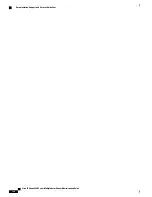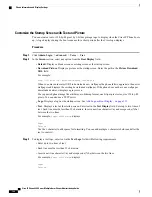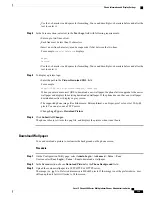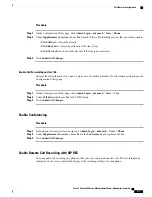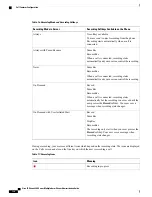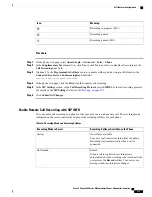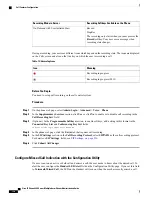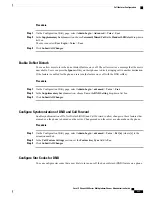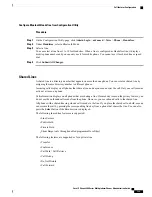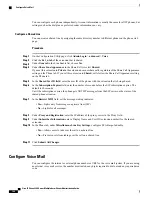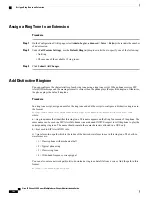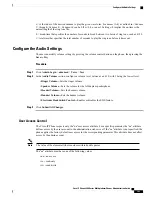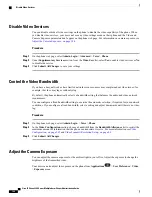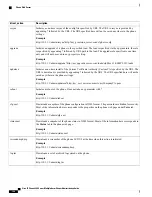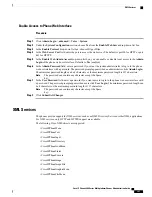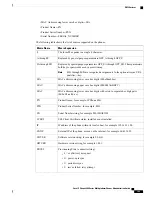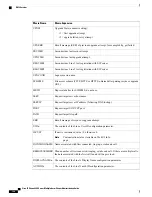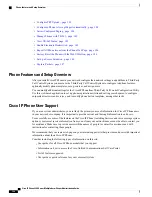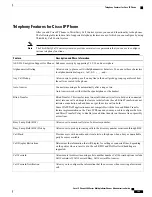You can configure each phone independently. Account information is usually the same for all IP phones, but
settings such as the dial plan or preferred codec information can vary.
Configure a Shared Line
You can create a shared line by assigning the same directory number to different phones on the phone web
page.
Procedure
Step 1
On the Configuration Utility page, click
Admin Login
>
advanced
>
Voice
.
Step 2
Click the
Ext_n tab
of the extension that is shared.
Step 3
Under
General
in the Line Enable list, choose
Yes
.
Step 4
Under
Share Line Appearance
in the Share Ext list, select
Shared
.
If you set this extension to
Private
, the extension does not share calls, regardless of the Share Call Appearance
setting on the Phone tab. If you set this extension to
Shared
, calls follow the Share Call Appearance setting
on the Phone tab.
Step 5
In the
Shared User ID field
, enter the user ID of the phone with the extension that is being shared.
Step 6
In the
Subscription Expires
field, enter the number of seconds before the SIP subscription expires. The
default is 60 seconds.
Until the subscription expires, the phone gets NOTIFY messages from the SIP server on the status of the
shared phone extension.
Step 7
In the
Restrict MWI
field, set the message waiting indicator:
•
Yes
—
Lights only for messages on private lines (SIP).
•
No
—
Lights for all messages.
Step 8
Under
Proxy and Registration
, enter the IP address of the proxy server in the Proxy field.
Step 9
Under
Subscriber Information,
enter a Display Name and User ID (extension number) for the shared
extension.
Step 10
In the Phone tab, under
Miscellaneous Line Key Settings
, configure SCA Barge-In Enable:
•
Yes
—
Allows users to take over the call on a shared line.
•
No
—
Prevents users from taking over the call on a shared line.
Step 11
Click
Submit All Changes.
Configure Voice Mail
You can configure the internal or external phone number or URL for the voice mail system. If you are using
an external voice mail service, the number must include any digits required to dial out and any required area
code
Cisco IP Phone 8800 Series Multiplatform Phones Administration Guide
140
Configure Voice Mail
Содержание 8851
Страница 23: ...P A R T I About the Cisco IP Phone Technical Details page 9 Cisco IP Phone Hardware page 21 ...
Страница 24: ......
Страница 36: ...Cisco IP Phone 8800 Series Multiplatform Phones Administration Guide 20 USB Port Information ...
Страница 48: ......
Страница 96: ...Cisco IP Phone 8800 Series Multiplatform Phones Administration Guide 80 Administrator and User Accounts ...
Страница 98: ......
Страница 118: ...Cisco IP Phone 8800 Series Multiplatform Phones Administration Guide 102 Troubleshoot the Key Expansion Module ...
Страница 134: ...Cisco IP Phone 8800 Series Multiplatform Phones Administration Guide 118 Adjust the Handset Rest ...
Страница 136: ......
Страница 142: ...Cisco IP Phone 8800 Series Multiplatform Phones Administration Guide 126 Documentation Support and Security Guidelines ...
Страница 168: ...Cisco IP Phone 8800 Series Multiplatform Phones Administration Guide 152 XML Services ...
Страница 204: ...Cisco IP Phone 8800 Series Multiplatform Phones Administration Guide 188 Capture Packets ...
Страница 208: ...Cisco IP Phone 8800 Series Multiplatform Phones Administration Guide 192 Configure the XML Directory Service ...
Страница 210: ......
Страница 292: ...Cisco IP Phone 8800 Series Multiplatform Phones Administration Guide 276 Cisco IP Phone Web Page ...