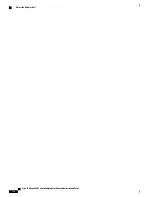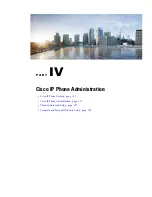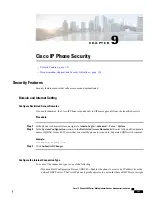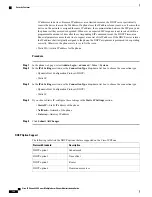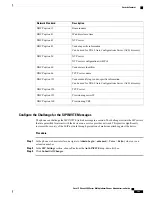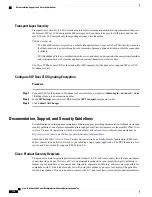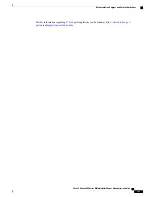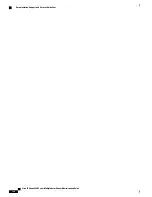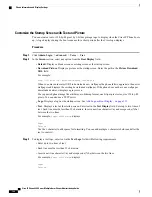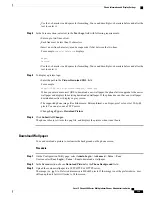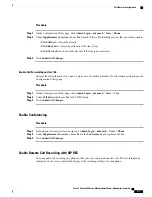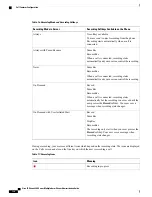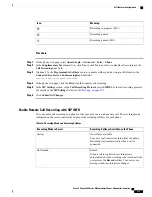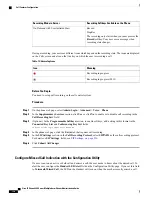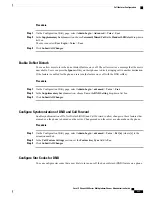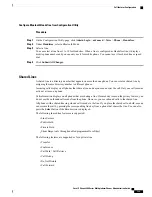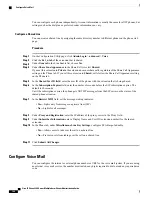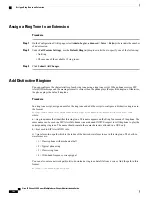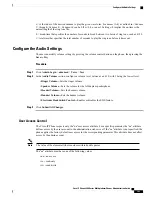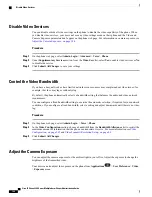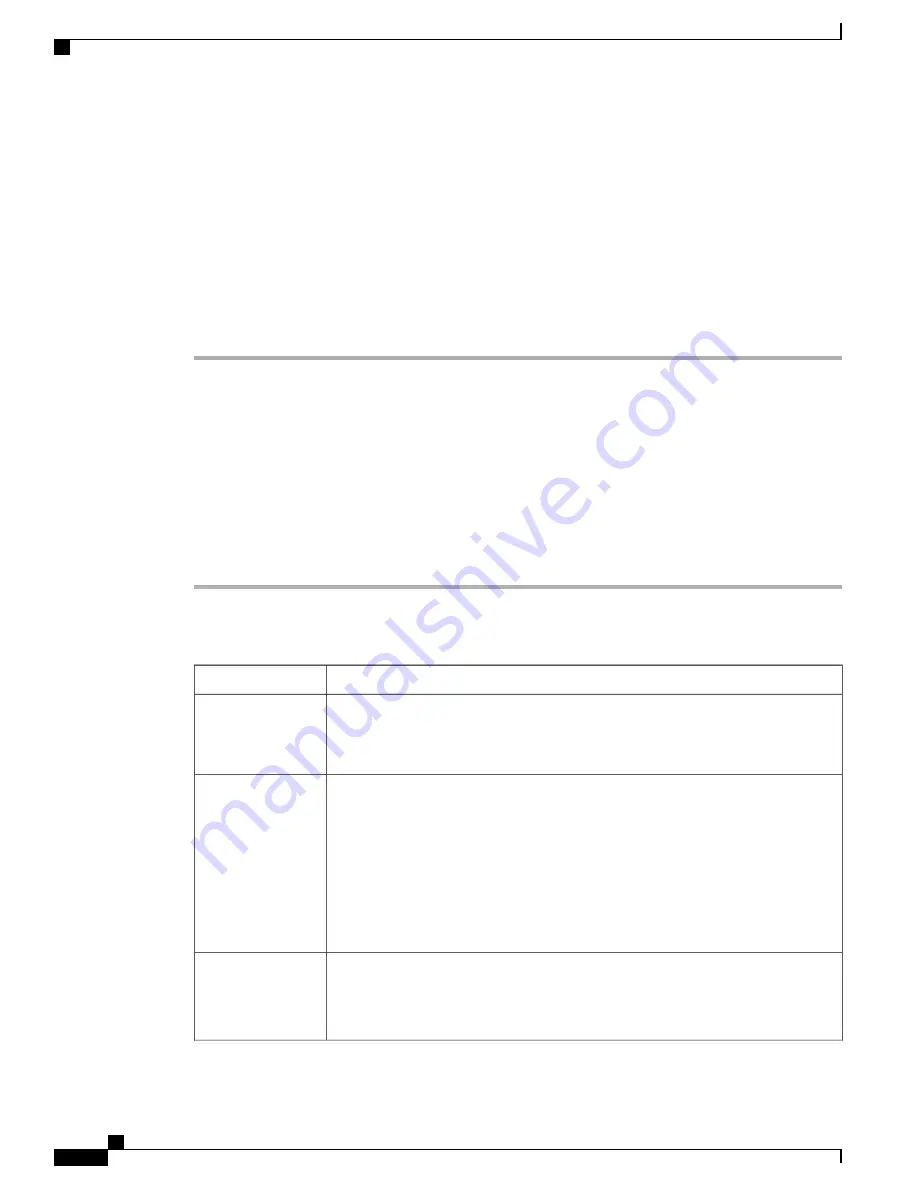
Step 4
In the
Picture Download URL
field, enter the path where the wallpaper image has been uploaded.
The URL must include the TFTP,HTTP, or HTTPS server name (or IP address), directory, and filename.
Example:
http://
10.64.84.147/pictures/image04_800x480x24.jpg
When you enter an incorrect URL to download a new wallpaper, the phone fails to upgrade to the newer
wallpaper and displays the existing downloaded wallpaper. If the phone does not have any wallpaper
downloaded earlier, it displays a gray screen.
Step 5
Click
Submit All Changes
.
The phone does not reboot after you change the background image URL.
Configure the Screen Saver with the Phone Web Page
You can configure a screen saver for the phone. When the phone is idle for a specified time, it enters screen
saver mode.
Any button press returns the phone to normal mode. If a user password is set, the user must enter it to exit
screen saver mode.
Procedure
Step 1
On the phone web page, select
Admin Login
>
advanced
>
Voice
>
User
.
The user can select
User Login
>
Voice
>
User
to add screen saver to the phone.
Step 2
In the
Screen
section, set up the fields as described in the below table.
Description
Parameter
Select
Yes
to enable a screen saver on the phone. When the phone is idle for a specified
time, it enters screen saver mode.
Default: No
Screen Saver Enable
Types of screen saver. Options you can choose:
•
Clock
—
Displays a digital clock on a plain background.
•
Download Picture
—
Displays a picture pushed from the phone webpage.
•
Logo
: Displays a logo on the phone screen. Add a logo image in the
Logo URL
field.
•
Lock
—
Enables locking of the screensaver.
Screen Saver Type
Amount of idle time before screen saver displays.
Enter the number of seconds of idle time to elapse before the screen saver starts.
Default: 300
Screen Saver Wait
Cisco IP Phone 8800 Series Multiplatform Phones Administration Guide
130
Phone Information and Display Settings
Содержание 8851
Страница 23: ...P A R T I About the Cisco IP Phone Technical Details page 9 Cisco IP Phone Hardware page 21 ...
Страница 24: ......
Страница 36: ...Cisco IP Phone 8800 Series Multiplatform Phones Administration Guide 20 USB Port Information ...
Страница 48: ......
Страница 96: ...Cisco IP Phone 8800 Series Multiplatform Phones Administration Guide 80 Administrator and User Accounts ...
Страница 98: ......
Страница 118: ...Cisco IP Phone 8800 Series Multiplatform Phones Administration Guide 102 Troubleshoot the Key Expansion Module ...
Страница 134: ...Cisco IP Phone 8800 Series Multiplatform Phones Administration Guide 118 Adjust the Handset Rest ...
Страница 136: ......
Страница 142: ...Cisco IP Phone 8800 Series Multiplatform Phones Administration Guide 126 Documentation Support and Security Guidelines ...
Страница 168: ...Cisco IP Phone 8800 Series Multiplatform Phones Administration Guide 152 XML Services ...
Страница 204: ...Cisco IP Phone 8800 Series Multiplatform Phones Administration Guide 188 Capture Packets ...
Страница 208: ...Cisco IP Phone 8800 Series Multiplatform Phones Administration Guide 192 Configure the XML Directory Service ...
Страница 210: ......
Страница 292: ...Cisco IP Phone 8800 Series Multiplatform Phones Administration Guide 276 Cisco IP Phone Web Page ...