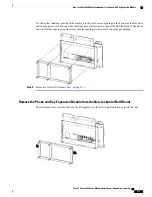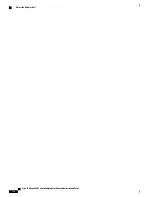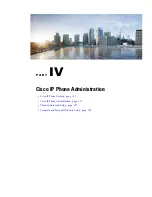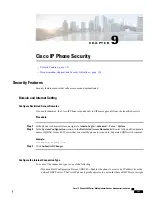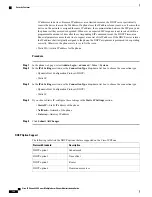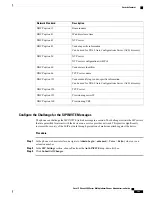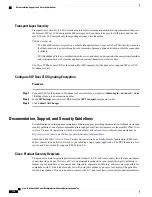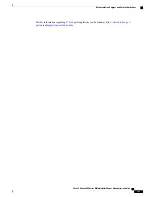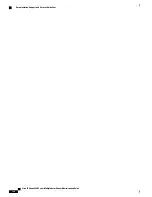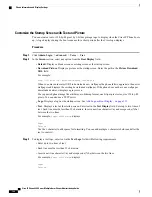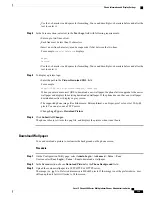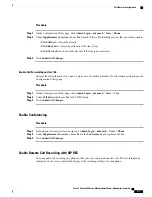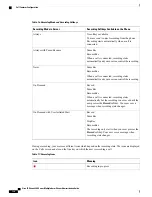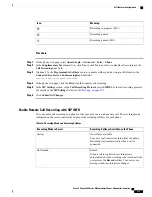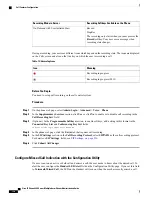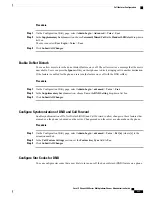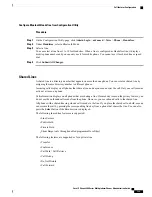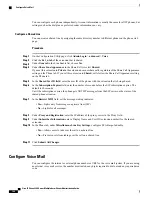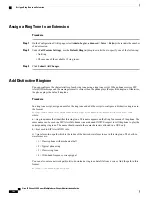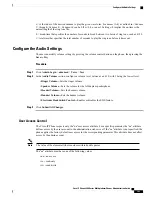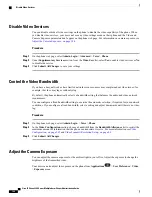•
Use the
+
character to add spaces for formatting. You can add multiple
+
characters before and after the
text to center it.
Step 4
In the Screen section, enter text in the
Text Logo
field with following requirements:
•
Enter up to two lines of text.
•
Each line must be less than 32 characters.
•
Insert a new line character (\n) and escape code (%0a) between the two lines.
For example,
Super\n%0aTelecom
displays:
Super
Telecom
•
Use the
+
character to add spaces for formatting. You can add multiple
+
characters before and after the
text to center it.
Step 5
To display a picture logo:
•
Enter the path in the
Picture Download URL
field.
For example:
http://10.64.84.147/pictures/image04_128x48.png
When you enter an incorrect URL to download a new wallpaper, the phone fails to upgrade to the newer
wallpaper and displays the existing downloaded wallpaper. If the phone does not have any wallpaper
downloaded earlier, it displays a gray screen.
•
The supported phone image file attributes are: Bitmap format, one bit-per-pixel color, size 128-by-48
pixels. You can also use a TFTP server.
•
Change
Logo Type
to
Download Picture
.
Step 6
Click
Submit All Changes.
The phone reboots, retrieves the .png file, and displays the picture when it next boots.
Download Wallpaper
You can download a picture to customize the background on the phone screen.
Procedure
Step 1
On the Configuration Utility page, select
Admin Login
>
Advanced
>
Voice
>
User
.
User can select
User Login
>
Voice
>
User
to download a wallpaper.
Step 2
In the
Screen
section, choose
Download Picture
for the
Phone Background
field.
Step 3
Upload the custom wallpaper to a TFTP,HTTP, or HTTPS server.
The image is a .jpg file. Preferred dimension is 800x480 pixels. If the image is not the preferred size, user
still can upload it but it will resize to fit the screen.
Cisco IP Phone 8800 Series Multiplatform Phones Administration Guide
129
Phone Information and Display Settings
Содержание 8851
Страница 23: ...P A R T I About the Cisco IP Phone Technical Details page 9 Cisco IP Phone Hardware page 21 ...
Страница 24: ......
Страница 36: ...Cisco IP Phone 8800 Series Multiplatform Phones Administration Guide 20 USB Port Information ...
Страница 48: ......
Страница 96: ...Cisco IP Phone 8800 Series Multiplatform Phones Administration Guide 80 Administrator and User Accounts ...
Страница 98: ......
Страница 118: ...Cisco IP Phone 8800 Series Multiplatform Phones Administration Guide 102 Troubleshoot the Key Expansion Module ...
Страница 134: ...Cisco IP Phone 8800 Series Multiplatform Phones Administration Guide 118 Adjust the Handset Rest ...
Страница 136: ......
Страница 142: ...Cisco IP Phone 8800 Series Multiplatform Phones Administration Guide 126 Documentation Support and Security Guidelines ...
Страница 168: ...Cisco IP Phone 8800 Series Multiplatform Phones Administration Guide 152 XML Services ...
Страница 204: ...Cisco IP Phone 8800 Series Multiplatform Phones Administration Guide 188 Capture Packets ...
Страница 208: ...Cisco IP Phone 8800 Series Multiplatform Phones Administration Guide 192 Configure the XML Directory Service ...
Страница 210: ......
Страница 292: ...Cisco IP Phone 8800 Series Multiplatform Phones Administration Guide 276 Cisco IP Phone Web Page ...