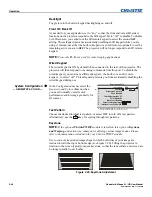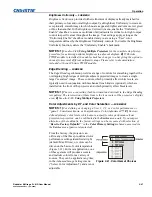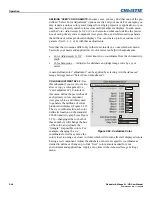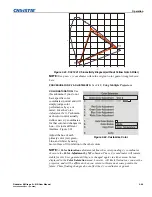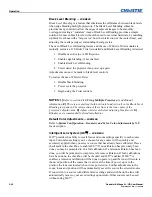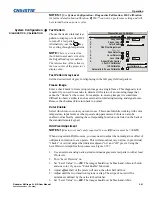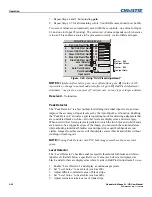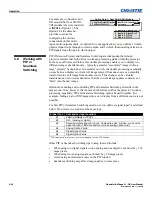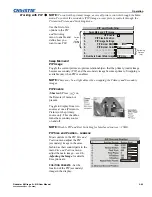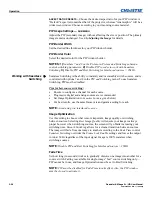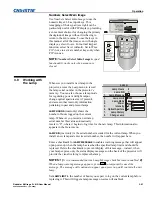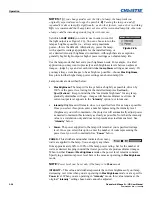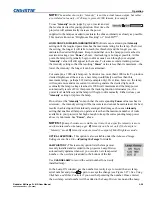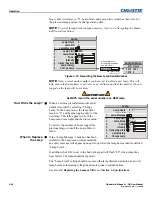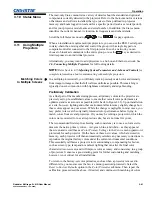Operation
3-56
Roadster & Mirage S+/HD User Manual
020-100002-04 Rev. 1 (12-2008)
ASPECT RATIO PRESETS
–
Choose the desired aspect ratio for your PIP window. A
“Default” aspect ratio matches that of the projector, whereas “Anamorphic” will be a
widescreen window. Choose according to your incoming source material.
PIP Image Settings —
SUBMENU
Adjust the PIP (secondary image) without affecting the size or position. The primary
image remains unchanged. See
3.6, Adjusting the Image
for details
PIP Border Width
Set the desired line thickness for your PIP window border.
PIP Border Color
Select the desired color for the PIP window border.
NOTES:
1)
Numbers 7 and 8 on the Picture-in-Picture and Switching submenu
control switching parameters.
2)
Disable PIP in order to work with Seamless
Switching.
3)
Disable PIP and Best Switching for Interlaced sources > 35kHz.
Seamless Switching is the ability to instantly and/or smoothly switch sources, and is
controlled with options 7 and 8 in the
PIP and Switching
menu. To use Seamless
Switching, PIP must be disabled.
Tips for best source switching:
•
Ensure to configure a channel for each source.
•
Progressive digital and analog sources are recommended
•
Set Image Optimization to
Seamless Switching
(see below).
•
For best results, use the same frame rate and gamma setting for each.
NOTE:
Avoid using two interlaced sources.
Image Optimization
Use this setting to choose what is more important, image quality or switching
between sources. Selecting
Best Image Quality
will ensure your image is always
proper however when switching sources, the screen will go blank increasing your
switching time.
Smooth Switching
allows for a cleaner transition between sources.
The image will fade from one image to another according to the
Fade Time
control.
Seamless Switching
overrides the
Frame Lock Enable
settings and forces the output
to run at 60Hz regardless of the input signal. Image is 100% seamless when
switching sources.
NOTE:
Disable PIP and Best Switching for Interlaced sources > 35kHz.
Fade Time
Set how long (in seconds) it takes to gradually dissolve one image into another for a
source switch. Fading is available for single-image “best” source switching only—
PIP cannot be in use, and Image Optimization must be set to Best Switching.
NOTE:
PIP must be disabled for Fade Time to take effect. Also, the PIP window
must be closed to activate it.
Working with Seamless
Switching