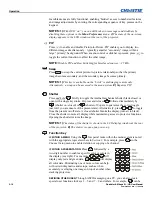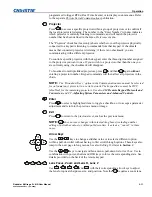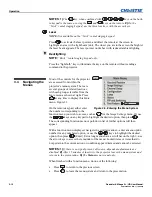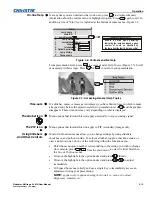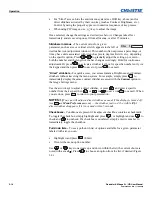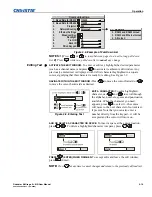Operation
3-16
Roadster & Mirage S+/HD User Manual
020-100002-04 Rev. 1 (12-2008)
Enter numbers directly from the keypad in order to specify numbers representing
projectors, channels (source setups), or slots. As each digit is entered, it is displayed
and the cursor moves on. Note that channel numbers are defined with two digits—for
example, if you enter only a single digit (such as “7”) for a channel number, the
channel will automatically be defined as “07”. Enter “07” to utilize this channel.
NOTES: 1)
Once you enter the first digit, this digit replaces all old digits.
2)
If you
press any non-numbered key, the number entered up to that point is accepted and
updated as the new value.
3)
Press
Exit
to cancel editing of numerical values.
NOTE:
See
Section 2, Installation and Setup
, for a full explanation of how to
connect sources to the projector.
The projector stores and automatically recalls up to 50 different channels (source
setups) for a variety of inputs. This memory feature allows you to define and
conveniently use a wide variety of customized setups rather than having to repeatedly
re-configure the projector for different presentations. Depending on what you have
defined, each physical source connection (i.e., input at the projector) can have several
different channels associated with it.
INPUT –
An input is a source physically connected at the projector.
Input 1
,
Input 2
,
Input 3
,
Input 4
,
Input 5
or
Input 6
describes the source signal according to which
input slot
it is
connected.
SWITCH TO AN INPUT IN EITHER ONE OF TWO WAYS –
Pressing the appropriate direct
key —
Input 1
,
Input 2
,
Input 3
,
Input 4
,
Input 5
or
Input 6
— is a quick and seamless way to display
from one of the six inputs connected to the projector. Or, if the “Numbers Select
Main Image” option, found in the PIP menu, is to enable, press numbers 1-6 on the
number keypad. With either method, the image will be displayed according to the
following:
If it is the first time you have used the source/input
(or if you used the input but did
not define a channel by adjusting anything), the projector will recognize the new
input signal based on its frequencies and polarities, and will automatically display an
image according to default settings for such a signal. In general, the default fills the
screen as fully as possible. This and other default image settings depend on the
incoming source.
If you used the source once before and changed a display parameter
such as
contrast, V-Position, etc., then a channel was automatically created and still exists in
projector memory (see below).
If more than one channel exists
for the input, the image will be displayed according
to the setup parameters for the first channel with matching characteristics.
If PIP is enabled,
an input key changes the PIP (secondary) image only. To switch
the main input, use the keypad number keys with “Numbers Select Main Image”
activated.
Editing Numerical Values
3.5 Using
Inputs
and Channels
Do I Select an Input
Or a Channel?