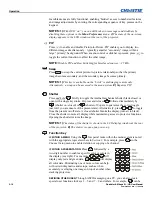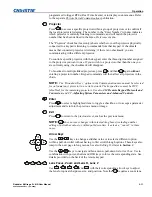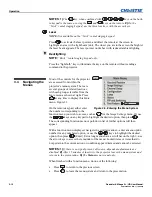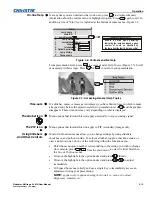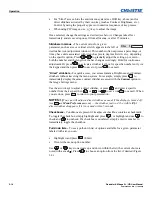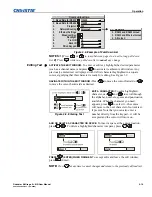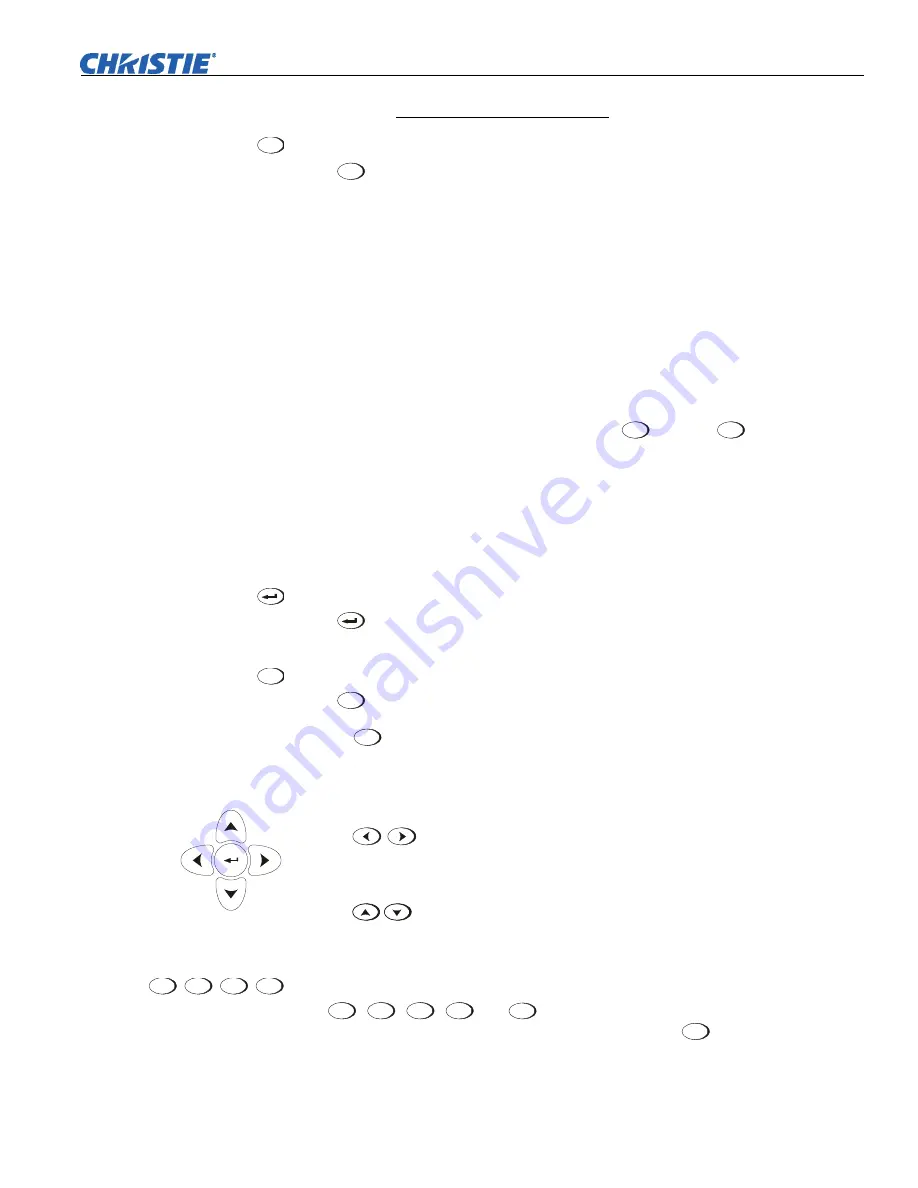
Operation
Roadster & Mirage S+/HD User Manual
3-11
020-100002-04 Rev. 1 (12-2008)
programmed to trigger RTEs (Real Time Events) or to display custom menus. Refer
to the separate
Christie Serial Communications
publication.
Projector
Press
Proj
to access a specific projector within a group of projectors or to confirm if
the local projector is listening. The number in the “Enter Number” window indicates
which projector is currently listening to commands, and will match the projector
number that has been defined in the
Menu Preferences
menu.
The “Projector” checkbox (read-only) shows whether or not the projector physically
connected to a keypad is listening to commands from that keypad. A checkmark
means that connected projector is listening; if there is no checkmark, you are
communicating with a different projector.
To control a specific projector with the keypad, enter the three-digit number assigned
to the projector you want to use. If you switch to a projector other than the one you
are currently using, the checkmark will disappear.
To broadcast to multiple linked projectors, press
Proj
and then
Proj
again
without
entering a projector number. Keypad commands will then affect all projectors in the
chain.
NOTE:
The “Broadcast Keys” option in the Communications menu must be selected
for only
one
(any) projector in a serial network. The keypad in use must be OFF
(disabled) for the remaining projectors. See also
2.14 Remote Keypad Protocols and
Conversion
, and
3.7, Adjusting System Parameters and Advanced Controls.
Enter
Press
to select a highlighted item, to toggle a checkbox, or to accept a parameter
adjustment and return to the previous menu or image.
Exit
Press
Exit
to return to the previous level, such as the previous menu.
NOTE:
Exit
does not save changes within text editing boxes (including number
editing of a slidebar value) or within pull-down lists. It acts as a “cancel” in these
cases.
Arrow Keys
Use the
keys to change a slidebar value or to select a different option
within a pull-down list without having to first scroll through options. These keys also
jump to the next page in long menus. See also
Editing Text
later in
Section 3
.
Use the
keys to navigate within a menu, pull-down list or text box. Use in
combination with power, shutter and OSD keys to force the corresponding state. See
details provided on the back of the remote keypad.
Lens Focus, Zoom and Lens H, Lens V
Use
Focus
,
Zoom
,
Lens H
,
Lens V
and
Lens
Shift
with their corresponding arrow keys to adjust
the lens for optical sharpness, size, and position. Note the
Zoom
requires a zoom lens.
Proj
Exit
Focus
,
Zoom
,
Lens H
,
Lens V