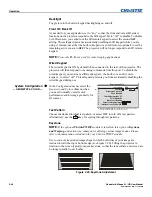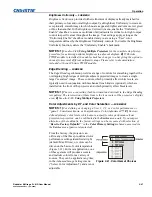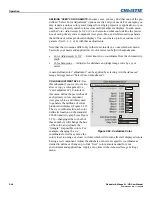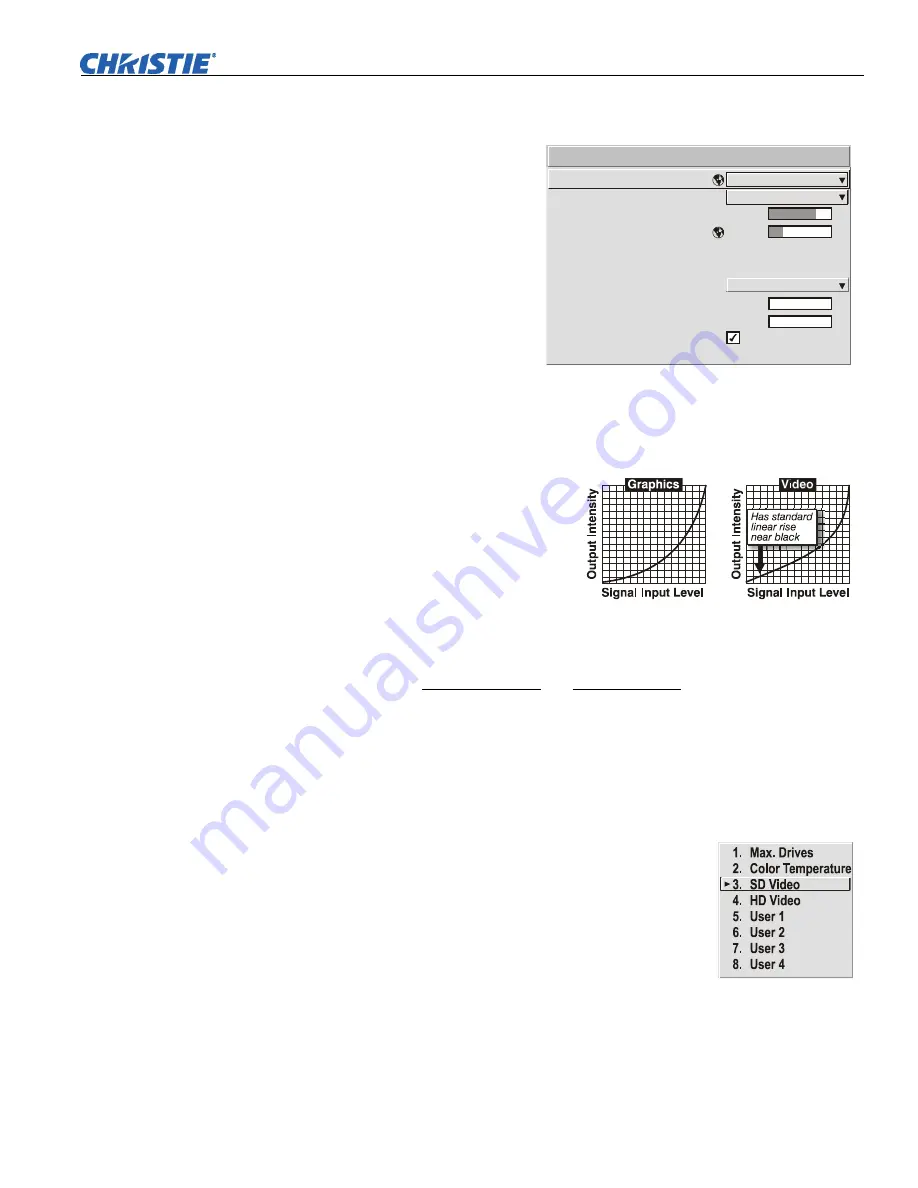
Operation
Roadster & Mirage S+/HD User Manual
3-33
020-100002-04 Rev. 1 (12-2008)
Advanced Image Settings
— SUBMENU
Use the
Advanced Image Settings
submenu to make the adjustments
necessary for lesser-used but more
specialized applications on your
projector.
NOTE
: 3D Source option is
available for Mirage HD.
GAMMA TABLE:
This control
applies a default
video
,
graphics
or
simple
gamma table or “curve” to your images, controlling the intensity of midlevel
colors and producing maximum contrast, brightness and color performance. As
shown at right, the graphics curve is a simple power curve while the video curve has
a linear segment near black to compensate for increased black levels typical of video
signals. A simple gamma curve is a value of 2.2 and is correct for most signal
conditions. Although the projector
automatically applies either the graphics
or video curve according to what type of
incoming signal is detected, in some
cases you may wish to override this
default and use
graphics
gamma for a
video source or
video
gamma for a
graphics source. Alternatively, if neither
default is ideal, you may prefer to apply
the simple (non-optimized) gamma curve or a user-defined custom gamma curve that
has been created externally, named, and downloaded to the projector (requires
separate PC-based
Arbitrary Gamma
and
KoRE Librarian
software applications). If
any of these special user curves have been installed, their names will appear in the
Gamma Table pull-down list.
Keep in mind that any
Gamma Table
choice sets the related
Gamma
value (shown in
the
Image Settings
menu) to a 2.2 default, where it can be fine-tuned as desired.
Different values (1-3) here indicate that the original gamma table has been adjusted
with either the
Gamma
slide bar or direct key.
SELECT COLOR ADJUSTMENT:
In “Select Color
Adjustment”, choose an overall color palette for all images.
The “Max Drives” factory default simply drives all 3 colors
at their maximum level so that they are fully on and cannot
be changed. The two other pre-defined color adjustment
choices—
SD Video
and
HD Video
—apply a color gamut
optimized for video sources (standard or high-definition).
Alternatively, you can specify a color temperature. This
enables the adjacent Color Temperature slidebar and applies
its current setting (default = 6500K). If none of the pre-defined “Select Color
Adjustment” options or color temperatures suits your application, select one of four
color gamuts previously defined by a user (User 1, 2, 3, 4). A “User” option applies a
customized color performance in which the user has precisely set the hue and
intensity of each color component in the
Color Adjustment by X/Y
or
Color
1.
2.
3.
4.
5.
6.
7.
8.
9.
0.
Gamma Table
Select Color Adjustment
Optical Aperture
Simulation 3D
Motion Filter
Film Mode Threshold
Detail Threshold
3D Source
Reserved
Color Temperature
Reserved
Graphics
Max. Drives
3
Auto
0
0
7600
Advanced Image Settings