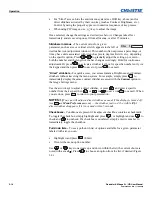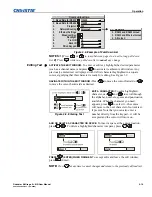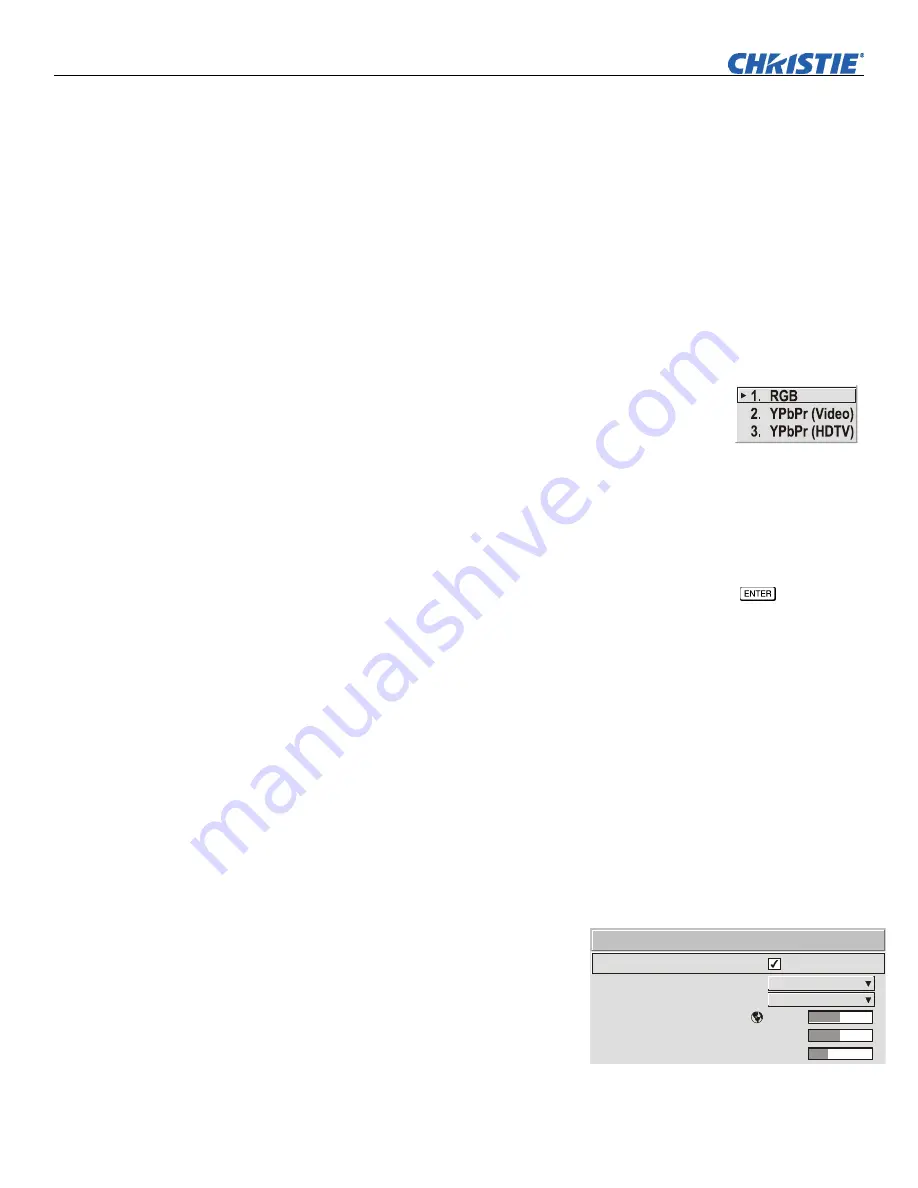
Operation
3-28
Roadster & Mirage S+/HD User Manual
020-100002-04 Rev. 1 (12-2008)
Detail
“Detail” adjusts the sharpness of a video image so that edges remain clearly defined.
It can be particularly useful if a significant “Noise Reduction” adjustment has caused
the image to appear too soft. Adjust until the display is as sharp as desired, keeping in
mind that because “Detail” adds some high frequencies back into the image, it can
also re-introduce a certain degree of noise.
Noise Reduction
“Noise Reduction” is similar to the “Filter” control, but operates in the post-sampling
digital domain with a more subtle effect. Higher settings are most useful for clearing
up noisy RGB images such as those from a PC. Adjust as desired, keeping in mind
that reducing noise (which reduces high frequencies) may also soften the image.
Color Space
“Color Space” determines how the color components of an
analog input signal are decoded for accurate color in the
display. Selecting a color space option is useful only for analog
signals and certain digital sources connected to
INPUT 1, INPUT
2, INPUT 5
or
INPUT 6.
Although color space for these analog
signals is automatically determined by the projector, in some circumstances you may
wish to override this and manually set a specific color space.
NOTE:
For many digital signals or for signals connected to
INPUT 3
or
INPUT 4
, the
color space function is entirely automatic and the pull-down list disabled.
The current color space appears in the
Image Settings
menu. Press
to select a
different option:
•
Select
RGB
unless
you are using component video at
INPUT 1, 2, 5
or
6.
•
Select
YPbPr (Video)
with a standard definition televised signal (SDTV).
•
Select
YPbPr
(HDTV)
with a high definition televised signal (HDTV).
NOTE:
When certain RGB signals are first connected, the projector may not initially
recognize them as RGB and will incorrectly decode their color information as YPbPr
(video). These signals can include:
•
RGB signals in NTSC, PAL, SECAM frequency ranges.
•
Scan-doubled sync-on-green.
•
Scan-quadrupled sync-on-green.
For these signals, change the Color Space to RGB and then define a new channel for
future use.
Video Options
— SUBMENU
This submenu is used with video sources
only (
INPUTS
3
or
4
).
1.
2.
3.
4.
5.
6.
50.0
50.0
35
Enable Decoder AGC
Video Standard
Input Video Black
Color
Tint
Decoder Luma Delay
Video Options
Auto
0 IRE