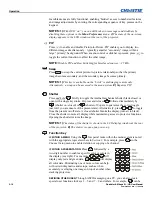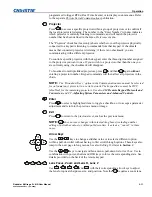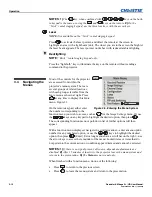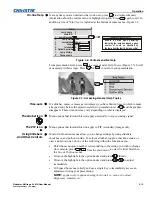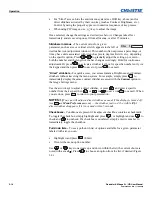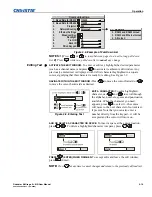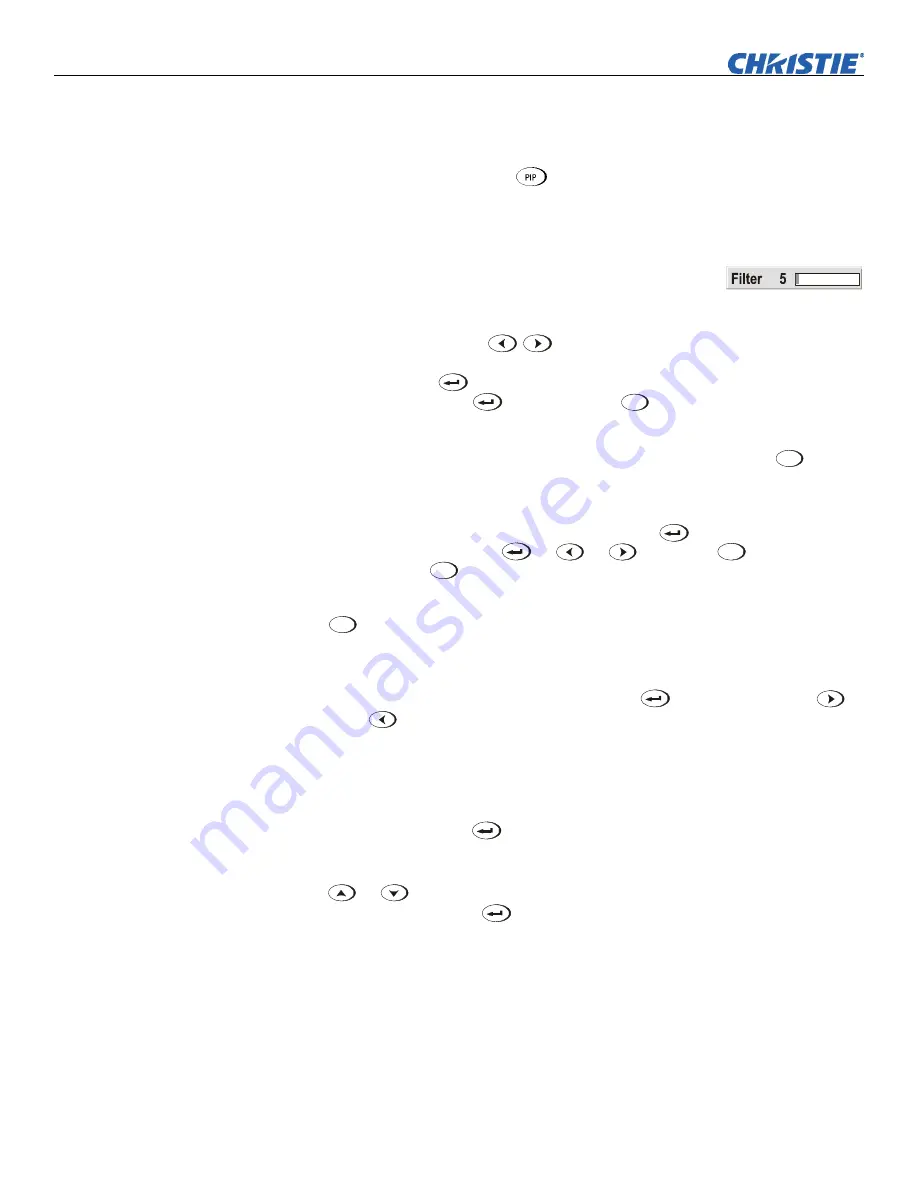
Operation
3-14
Roadster & Mirage S+/HD User Manual
020-100002-04 Rev. 1 (12-2008)
•
For “blind” access, hide the entire menu system (see OSD key, above) and/or
direct slidebars activated by their own key (such as Contrast, Brightness, etc.).
Control by using the proper key press or numerical sequence of key presses.
•
When using PIP images, use
key to adjust the image.
Once selected, change the settings as desired (see below). Changes take effect
immediately and are saved upon exit from all menus, or after 15 minutes.
Slidebars in menus –
The current value for a given
parameter, such as size or vertical stretch, appears to the left of
its slidebar icon (adjustment window). This number often expresses a percentage, or
it may have units associated with it (such as pixels, degrees Kelvin, etc.), depending
on the specific option. Press
to gradually adjust the setting up or down—
both the number and the length of the bar change accordingly. Hold for continuous
adjustment. Or press
to activate a slidebar text box for specific number entry via
the keypad and then press
to save (or press
Exit
to cancel).
“Direct” slidebars -
For quick access, you access Gamma, Brightness, and Contrast
slidebars without traveling the menu system. For example, simply press
Cont
to
immediately display the same contrast slidebar accessed with the
Contrast
option in
the
Image Settings
menu.
Use the arrow keys to adjust a direct slidebar, or press
and enter a specific
number from the keypad, then
or
or
to save (or
Exit
to cancel). When
you are done, press
Exit
to return to your presentation.
NOTES:
1)
You can still adjust a direct slidebar as usual if the display is turned off
(see
OSD
or
Menu Preferences
menu) — the slidebar just won’t be visible.
2)
A
direct slidebar disappears if it is not used within 5 seconds.
Checkboxes -
Conditions are present if its adjacent checkbox contains a checkmark.
To toggle the checkbox, simply highlight and press
, or highlight and use
to
check and
to uncheck. If a checkbox is numbered, simply enter its number to
immediately toggle the checkbox.
Pull-down lists –
To see a pull-down list of options available for a given parameter
labeled with a
, you can:
•
Highlight it and press
(Enter)
•
Or enter the menu option number.
Use
or
keys to navigate up and down within the list (the current choice is
noted with a small
∋
). Press
to choose an option from the list, if desired (Figure
3.8).