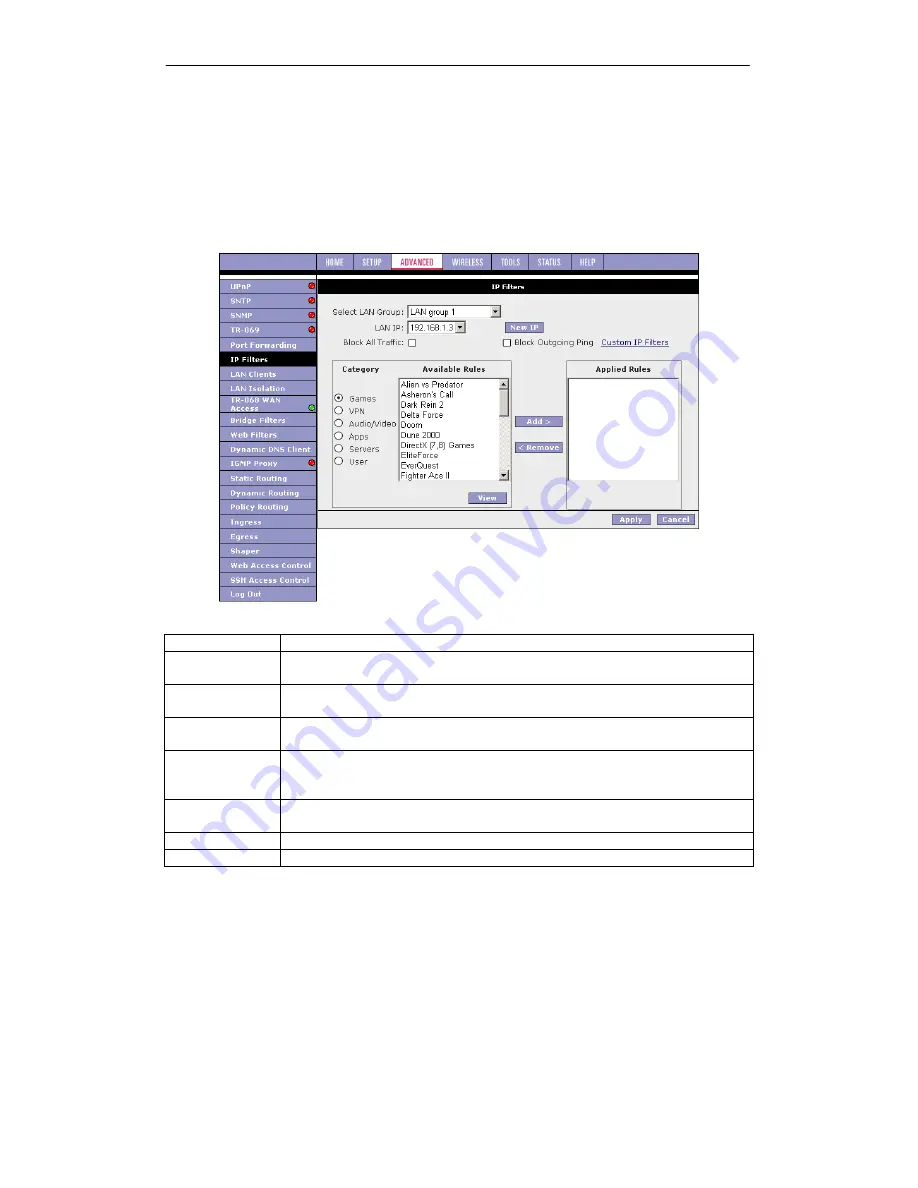
SOHOSpeed ADSL2/2+ Ethernet/Wireless Gateway User’s Manual
57
3.7.6 IP
Filters
The IP filtering feature allows you to block specific applications/services based on the IP
address of a LAN device. You can use the IP Filters page to block specific traffic (for example,
block web access) or any traffic from a host on your local network.
A database of predefined IP filters allows you to apply one or more filtering rules to one or
more members of a defined LAN group. You can view the rules associated with a predefined
filter and add the available rules for a given category. You can also create, edit, or delete your
own IP filter rules.
Field Description
Field
Definition/Description
Select LAN
Group
Select the LAN group to which the IP fIlters feature will be applied.
LAN IP
Select the IP address in the given LAN group to which the IP Filters feature
will be applied.
Block All Traffic
When checked, complete network access is blocked for the specific IP
address.
Block Outgoing
Ping
Blocking outgoing ping (ICMP) generated from a particular LAN IP can be
used if your host has a virus that attempts a Ping-of-Death Denial of
Service attack.
Custom IP
Filters
This link takes you to the Custom IP Filters page. More information is
available in "Custom IP Filters Page".
Available Rules
Predefined and user-defined IP filtering rules for each category.
Applied Rules
Lists the IP filtering rules you elect to apply for each given category.
1.
On the
IP Filters
page, select LAN Group and LAN IP.
If the desired LAN IP is not available in the LAN IP drop-down menu, you can add it
using the LAN Client page, which is accessed by clicking New IP.
2.
Select the available rules for a given category. Click
View
to view the rule associated
with a predefined filter. Click
Add
to apply the rule for this category.






























