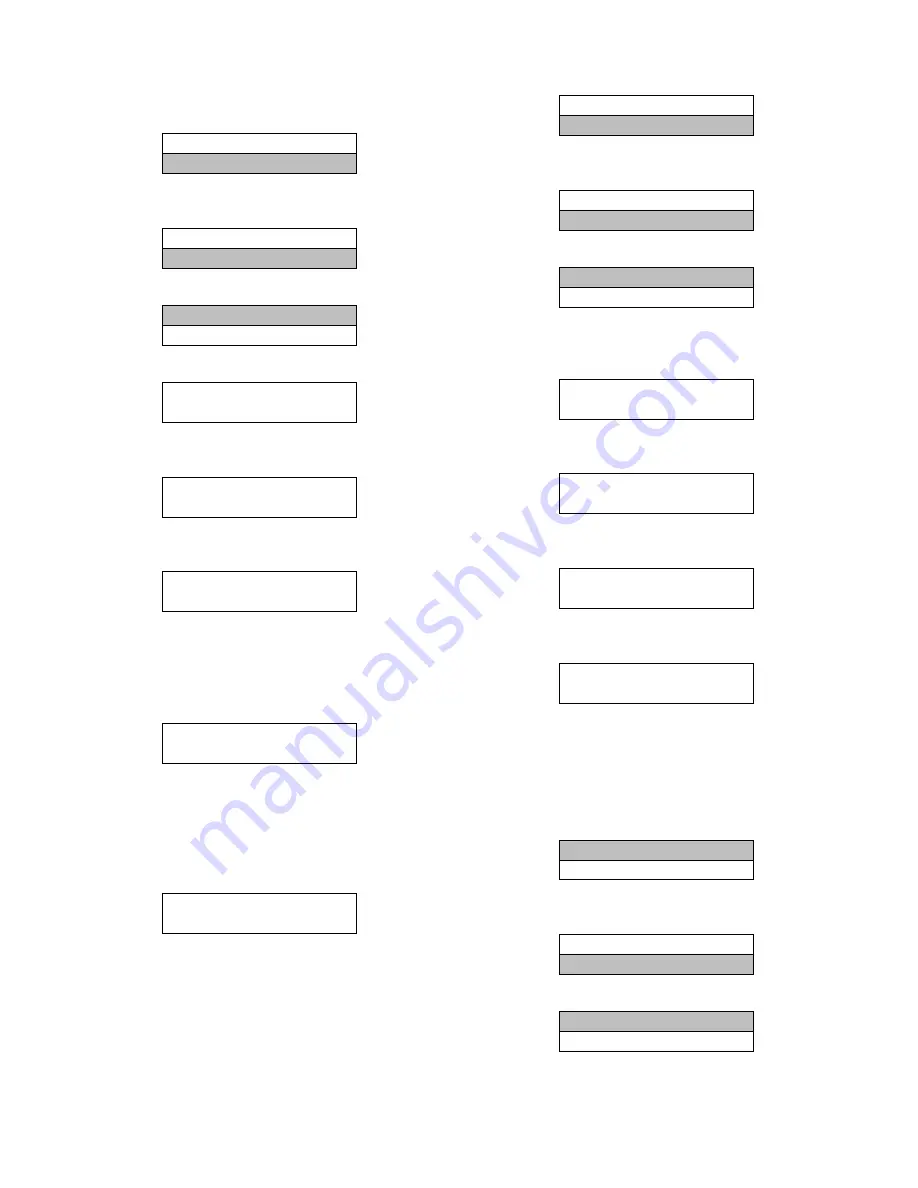
67
select 10.00s. Press
OK
again to set the selected
Ramp Down Time.
9. Setting Limits:
a. Press the
Back
key until the following display
appears --
2---** Brakes
3---** Reference / Ramps
b. Press
B
(
Down Arrow)
once, the following
display appears --
3---** Reference / Ramps
4---** Limits / Warnings
c. Press
OK
, the following display appears --
4---1* Motor Limits
4---4* Adj. Warning 2
d. Press
OK
again, the following display appears --
4-10 Motor Speed Direction
[2] Both Directions
e. Press
B
(
Down Arrow)
once, the following
display appears --
4-12 Motor Speed Low Limi…
0.0Hz
f. Press
B
(
Down Arrow)
again, the following
display appears --
4-14 Motor Speed High Limi…
65.0Hz
NOTE
: Press
OK
to highlight the Hz value and then use
the
Y
and
B
(
Up
and
Down Arrow
) keys to enter the
required values.
g. Press
B
(
Down Arrow)
once, the following
display appears --
4-18 Current Limit
110%
NOTE
: Press
OK
to highlight the % value and then use the
Y
and
B
(
Up
and
Down Arrow
) keys to enter the required
value. See Table 21 for proper selection of the value for this
parameter then press
OK
to set the selected value.
h. Press
B
(
Down Arrow)
once, the following
display appears --
4-19 Max Output Frequency
65.0Hz
NOTE
: Press
OK
to highlight the Hz value and then use
the
Y
and
B
(
Up
and
Down Arrow
) keys to enter the
required values.
10. Setting Digital Inputs:
a. Press the
Back
key until the following display
appears --
3---** Reference / Ramps
4---** Limits / Warnings
b. Press
B
(
Down Arrow)
once, the following
display appears --
4---** Limits / Warnings
5---** Digital In/Out
c. Press
OK
, the following display appears --
5---0* Digital I/O mode
5---1* Digital Inputs
d. Press
B
(
Down Arrow)
once to move the high-
light to the bottom row and then press
OK
. The
following display appears --
5-10 Terminal 18 Digital In…
[8] Start
e. Press
B
(
Down Arrow)
again. The following
display appears --
5-11 Terminal 19 Digital In…
[16] Preset ref bit 0
f. Press
B
(
Down Arrow)
again. The following
display appears --
5-12 Terminal 27 Digital In…
[17] Preset ref bit 1
g. Press
B
(
Down Arrow)
again. The following
display appears --
5-13 Terminal 29 Digital In…
[18] Preset ref bit 2
NOTE
: By pressing
OK
the number in the bracket can be
changed until the desired number appears. Press
OK
again
to set the selected value.
11. Setting Reset Mode and RFI Filter:
a. Press the
Back
key until the following display
appears --
0---** Operation / Display
1---** Load and Motor
b. Press
B
(
Down Arrow)
until the following display
appears --
13---** Smart Logic
14---** Special Functions
c. Press
OK
, the following display appears --
14---0* Inverter Switching
14---1* Mains On/Off
d. Press
B
(
Down Arrow)
twice. The following
display appears --
Содержание 50LC 07
Страница 9: ...9 COOLING CHARGING CHARTS C150169 Fig 9 Cooling Charging Charts 07 ...
Страница 10: ...10 COOLING CHARGING CHARTS C150172 Fig 10 Cooling Charging Charts 08 ...
Страница 11: ...11 COOLING CHARGING CHARTS C150170 Fig 11 Cooling Charging Charts 09 ...
Страница 12: ...12 COOLING CHARGING CHARTS C150171 Fig 12 Cooling Charging Charts 12 ...
Страница 27: ...27 C150181 Fig 34 50LC 07 Control Wiring Diagram ...
Страница 28: ...28 C150225 Fig 35 50LC 07 RTU Open Control Wiring Diagram ...
Страница 29: ...29 C14095 Fig 36 50LC 07 Power Wiring Diagram 208 230V 460V and 575V Units ...
Страница 30: ...30 C14013 Fig 37 50LC 08 12 Control Wiring Diagram ...
Страница 31: ...31 C14104 Fig 38 50LC 08 12 RTU Open Control Wiring Diagram ...
Страница 32: ...32 C14105 Fig 39 50LC 08 12 Power Wiring Diagram 208 230V Units ...
Страница 33: ...33 C150216 Fig 40 50LC 08 12 Power Wiring Diagram 460V 575V Units ...
Страница 57: ...57 C13683 Fig 62 Typical EconoMi er X Wiring Diagram ...






























