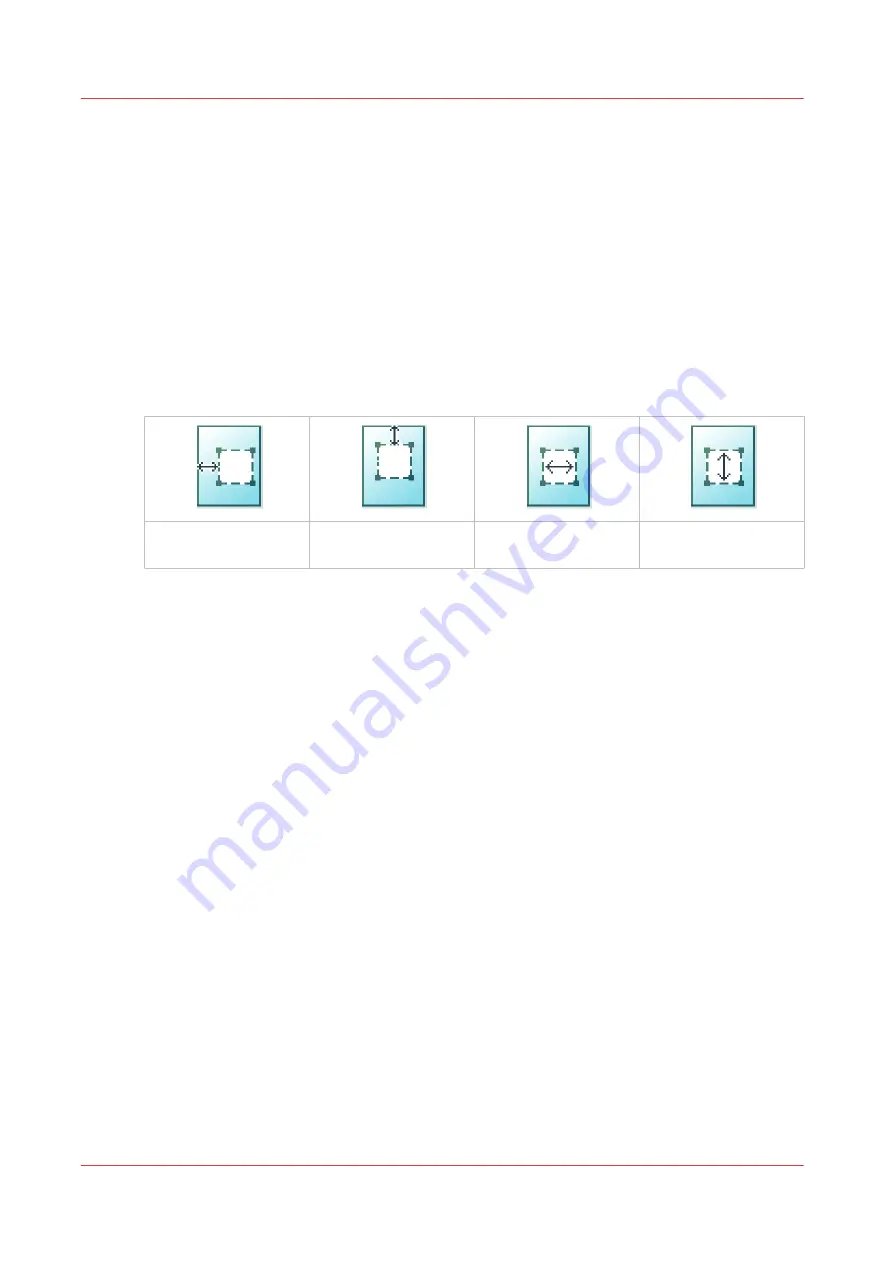
Make a copy and remove a specific area of an original
Introduction
You can make a copy and delete a specific area of an original. You can use two settings: [Area to
erase: width] and [Area to erase: length] to define the dimensions of the delete area. And you can
use two settings: [Area to erase: X origin] and [Area to erase: Y origin], to define the relative
position of the delete area on the sheet.
Procedure
1.
Feed the original face up and centered on the original feeding table.
2.
Tap the copy tile. A window with a list of presets opens.
3.
Tap [Show all settings]. A list with settings opens.
4.
Tap [Area to erase] under the [Image] preset.
[Area to erase: X ori-
gin]
[Area to erase: Y ori-
gin]
[Area to erase: width]
[Area to erase: length]
5.
Select [Area to erase: X origin], [Area to erase: Y origin], [Area to erase: width], or [Area to erase:
length] and define the values for your specific area.
6.
Make your settings and tap [OK].
7.
Define the number of copies and tap the green button.
Make a copy and remove a specific area of an original
256
Chapter 4 - Use the Printing System
Содержание Oce Colr Wave 500
Страница 1: ...Operation guide Océ ColorWave 500 ...
Страница 4: ......
Страница 11: ...Chapter 1 Introduction ...
Страница 16: ...Available documentation 16 Chapter 1 Introduction ...
Страница 17: ...Chapter 2 Get to Know the Printing System ...
Страница 23: ...Turn off the printing system Chapter 2 Get to Know the Printing System 23 ...
Страница 62: ...The cloud 62 Chapter 2 Get to Know the Printing System ...
Страница 63: ...Chapter 3 Define your Workflow with Océ Express WebTools ...
Страница 158: ...Fold settings 158 Chapter 3 Define your Workflow with Océ Express WebTools ...
Страница 204: ...Connect your mobile device to Océ Mobile WebTools 204 Chapter 3 Define your Workflow with Océ Express WebTools ...
Страница 205: ...Chapter 4 Use the Printing System ...
Страница 280: ...Pause resume or stop an active job 280 Chapter 4 Use the Printing System ...
Страница 281: ...Chapter 5 Maintain the Printing System ...
Страница 310: ...Calibrate the scanner 310 Chapter 5 Maintain the Printing System ...
Страница 311: ...Chapter 6 License Management ...
Страница 317: ...Chapter 7 Account Management ...
Страница 324: ...Accounting workflow 324 Chapter 7 Account Management ...
Страница 325: ...Chapter 8 Solve Problems ...
Страница 338: ...Print a test print 338 Chapter 8 Solve Problems ...
Страница 339: ...Chapter 9 Support ...
Страница 345: ...Chapter 10 Contact ...
Страница 358: ...Index 358 ...
Страница 359: ......






























