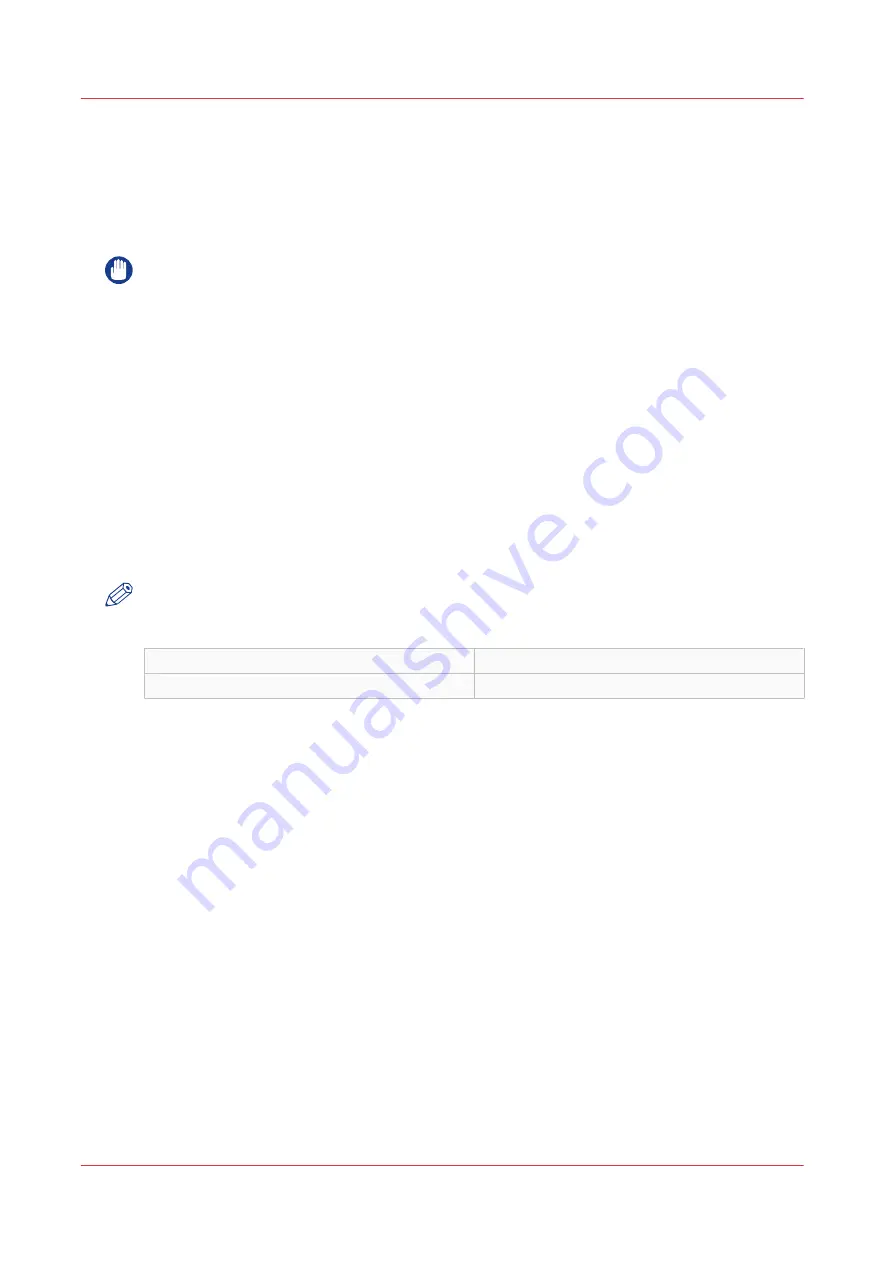
Change the password for authorized users
When to do
For security reasons it is advised to periodically change the password of the three access modes
(Key operator, System administrator, Power user) in Océ Express WebTools.
IMPORTANT
Handle and store all passwords securely and with care. In case of forgotten passwords, a service
technician can reset the Key operator, System administrator, Power user passwords only when
his rights have been enabled. Otherwise the machine has to be reinstalled.
Procedure
1.
Open the [Configuration] - [Connectivity] tab.
2.
Under the [Passwords] section, select [Key Operator password], [System Administrator
password], or [Power User password] depending on the password you want to change. A new
window opens.
3.
Log in as:
• Key operator to change the key operator password. The default key operator password is
KeyOp.
• System administrator to change the system administrator password. The default system
administrator password is SysAdm.
• Power user to change all the passwords. The default power user password is PowUsr.
NOTE
The passwords are case sensitive. You can only use characters from the following range:
A-Z
a-z
0-9
_ - ~ ! ? @ # $ % ^ * + = , . : ; / | [ ] ( ) { }
You cannot use Chinese, Cyrillic or Japanese characters.
4.
Enter the new password twice to confirm your input. The password is hidden.
5.
Click [Ok] to confirm, or [Cancel] to reject your entries.
Change the password for authorized users
104
Chapter 3 - Define your Workflow with Océ Express WebTools
Содержание Oce Colr Wave 500
Страница 1: ...Operation guide Océ ColorWave 500 ...
Страница 4: ......
Страница 11: ...Chapter 1 Introduction ...
Страница 16: ...Available documentation 16 Chapter 1 Introduction ...
Страница 17: ...Chapter 2 Get to Know the Printing System ...
Страница 23: ...Turn off the printing system Chapter 2 Get to Know the Printing System 23 ...
Страница 62: ...The cloud 62 Chapter 2 Get to Know the Printing System ...
Страница 63: ...Chapter 3 Define your Workflow with Océ Express WebTools ...
Страница 158: ...Fold settings 158 Chapter 3 Define your Workflow with Océ Express WebTools ...
Страница 204: ...Connect your mobile device to Océ Mobile WebTools 204 Chapter 3 Define your Workflow with Océ Express WebTools ...
Страница 205: ...Chapter 4 Use the Printing System ...
Страница 280: ...Pause resume or stop an active job 280 Chapter 4 Use the Printing System ...
Страница 281: ...Chapter 5 Maintain the Printing System ...
Страница 310: ...Calibrate the scanner 310 Chapter 5 Maintain the Printing System ...
Страница 311: ...Chapter 6 License Management ...
Страница 317: ...Chapter 7 Account Management ...
Страница 324: ...Accounting workflow 324 Chapter 7 Account Management ...
Страница 325: ...Chapter 8 Solve Problems ...
Страница 338: ...Print a test print 338 Chapter 8 Solve Problems ...
Страница 339: ...Chapter 9 Support ...
Страница 345: ...Chapter 10 Contact ...
Страница 358: ...Index 358 ...
Страница 359: ......






























