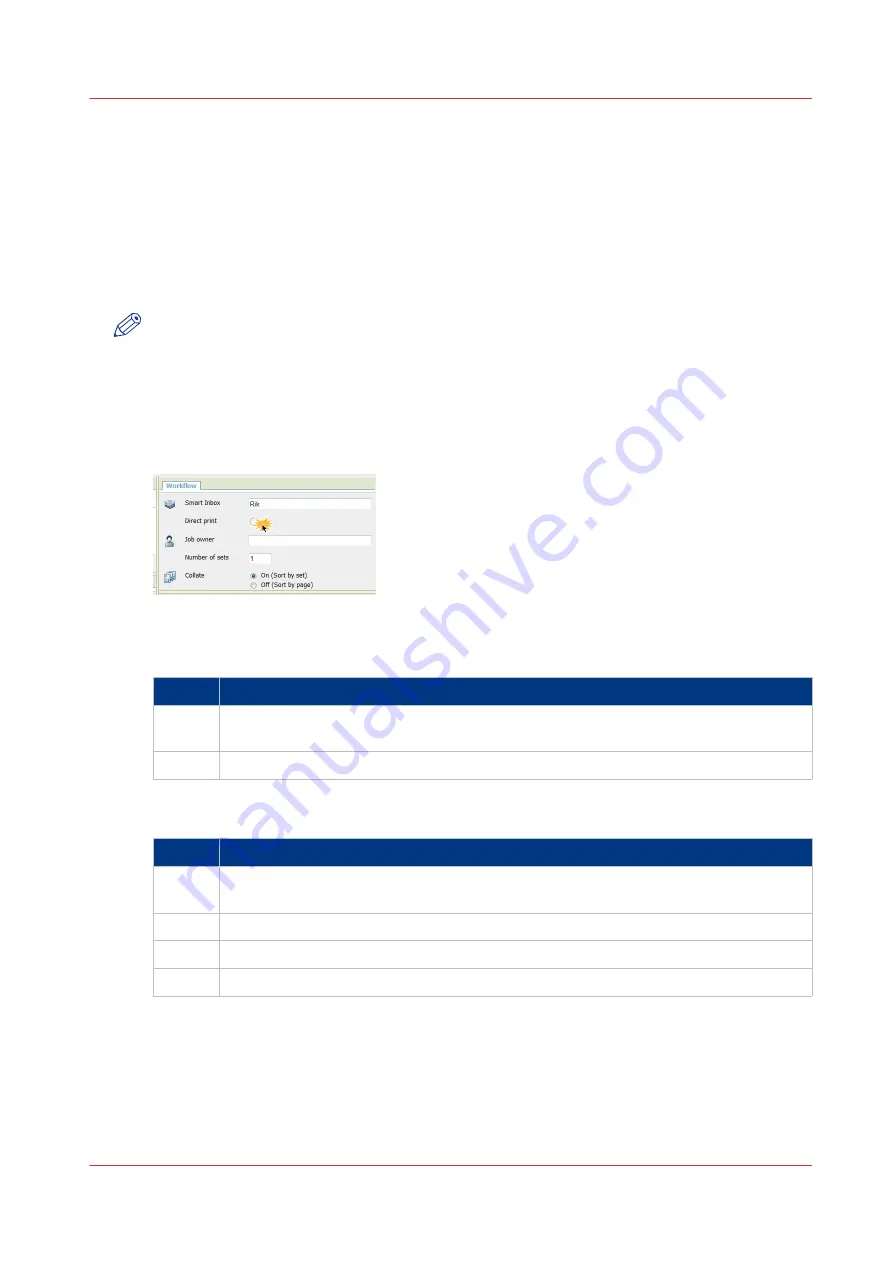
Direct print
Introduction
When you want to do a default print job:
• You can print with direct print.
When you print with direct print, the print job is sent to the queue immediately.
• You can print without direct print.
When you print without direct print you can start the job locally at the printer.
NOTE
• When the [Preferences] - [System defaults] -[Job management] - [Override destination of print
jobs] is set to [Yes, send only to Smart Inbox], you cannot print directly and you have to start
the print job at the printer. When you want to print with direct print, you must change this
setting in Océ Express WebTools.
• For more information on how to submit a print job via Océ Publisher Express see
Use Océ
Publisher Express to send a print job on page 210
.
Do a default print job with direct print
Step
Action
1
Send a job to the printer via one of the job submitters and select "direct print" in the
job ticket. Usually via Océ Publisher Express in Océ Express WebTools.
2
Go to the printer to collect your print.
Do a default print job without direct print
Step
Action
1
Send a job to the printer and select the preferred Smart Inbox as a location, via one of
the job submitters.
2
Go to the printer and open your Smart Inbox, via the Smart Access on the user panel.
3
Select your job in the Smart Inbox.
4
Tap the green button to print your job.
Direct print
Chapter 4 - Use the Printing System
227
Содержание Oce Colr Wave 500
Страница 1: ...Operation guide Océ ColorWave 500 ...
Страница 4: ......
Страница 11: ...Chapter 1 Introduction ...
Страница 16: ...Available documentation 16 Chapter 1 Introduction ...
Страница 17: ...Chapter 2 Get to Know the Printing System ...
Страница 23: ...Turn off the printing system Chapter 2 Get to Know the Printing System 23 ...
Страница 62: ...The cloud 62 Chapter 2 Get to Know the Printing System ...
Страница 63: ...Chapter 3 Define your Workflow with Océ Express WebTools ...
Страница 158: ...Fold settings 158 Chapter 3 Define your Workflow with Océ Express WebTools ...
Страница 204: ...Connect your mobile device to Océ Mobile WebTools 204 Chapter 3 Define your Workflow with Océ Express WebTools ...
Страница 205: ...Chapter 4 Use the Printing System ...
Страница 280: ...Pause resume or stop an active job 280 Chapter 4 Use the Printing System ...
Страница 281: ...Chapter 5 Maintain the Printing System ...
Страница 310: ...Calibrate the scanner 310 Chapter 5 Maintain the Printing System ...
Страница 311: ...Chapter 6 License Management ...
Страница 317: ...Chapter 7 Account Management ...
Страница 324: ...Accounting workflow 324 Chapter 7 Account Management ...
Страница 325: ...Chapter 8 Solve Problems ...
Страница 338: ...Print a test print 338 Chapter 8 Solve Problems ...
Страница 339: ...Chapter 9 Support ...
Страница 345: ...Chapter 10 Contact ...
Страница 358: ...Index 358 ...
Страница 359: ......






























