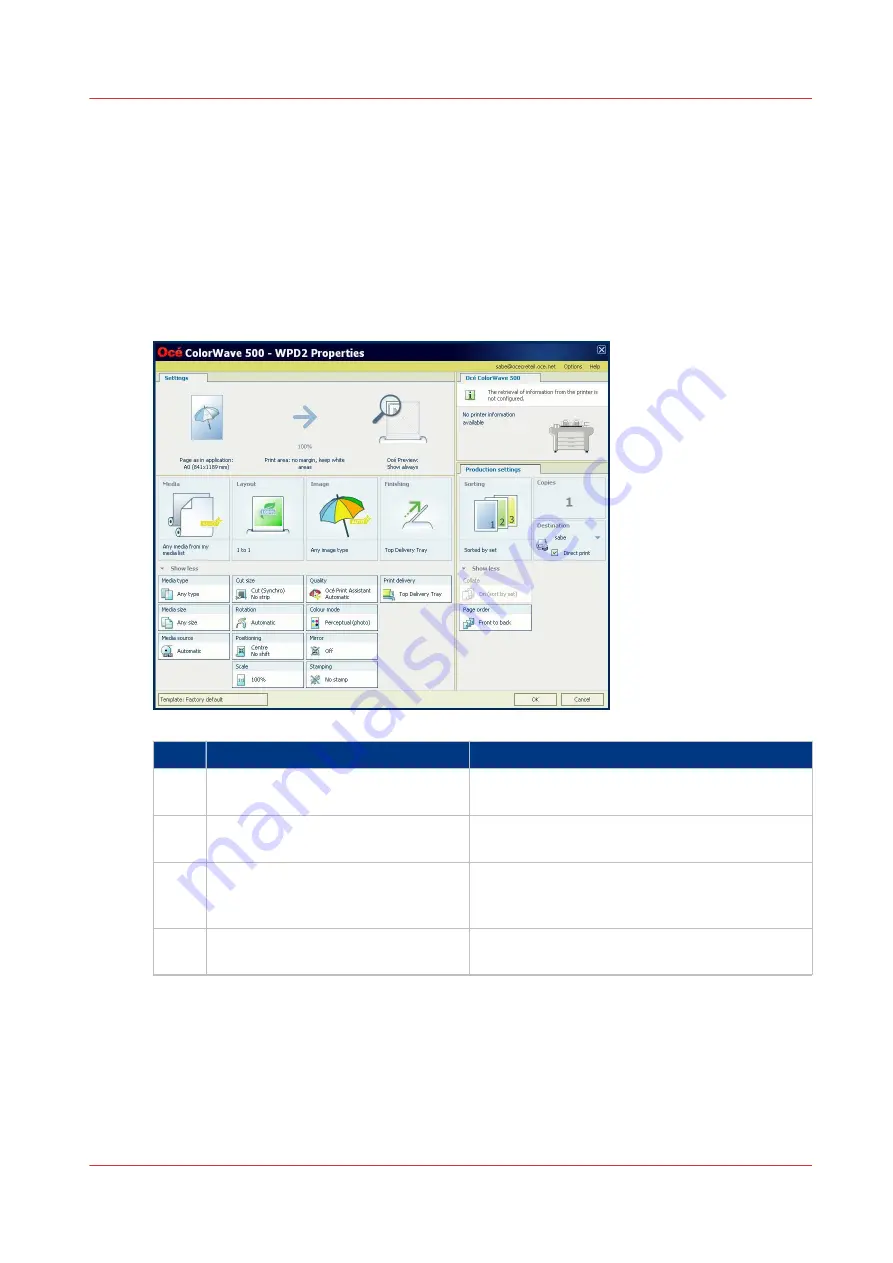
Use the Océ Wide format Printer Driver for Microsoft
®
Windows
®
to send a print job
Introduction
Océ provides the Océ Wide format Printer Driver for Microsoft
®
Windows
®
that allows you to
send print jobs to your printer.
This driver is a mixed raster-vector HP-GL/2 printer driver that allows you to print from any
application under a Windows operating system to your Océ printer.
Step
Action
Remarks
1
Open the file that you want to print
in the source application.
AutoCAD
®
or any other Windows application
2
From the [File] menu of the applica-
tion, click [Print].
3
Select the product name of your
printer in the [Printer] area of the
[Print] dialog box.
4
Click [Properties].
You can define the default print job settings in
Océ Express WebTools.
4
Use the Océ Wide format Printer Driver for Microsoft® Windows® to send a print job
Chapter 4 - Use the Printing System
215
Содержание Oce Colr Wave 500
Страница 1: ...Operation guide Océ ColorWave 500 ...
Страница 4: ......
Страница 11: ...Chapter 1 Introduction ...
Страница 16: ...Available documentation 16 Chapter 1 Introduction ...
Страница 17: ...Chapter 2 Get to Know the Printing System ...
Страница 23: ...Turn off the printing system Chapter 2 Get to Know the Printing System 23 ...
Страница 62: ...The cloud 62 Chapter 2 Get to Know the Printing System ...
Страница 63: ...Chapter 3 Define your Workflow with Océ Express WebTools ...
Страница 158: ...Fold settings 158 Chapter 3 Define your Workflow with Océ Express WebTools ...
Страница 204: ...Connect your mobile device to Océ Mobile WebTools 204 Chapter 3 Define your Workflow with Océ Express WebTools ...
Страница 205: ...Chapter 4 Use the Printing System ...
Страница 280: ...Pause resume or stop an active job 280 Chapter 4 Use the Printing System ...
Страница 281: ...Chapter 5 Maintain the Printing System ...
Страница 310: ...Calibrate the scanner 310 Chapter 5 Maintain the Printing System ...
Страница 311: ...Chapter 6 License Management ...
Страница 317: ...Chapter 7 Account Management ...
Страница 324: ...Accounting workflow 324 Chapter 7 Account Management ...
Страница 325: ...Chapter 8 Solve Problems ...
Страница 338: ...Print a test print 338 Chapter 8 Solve Problems ...
Страница 339: ...Chapter 9 Support ...
Страница 345: ...Chapter 10 Contact ...
Страница 358: ...Index 358 ...
Страница 359: ......






























