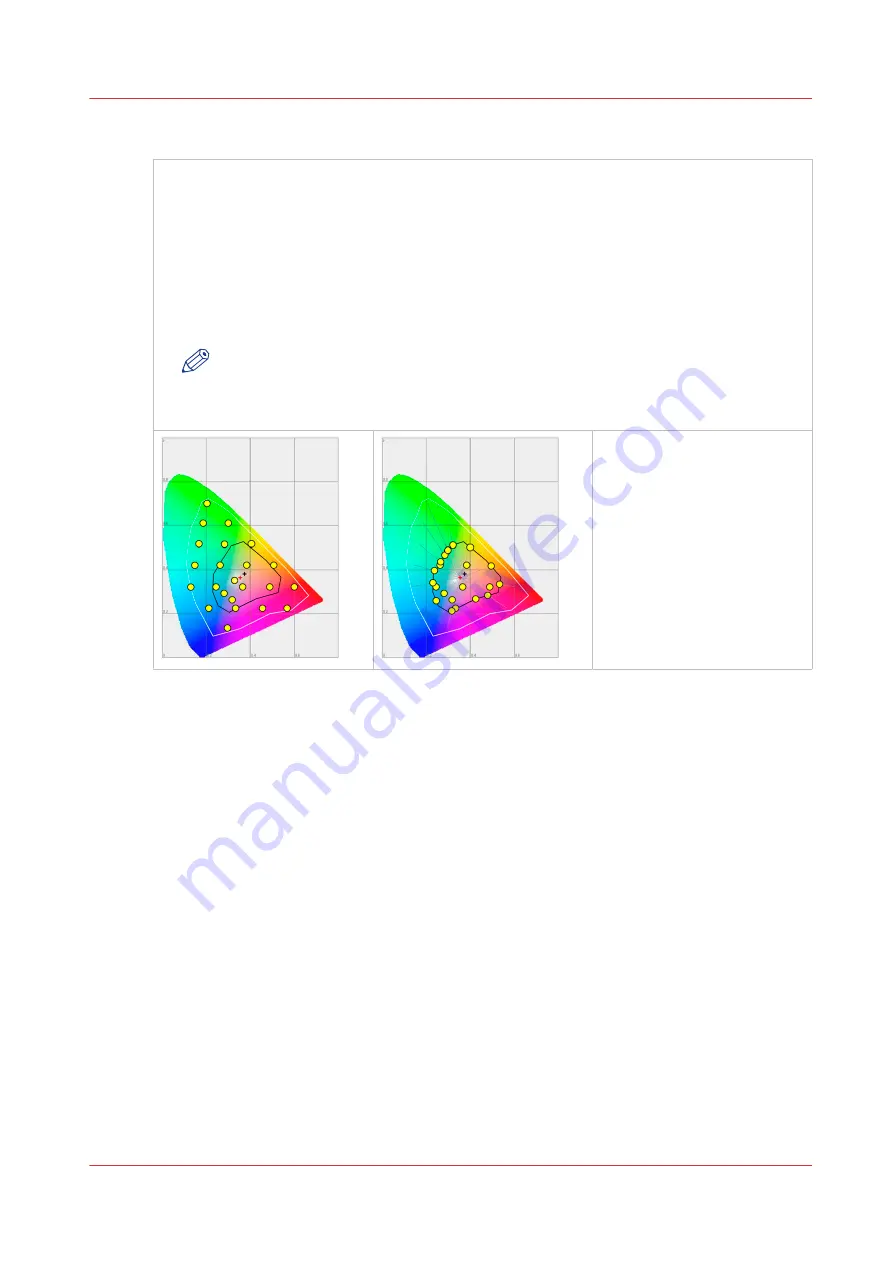
Rendering intent: Absolute colorimetric
Absolute colorimetric is similar to relative colorimetric, but uses a different method to handle
the white point.
Absolute and relative colorimetric both keep gamut colors and clip those out of gamut, but ab-
solute colorimetric also keeps the white point.
Absolute colorimetric is advised for "proofing" applications, that require a good color match,
but also emulation of paper white. As a result of that, white areas can become yellowish, be-
cause the printer tries to emulate the whitepoint of the input profile.
This setting provides the highest accuracy in rendering RGB colors into CMYK colors, including
rendering the source's white.
NOTE
You can see the minor level of blue of the monitor background as a bluish white in
the lightest tones of the printed output. A minor yellow tone can occur in the white
tones of a PDF/TIFF original or an HP-GL type document.
Rendering intent: Absolute colorimetric
Chapter 3 - Define your Workflow with Océ Express WebTools
179
Содержание Oce Colr Wave 500
Страница 1: ...Operation guide Océ ColorWave 500 ...
Страница 4: ......
Страница 11: ...Chapter 1 Introduction ...
Страница 16: ...Available documentation 16 Chapter 1 Introduction ...
Страница 17: ...Chapter 2 Get to Know the Printing System ...
Страница 23: ...Turn off the printing system Chapter 2 Get to Know the Printing System 23 ...
Страница 62: ...The cloud 62 Chapter 2 Get to Know the Printing System ...
Страница 63: ...Chapter 3 Define your Workflow with Océ Express WebTools ...
Страница 158: ...Fold settings 158 Chapter 3 Define your Workflow with Océ Express WebTools ...
Страница 204: ...Connect your mobile device to Océ Mobile WebTools 204 Chapter 3 Define your Workflow with Océ Express WebTools ...
Страница 205: ...Chapter 4 Use the Printing System ...
Страница 280: ...Pause resume or stop an active job 280 Chapter 4 Use the Printing System ...
Страница 281: ...Chapter 5 Maintain the Printing System ...
Страница 310: ...Calibrate the scanner 310 Chapter 5 Maintain the Printing System ...
Страница 311: ...Chapter 6 License Management ...
Страница 317: ...Chapter 7 Account Management ...
Страница 324: ...Accounting workflow 324 Chapter 7 Account Management ...
Страница 325: ...Chapter 8 Solve Problems ...
Страница 338: ...Print a test print 338 Chapter 8 Solve Problems ...
Страница 339: ...Chapter 9 Support ...
Страница 345: ...Chapter 10 Contact ...
Страница 358: ...Index 358 ...
Страница 359: ......






























