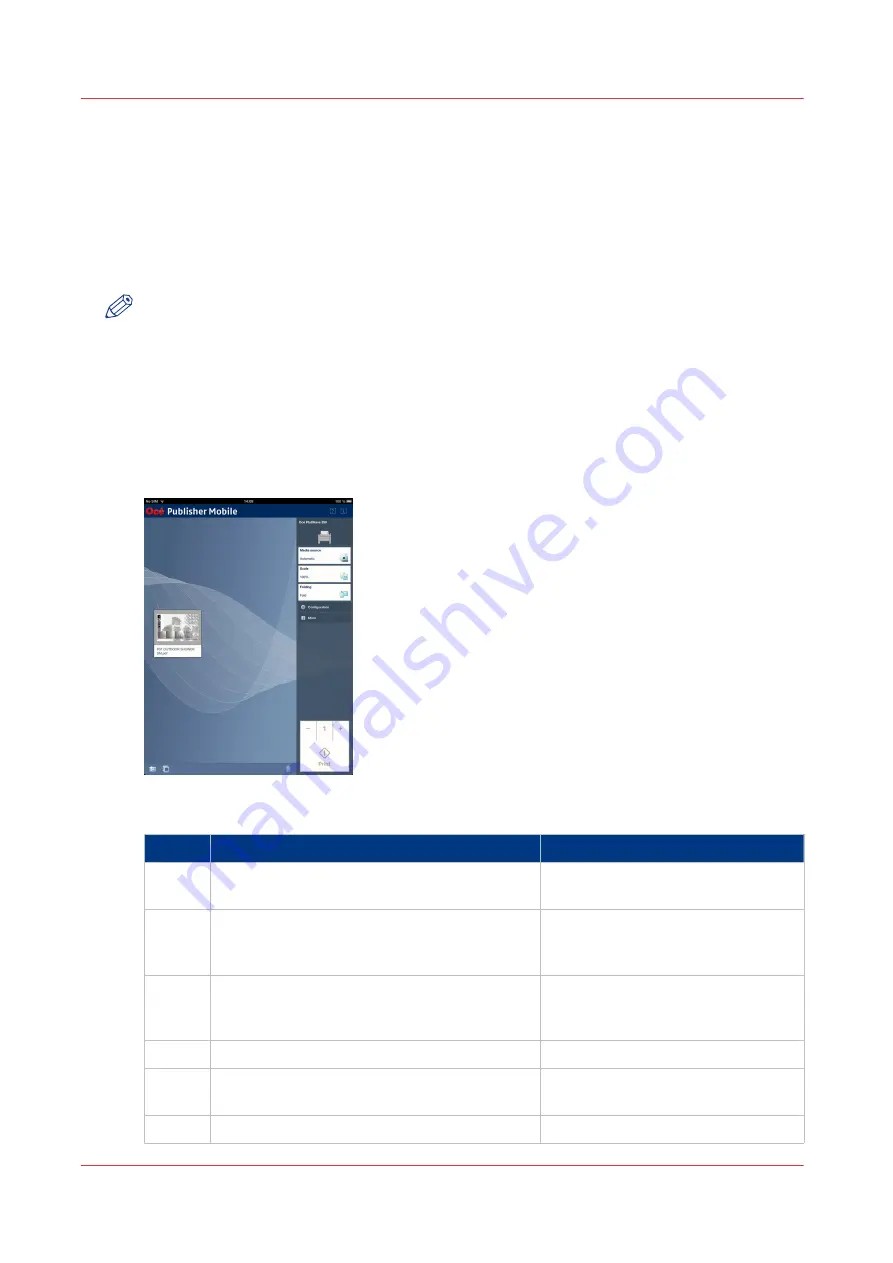
Use Océ Publisher Mobile to send a print job
Introduction
Océ Publisher Mobile is an application that enables you to easily plot from an Océ system via
your iPhone, iPad, or Android device.
All Océ TCS, TDS, ColorWave and PlotWave systems are supported. A user can plot all PDF*, PLT
(HPGL1/2), TIFF, JPEG and DWF* files.
NOTE
* Supported file types can vary depending on your system and active licenses.
Before you begin
Download Océ Publisher Mobile from the Play Store for Android devices or the App Store for iOS
devices.
Illustration
Add a printer to Océ Publisher Mobile
Step
Action
Remarks
1
Open Océ Publisher Mobile on your mobile de-
vice.
2
Tap the printer button.
Océ Publisher Mobile detects the
compatible printers that are available
in your network.
3
The detected printer, indicated with a "Connec-
tion" icon, is added to your printer list.
If your printer is not detected, you
can add it manually.
Tap the "Add" printer button.
4
From the printer list, select your printer.
5
Tap the "Configure" icon next to the printer
name.
The printer configuration window
opens.
6
Enter the IP address or hostname of the printer
4
Use Océ Publisher Mobile to send a print job
218
Chapter 4 - Use the Printing System
Содержание Oce Colr Wave 500
Страница 1: ...Operation guide Océ ColorWave 500 ...
Страница 4: ......
Страница 11: ...Chapter 1 Introduction ...
Страница 16: ...Available documentation 16 Chapter 1 Introduction ...
Страница 17: ...Chapter 2 Get to Know the Printing System ...
Страница 23: ...Turn off the printing system Chapter 2 Get to Know the Printing System 23 ...
Страница 62: ...The cloud 62 Chapter 2 Get to Know the Printing System ...
Страница 63: ...Chapter 3 Define your Workflow with Océ Express WebTools ...
Страница 158: ...Fold settings 158 Chapter 3 Define your Workflow with Océ Express WebTools ...
Страница 204: ...Connect your mobile device to Océ Mobile WebTools 204 Chapter 3 Define your Workflow with Océ Express WebTools ...
Страница 205: ...Chapter 4 Use the Printing System ...
Страница 280: ...Pause resume or stop an active job 280 Chapter 4 Use the Printing System ...
Страница 281: ...Chapter 5 Maintain the Printing System ...
Страница 310: ...Calibrate the scanner 310 Chapter 5 Maintain the Printing System ...
Страница 311: ...Chapter 6 License Management ...
Страница 317: ...Chapter 7 Account Management ...
Страница 324: ...Accounting workflow 324 Chapter 7 Account Management ...
Страница 325: ...Chapter 8 Solve Problems ...
Страница 338: ...Print a test print 338 Chapter 8 Solve Problems ...
Страница 339: ...Chapter 9 Support ...
Страница 345: ...Chapter 10 Contact ...
Страница 358: ...Index 358 ...
Страница 359: ......






























