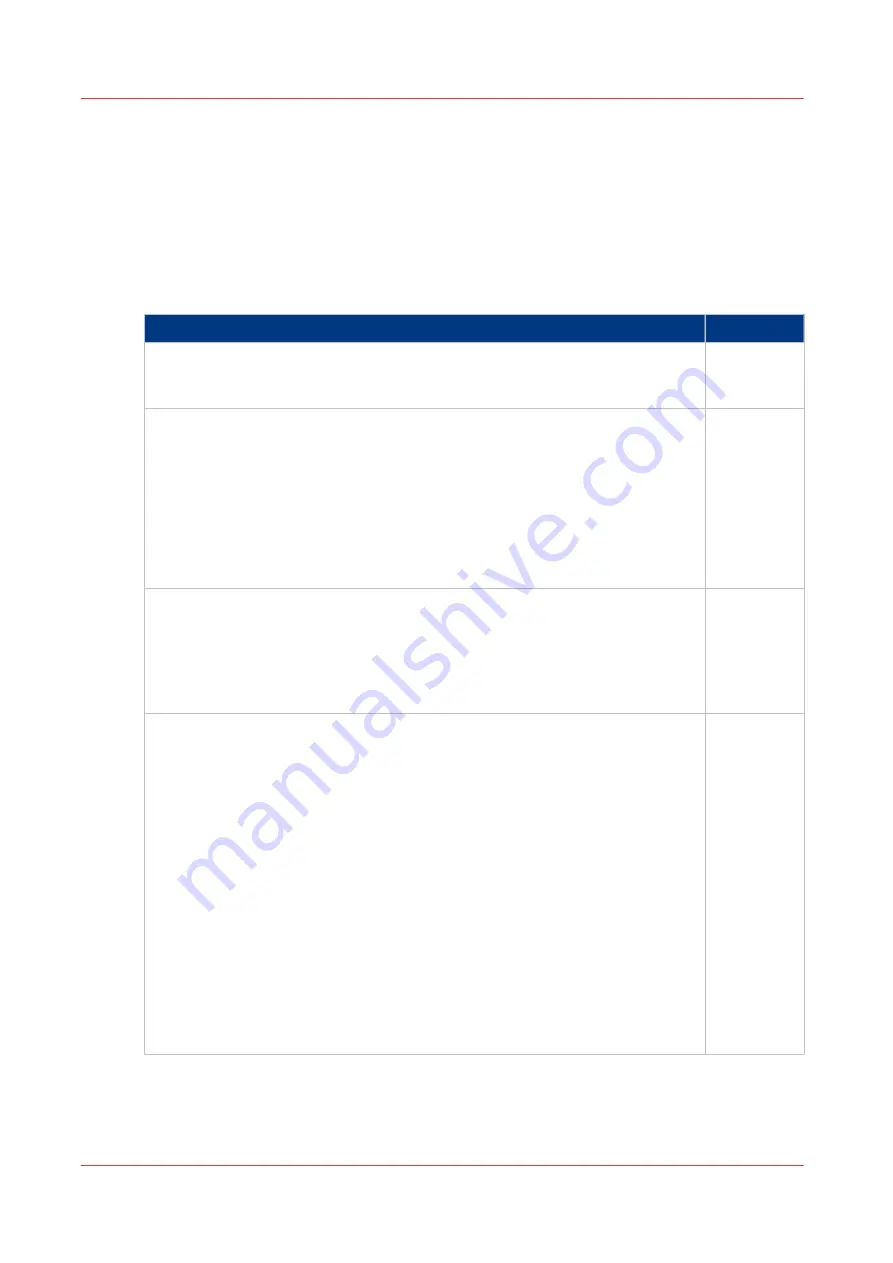
Priorities in the color management settings
When you want to print a document in color on the Océ ColorWave 500 the color information that
is defined in the files can be set in the different steps of the process from document creation to
document production. In order to get the best output results you need to be aware of these
methods to define the color information of the document you want to print.
The color information that you can create in the various steps described below each have a
different priority. When you create a document that you want to print in color, the priority of the
color settings is also illustrated in the table below.
Stages in the process of making a color print
Priority
Document
The color settings are already embedded in the document (only applicable for
PDF files).
1
Application
The color settings can be defined in the application that you use to create or edit
the document.
You can set the following parameters in the application.
• Set color or black and white.
• Define the input profile, RGB input data or CMYK input data.
(see
What is an input profile / standardization? on page 171
)
• Define the rendering intents.
(see
Definition of rendering intents on page 175
)
2
Printer drivers
The Océ Wide format Printer Driver 2 for Microsoft
®
Windows
®
offers color man-
agement settings. You can select the required color management settings in the
driver or you can indicate to use the printer's default settings. Make sure the col-
or settings do not conflict with the color settings that may be set in another stage
of the process.
3
Océ Express WebToolsThe Settings Editor offers 3 default paths for color set-
tings, based on the file type of the document:
• [Color management settings for HP-GL files]
Color management settings for HP-GL, HP-GL/2 and HP-RTL files on page 186
• [Color management settings for TIFF and JPEG files]
Color management settings for TIFF and JPEG files (RGB input) on page 187
Color management settings for TIFF and JPEG files (CMYK input) on page 188
• [Color management settings for PostScript files]
Color management settings for PostScript files (RGB input) on page 189
Color management settings for PostScript and PDF files (CMYK input) on
page 190
• [Color management settings for PDF files]
Color management settings for PDF files (RGB input) on page 191
Color management settings for PDF files (CMYK input) on page 192
Color management settings for PDF files (Gray input) on page 193
These settings are applied when the controller cannot recognize or detect any
color settings for the file to be printed.
4
Priorities in the color management settings
184
Chapter 3 - Define your Workflow with Océ Express WebTools
Содержание Oce Colr Wave 500
Страница 1: ...Operation guide Océ ColorWave 500 ...
Страница 4: ......
Страница 11: ...Chapter 1 Introduction ...
Страница 16: ...Available documentation 16 Chapter 1 Introduction ...
Страница 17: ...Chapter 2 Get to Know the Printing System ...
Страница 23: ...Turn off the printing system Chapter 2 Get to Know the Printing System 23 ...
Страница 62: ...The cloud 62 Chapter 2 Get to Know the Printing System ...
Страница 63: ...Chapter 3 Define your Workflow with Océ Express WebTools ...
Страница 158: ...Fold settings 158 Chapter 3 Define your Workflow with Océ Express WebTools ...
Страница 204: ...Connect your mobile device to Océ Mobile WebTools 204 Chapter 3 Define your Workflow with Océ Express WebTools ...
Страница 205: ...Chapter 4 Use the Printing System ...
Страница 280: ...Pause resume or stop an active job 280 Chapter 4 Use the Printing System ...
Страница 281: ...Chapter 5 Maintain the Printing System ...
Страница 310: ...Calibrate the scanner 310 Chapter 5 Maintain the Printing System ...
Страница 311: ...Chapter 6 License Management ...
Страница 317: ...Chapter 7 Account Management ...
Страница 324: ...Accounting workflow 324 Chapter 7 Account Management ...
Страница 325: ...Chapter 8 Solve Problems ...
Страница 338: ...Print a test print 338 Chapter 8 Solve Problems ...
Страница 339: ...Chapter 9 Support ...
Страница 345: ...Chapter 10 Contact ...
Страница 358: ...Index 358 ...
Страница 359: ......






























