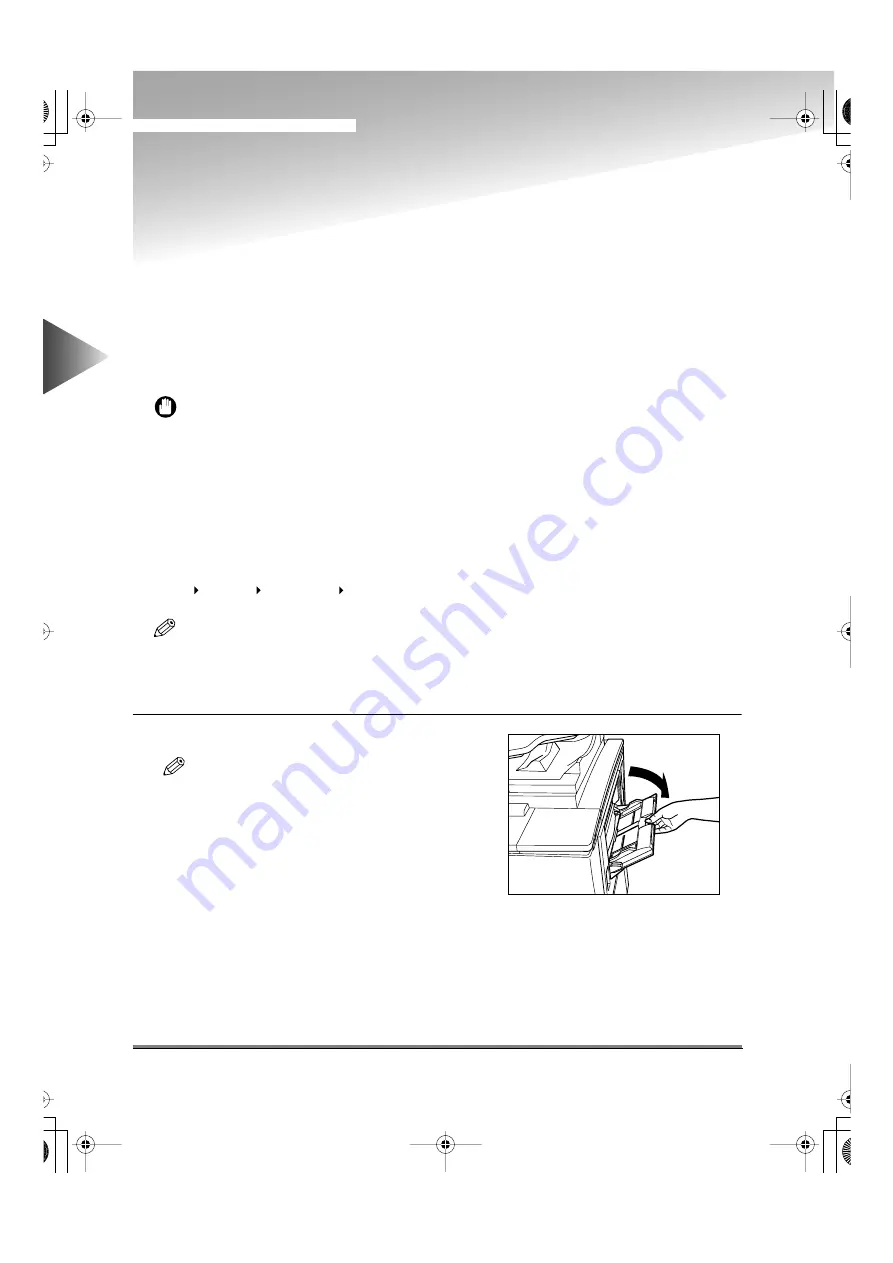
Making Copies Using the Stack Bypass
2-12
2
Basic Cop
ying
Making Copies Using the Stack Bypass
When making copies on transparencies or non-standard size paper stock, place the paper stock in
the stack bypass. The following two kinds of paper can be copied using the stack bypass.
●
Standard Size
You can place standard inch paper, and A or B series paper.
●
Free Size
You can place non-standard size (4"x5-7/8" to 11"-5/8"x17" (100 mm x 148 mm to 297 mm x 432
mm)) paper.
IMPORTANT
• Note the following points when using the stack bypass.
- Copy quantity: 1 to about 50 sheets (stack about 3/16" (5 mm) high)
- Paper size: 4"x5-7/8" to 11"-5/8"x17" (100 mm x 148 mm to 297 mm x 432 mm)
- Paper weight: 17-lb bond to 110-lb index (64 g/m
2
to 200 g/m
2
)
- Curl down paper before use.
(Curling amount: less than 3/8" (10 mm.))
There are some types of paper stock which may meet the above specifications but cannot be fed in the
stack bypass.
• Place STMT-size paper horizontally in the stack bypass.
• Do not set different size paper at the same time.
• When you set free-size paper, combined use with the Auto Copy Ratio, Entire Image, Staple, Hole Punch,
1 2-Sided, 2 2-Sided, Book 2-Sided, Two-page Separation, Cover/Sheet Insertion, Shift, Booklet, Trans-
parency Interleaving, Image Combination, Image Separation, and Image Repeat modes cannot be set.
NOTE
• When copying the following originals, you cannot use Automatic Paper Selection. Use Manual Paper
Selection with these types of paper.
- Highly transparent originals such as transparencies
- Originals with an extremely dark background
1
Open the stack bypass.
NOTE
• If the paper you want to specify is already in the
stack bypass, press the [Paper Select] key, then
specify the desired paper.
• If the paper size loaded in the stack bypass is dif-
ferent from the paper size stored in the Standard
Stack Bypass Settings, press the [StackBypass
Setting] key and change the setting to the loaded
paper size. (See “Setting the Standard Paper for
the Stack bypass,” on p. 6-19.)
• If the paper loaded in the stack bypass is not the
paper which you want to specify, check whether or
not there is a current job or a reserved job. (
“Checking and Changing Printing Status,” on
p. 5-13.
- If there is a current/ reserved job, reserve a change
for the stack bypass. (See “Using the Stack Bypass
while Reserving Print Jobs,” on p. 5-10.)
E82_US.book Page 12 Tuesday, May 22, 2001 12:11 AM
Содержание ImageRunner 5000 Series
Страница 1: ......
Страница 2: ...imageRUNNER 5000 Series User s Guide Series E82_US book Page 1 Tuesday May 22 2001 12 11 AM ...
Страница 51: ...E82_US book Page 50 Tuesday May 22 2001 12 11 AM ...
Страница 197: ...3 Useful Copy Functions Making Sharp Contrast Copies Sharpness 3 70 E82_US book Page 70 Tuesday May 22 2001 12 11 AM ...
Страница 293: ...E82_US book Page 96 Tuesday May 22 2001 12 11 AM ...
Страница 321: ...5 Printing Efficiently Checking and Changing Printing Status 5 28 E82_US book Page 28 Tuesday May 22 2001 12 11 AM ...
Страница 411: ...E82_US book Page 14 Tuesday May 22 2001 12 11 AM ...
Страница 485: ...E82_US book Page 36 Tuesday May 22 2001 12 11 AM ...
Страница 515: ...E82_US book Page 22 Tuesday May 22 2001 12 11 AM ...
Страница 521: ...E82_US book Page vi Tuesday May 22 2001 12 11 AM ...
Страница 523: ......






























