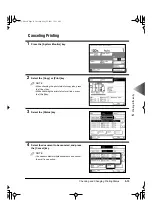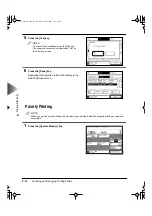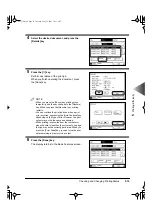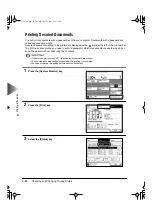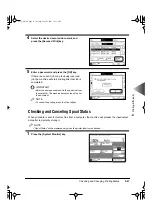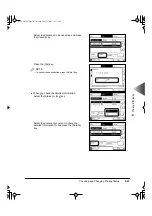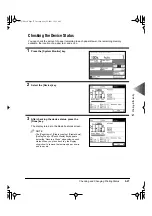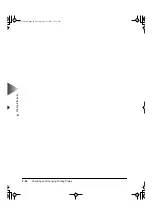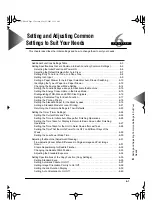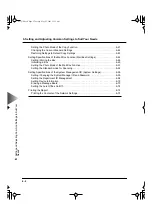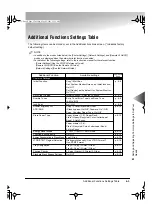Checking and Changing Printing Status
5-21
5
Pr
inting Ef
fi
ciently
4
Select the desired secured document, and
press the [Secured Print] key.
5
Enter a password, and press the [OK] key.
If there is a current job or a previously reserved
job, the machine will start printing after that job is
completed.
IMPORTANT
• Enter the same password set in the operation from
the computer. The machine becomes ready to print
the document.
NOTE
• To cancel the printing, press the [Cancel] key.
Checking and Canceling Spool Status
When print data is sent to this machine from a computer, the machine will process the input/output
data after temporarily storing it.
NOTE
• “Spool Status” will be displayed only when the printer function is attached.
1
Press the [System Monitor] key.
E82_US.book Page 21 Tuesday, May 22, 2001 12:11 AM
Содержание ImageRunner 5000 Series
Страница 1: ......
Страница 2: ...imageRUNNER 5000 Series User s Guide Series E82_US book Page 1 Tuesday May 22 2001 12 11 AM ...
Страница 51: ...E82_US book Page 50 Tuesday May 22 2001 12 11 AM ...
Страница 197: ...3 Useful Copy Functions Making Sharp Contrast Copies Sharpness 3 70 E82_US book Page 70 Tuesday May 22 2001 12 11 AM ...
Страница 293: ...E82_US book Page 96 Tuesday May 22 2001 12 11 AM ...
Страница 321: ...5 Printing Efficiently Checking and Changing Printing Status 5 28 E82_US book Page 28 Tuesday May 22 2001 12 11 AM ...
Страница 411: ...E82_US book Page 14 Tuesday May 22 2001 12 11 AM ...
Страница 485: ...E82_US book Page 36 Tuesday May 22 2001 12 11 AM ...
Страница 515: ...E82_US book Page 22 Tuesday May 22 2001 12 11 AM ...
Страница 521: ...E82_US book Page vi Tuesday May 22 2001 12 11 AM ...
Страница 523: ......