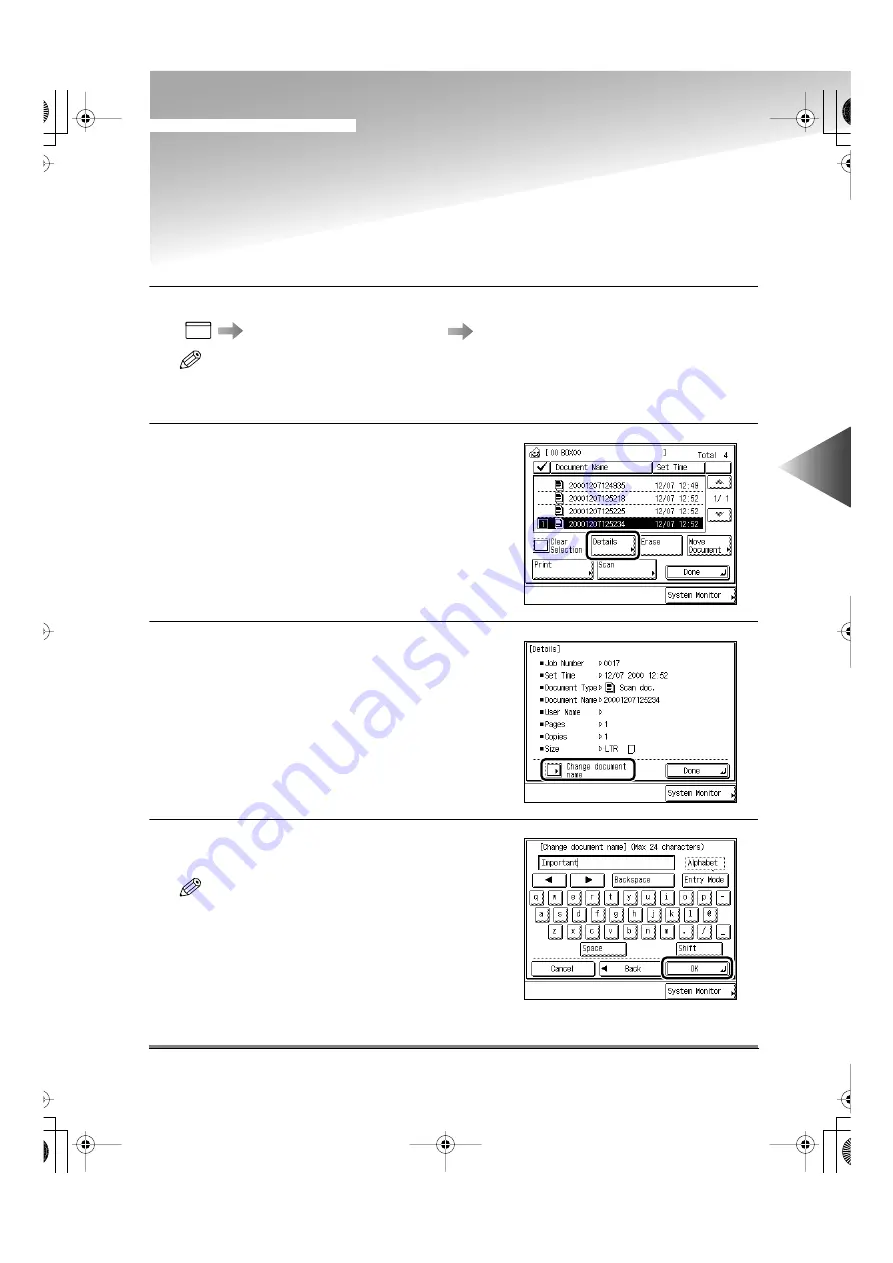
Changing the Name of a Document
4-91
Using the Mail Bo
x Functions
4
Changing the Name of a Document
You can change the name of a document stored in the box.
1
Specify the desired document following procedure below.
Select the desired box number
Select the desired document
NOTE
• When you select a box set with a password, enter the password after selecting the box.
• When you select multiple documents and press the [Details] key, only the details of the selected (high-
lighted) document are displayed.
2
Press the [Details] key.
3
Press the [Change document name] key.
4
Enter the document name that you want to
change, and press the [OK] key.
NOTE
• For details on how to enter the characters, see
“Entering Characters on the Touch Panel Display,”
on p. 10-6.
• The maximum number of characters you can
assign for a name is 24.
• You cannot store a document without a name.
• If you want to cancel storing, press the [Cancel]
key.
MAIL BOX
E82_US.book Page 91 Tuesday, May 22, 2001 12:11 AM
Содержание ImageRunner 5000 Series
Страница 1: ......
Страница 2: ...imageRUNNER 5000 Series User s Guide Series E82_US book Page 1 Tuesday May 22 2001 12 11 AM ...
Страница 51: ...E82_US book Page 50 Tuesday May 22 2001 12 11 AM ...
Страница 197: ...3 Useful Copy Functions Making Sharp Contrast Copies Sharpness 3 70 E82_US book Page 70 Tuesday May 22 2001 12 11 AM ...
Страница 293: ...E82_US book Page 96 Tuesday May 22 2001 12 11 AM ...
Страница 321: ...5 Printing Efficiently Checking and Changing Printing Status 5 28 E82_US book Page 28 Tuesday May 22 2001 12 11 AM ...
Страница 411: ...E82_US book Page 14 Tuesday May 22 2001 12 11 AM ...
Страница 485: ...E82_US book Page 36 Tuesday May 22 2001 12 11 AM ...
Страница 515: ...E82_US book Page 22 Tuesday May 22 2001 12 11 AM ...
Страница 521: ...E82_US book Page vi Tuesday May 22 2001 12 11 AM ...
Страница 523: ......






























