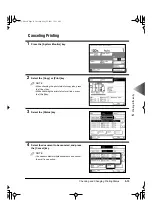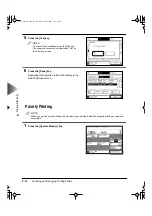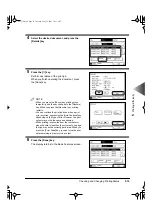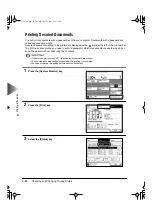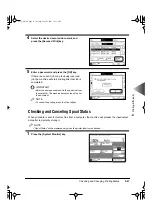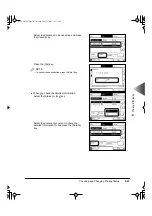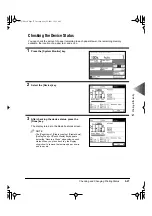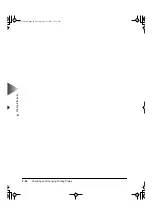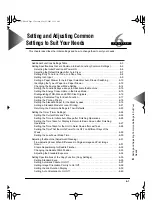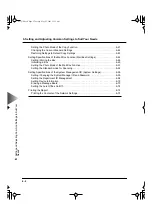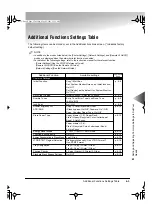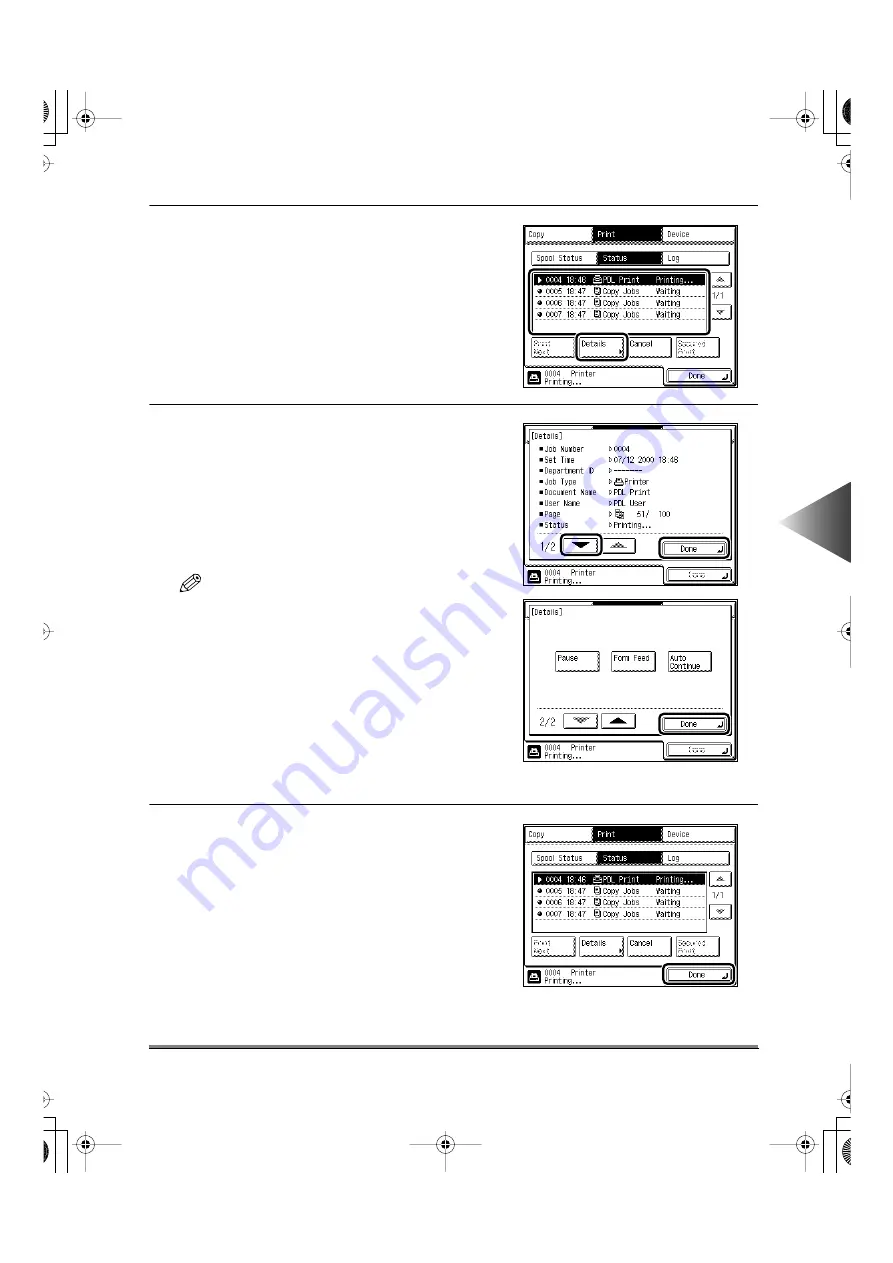
Checking and Changing Printing Status
5-19
5
Pr
inting Ef
fi
ciently
4
Select the desired document, and press the
[Details] key.
5
Press the [
▼
] key.
Perform operations of the print job.
When you finish operating the document, press
the [Done] key.
NOTE
• When you press the [Pause] key, printing stops
temporarily, and the key changes to the [Resume]
key. When you press the [Resume] key, printing
restarts.
• You can continue the print job even when a print
error occurred, by pressing the [Auto Continue] key,
depending on the type of error. However, the print
output may not be the same as expected.
• When printing is canceled from the computer or
when the data is less than the volume of one page,
that job may not be correctly performed. When you
press the [Form Feed] key, you can force the print
data remaining in memory to be output.
6
Press the [Done] key.
The display returns to the Basic Features screen.
E82_US.book Page 19 Tuesday, May 22, 2001 12:11 AM
Содержание ImageRunner 5000 Series
Страница 1: ......
Страница 2: ...imageRUNNER 5000 Series User s Guide Series E82_US book Page 1 Tuesday May 22 2001 12 11 AM ...
Страница 51: ...E82_US book Page 50 Tuesday May 22 2001 12 11 AM ...
Страница 197: ...3 Useful Copy Functions Making Sharp Contrast Copies Sharpness 3 70 E82_US book Page 70 Tuesday May 22 2001 12 11 AM ...
Страница 293: ...E82_US book Page 96 Tuesday May 22 2001 12 11 AM ...
Страница 321: ...5 Printing Efficiently Checking and Changing Printing Status 5 28 E82_US book Page 28 Tuesday May 22 2001 12 11 AM ...
Страница 411: ...E82_US book Page 14 Tuesday May 22 2001 12 11 AM ...
Страница 485: ...E82_US book Page 36 Tuesday May 22 2001 12 11 AM ...
Страница 515: ...E82_US book Page 22 Tuesday May 22 2001 12 11 AM ...
Страница 521: ...E82_US book Page vi Tuesday May 22 2001 12 11 AM ...
Страница 523: ......