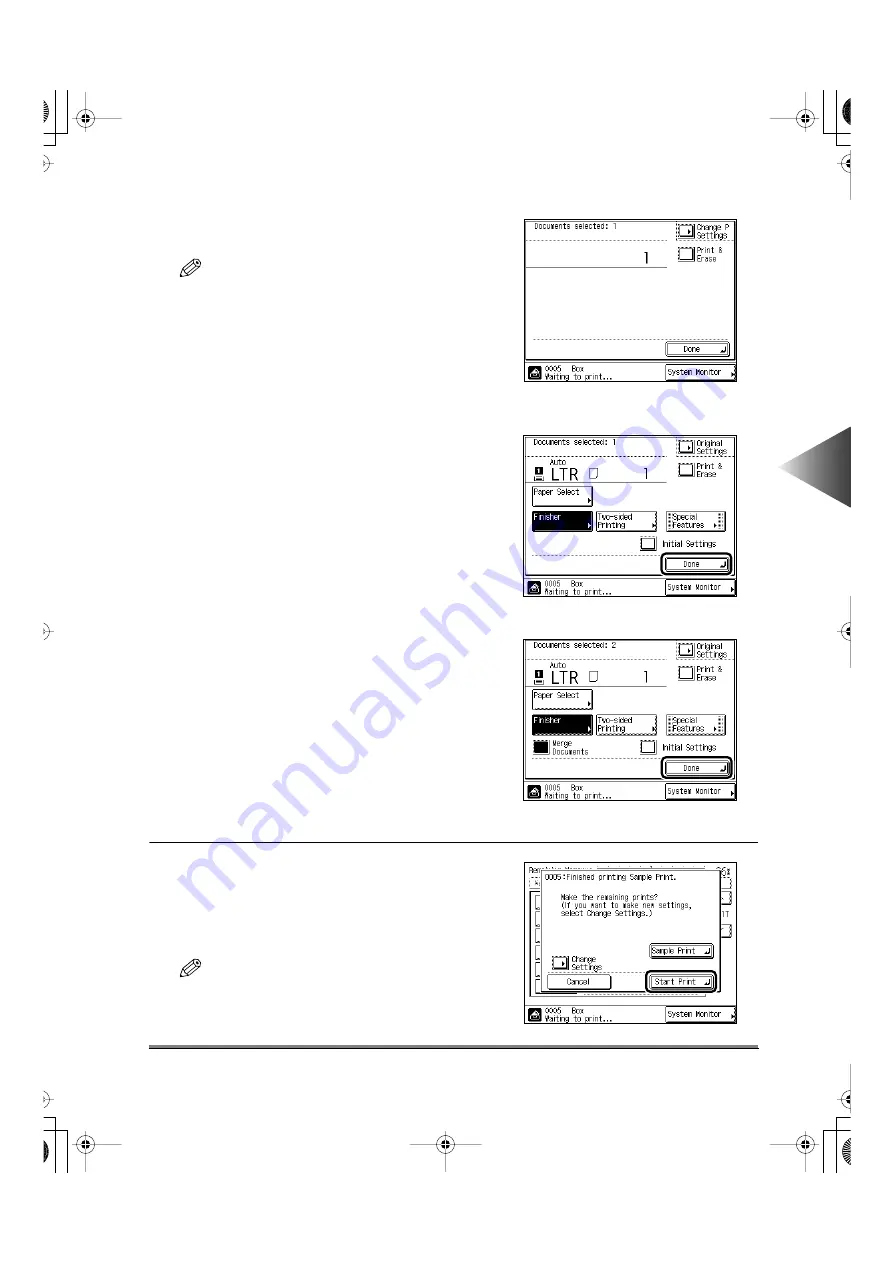
Checking the Print Result or the Image of the Stored Document (Sample
Print)
4-89
4
Using the Mail Bo
x Functions
●
When you select the [Change Settings] key:
Change the desired settings, then press the
[Done] key.
NOTE
• When you made a sample print without changing
the settings, press the [Change P Settings] key,
then change the settings.
• To cancel the settings, press the [Initial Settings]
key. (The machine returns to the standard mode of
the Local Printing.)
4
Press the [Start Print] key.
If there is a current job or a previously reserved
job, the machine will start printing after that job is
completed.
(See “Printing Documents Stored in the Box,” on p. 4-6.)
NOTE
• When you want to check the changed settings,
press the [Sample Print] key again.
When selecting one document and
printing without changing the settings
When selecting multiple documents
and printing after changing the settings
When selecting one document and
printing after changing the settings
E82_US.book Page 89 Tuesday, May 22, 2001 12:11 AM
Содержание ImageRunner 5000 Series
Страница 1: ......
Страница 2: ...imageRUNNER 5000 Series User s Guide Series E82_US book Page 1 Tuesday May 22 2001 12 11 AM ...
Страница 51: ...E82_US book Page 50 Tuesday May 22 2001 12 11 AM ...
Страница 197: ...3 Useful Copy Functions Making Sharp Contrast Copies Sharpness 3 70 E82_US book Page 70 Tuesday May 22 2001 12 11 AM ...
Страница 293: ...E82_US book Page 96 Tuesday May 22 2001 12 11 AM ...
Страница 321: ...5 Printing Efficiently Checking and Changing Printing Status 5 28 E82_US book Page 28 Tuesday May 22 2001 12 11 AM ...
Страница 411: ...E82_US book Page 14 Tuesday May 22 2001 12 11 AM ...
Страница 485: ...E82_US book Page 36 Tuesday May 22 2001 12 11 AM ...
Страница 515: ...E82_US book Page 22 Tuesday May 22 2001 12 11 AM ...
Страница 521: ...E82_US book Page vi Tuesday May 22 2001 12 11 AM ...
Страница 523: ......






























