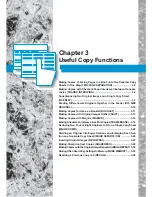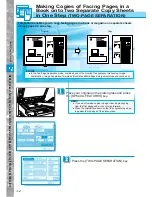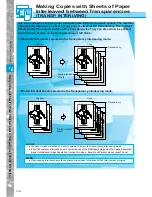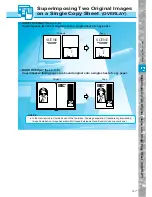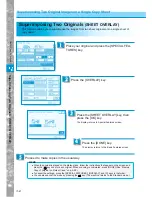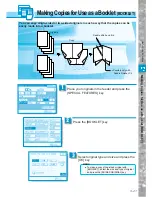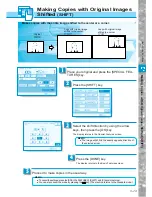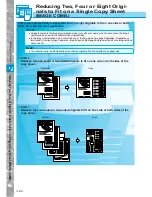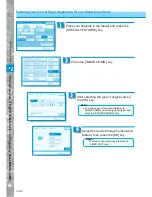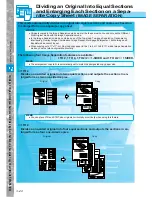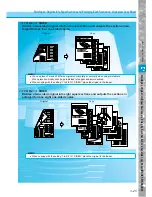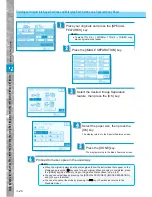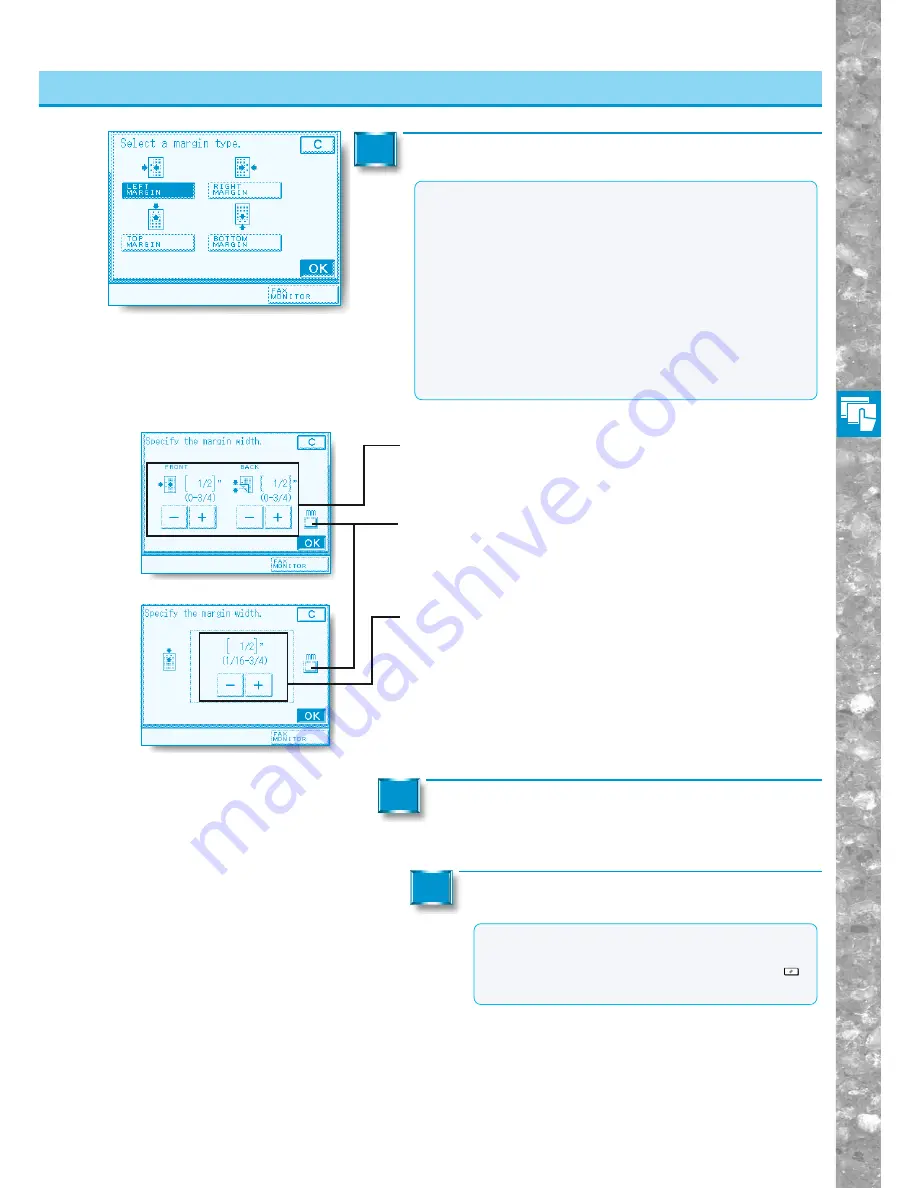
Useful Copy Functions
3–15
Making Copies with Margins
Select the margin type and press the [OK] key.
3
■
When the [LEFT MARGIN] or [RIGHT MARGIN] key is
selected
Use [+] and [–] to set the margin for the front and back (0" to 3/4").
Then press the [OK] key.
■
When the [TOP MARGIN] or [BOTTOM MARGIN] key
is selected
Use the numeric keypad or [+] and [-] to set the margin (1/16" to 3/4").
Then press the [OK] key.
●
If you want to make the input in millimeters.
Press the [DONE] key.
The display returns to the Basic Features screen.
4
Proceed to make copies in the usual way.
5
MEMO
●
You can cancel settings by pressing the [SPECIAL
FEATURES], [MARGIN], and [C] keys in that order.
●
You can also cancel the mode by pressing the
Reset
key. (The machine returns to the Standard mode.)
NOTICE
●
If you are using the Margin and Two-sided modes together
and copying an original that already has a margin, follow the
instructions below:
• 1
→
2 sided : Set the margin for the back only.
• 2
→
2 sided : You do not need to set the margin. Proceed to
make copies in the usual way.
• 2
→
1 sided : Set the margin for the back only.
●
If you are using the Margin and Two-sided modes together
and copying an original that does not have a margin, follow
the instructions below:
• 1
→
2 sided : Set the margin for both the front and back.
• 2
→
2 sided : Set the margin for both the front and back.
• 2
→
1 sided : Set the margin.
Making Copies with Margins (MARGIN)
Содержание imageRunner 330
Страница 1: ......
Страница 161: ...Loading Paper 5 2 Adding Toner 5 8 Consumables and Options 5 12 Chapter 5 Loading Paper and Adding theToner ...
Страница 260: ......