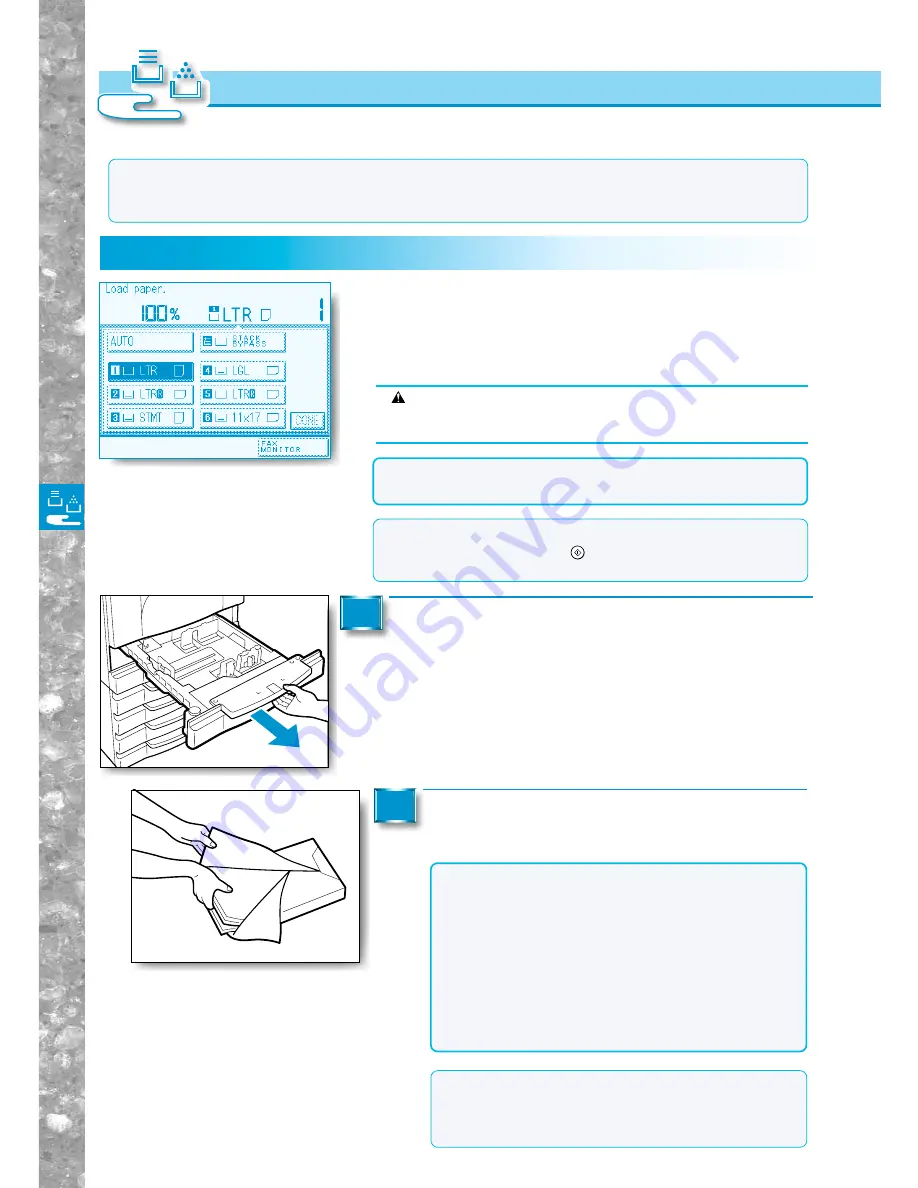
Loading P
aper and Adding
The T
oner
5–2
MEMO
●
The following copy paper can be loaded in the drawers:
• 1st drawer:LGL to STMT
• 2nd drawer:11”x17” to STMT
Loading Paper
Loading P
a
per in the Dra
w
er
s
This section describes how to load paper in the paper drawers.
NOTICE
●
The message will also appear if the selected paper drawer is not
fully inserted into the machine. Properly insert the paper drawer.
Loading Paper in the Drawers
MEMO
●
If the above message appears before copying is complete, load
copy paper and press the
Start
key again. The machine will make
the remaining copies.
When the selected drawer runs out of copy paper during copying,
the display on the left appears to indicate that the selected paper
drawer or stack bypass has run out of paper.
Grip the handle on the front of the paper drawer in
which you want to load paper. Pull out the paper
drawer until it stops.
1
Open a package of copy paper, and remove
the paper stack.
2
NOTICE
●
Rewrap any remaining paper in its original package, and
store it in a dry place away from direct sunlight.
●
Do not copy on the following types of copy stock. Doing
so may cause a paper jam.
• Severely curled or wrinkled paper.
• Transparencies for digital full-colour copiers.
• Paper on which colour images have been copied.
• Paper which has been copied on using a digital full colour
copier (do not copy on the reverse side either).
• Paper which has been printed on using a thermal transfer
printer (do not copy on the reverse side either).
MEMO
●
Each drawer holds up to about 500 sheets of copy paper
(20-lb bond (80g/m
2
)).
●
For high-quality copies, use paper recommended by
Canon.
CAUTION
●
When loading copy paper, take care not to cut your hands on the
edges of the copy paper.
Example : When copy paper runs out while copying, the display on the left
appears. A highlighted cassette or stack bypass indicates it is
necessary to load copy papers.
Содержание imageRunner 330
Страница 1: ......
Страница 161: ...Loading Paper 5 2 Adding Toner 5 8 Consumables and Options 5 12 Chapter 5 Loading Paper and Adding theToner ...
Страница 260: ......
















































