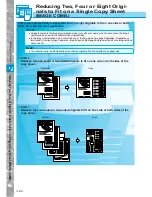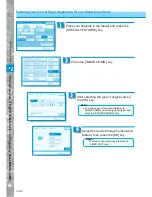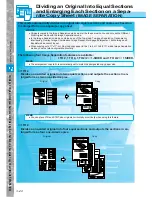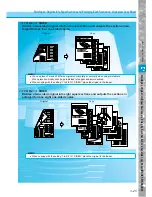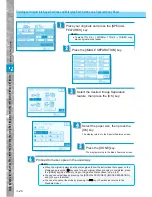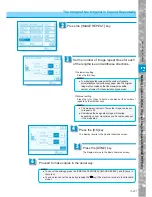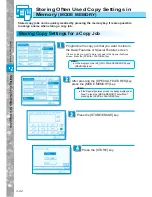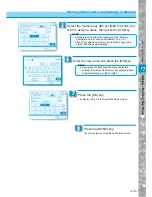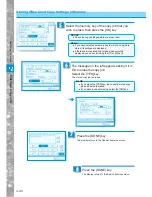Useful Copy Functions
3–33
Storing Cop
y Settings f
o
r a Cop
y Job
Storing Often Used Copy Settings in Memory
Select the desired memory from among memory
keys [M1] to [M9], then press the [OK] key.
5
MEMO
●
If you have selected a memory key to which a copy job is
stored, its settings are displayed.
●
If there are more stored copy modes than currently
displayed, you can scroll using the [
▲
] or [
▼
] keys.
Memory
keys
■
If you selected a memory key for which a copy job has not
yet been stored :
The message screen appears to confirm whether or not you want to store
the new copy job.
●
To continue storing : Select the [YES] key. The new copy job is stored to the
memory key.
●
To cancel storing
: Select the [NO] key, then select another key.
■
If you selected a memory key for which a copy job has
already been stored :
The message screen appears to confirm that you want to replace the old
copy job settings with the new copy job settings.
When you have finished
storing copy settings, the
message on the left appears
for about two seconds.
When the copy settings are stored, the memory
key storing the copy job is highlighted and the
stored settings are displayed.
6
Press the [OK] key.
The display returns to the Special Features Screen.
7
Press the [DONE] key.
The display returns to the Basic Features screen.
8
●
To overwrite
: Select the [YES] key. The contents of the memory key
are replaced with the new copy mode.
●
To cancel storing
: Select the [NO] key, then select another key.
Содержание imageRunner 330
Страница 1: ......
Страница 161: ...Loading Paper 5 2 Adding Toner 5 8 Consumables and Options 5 12 Chapter 5 Loading Paper and Adding theToner ...
Страница 260: ......