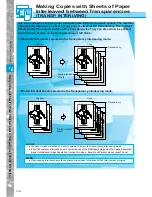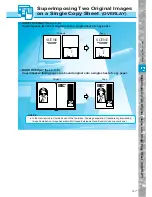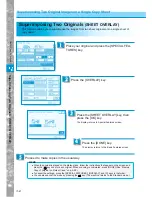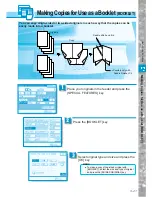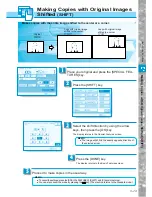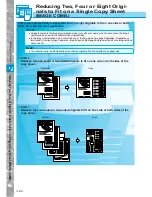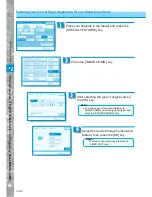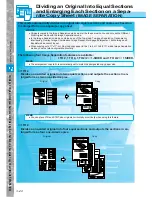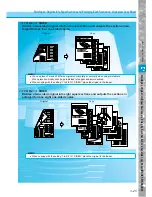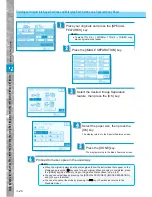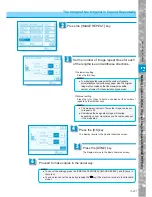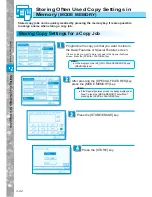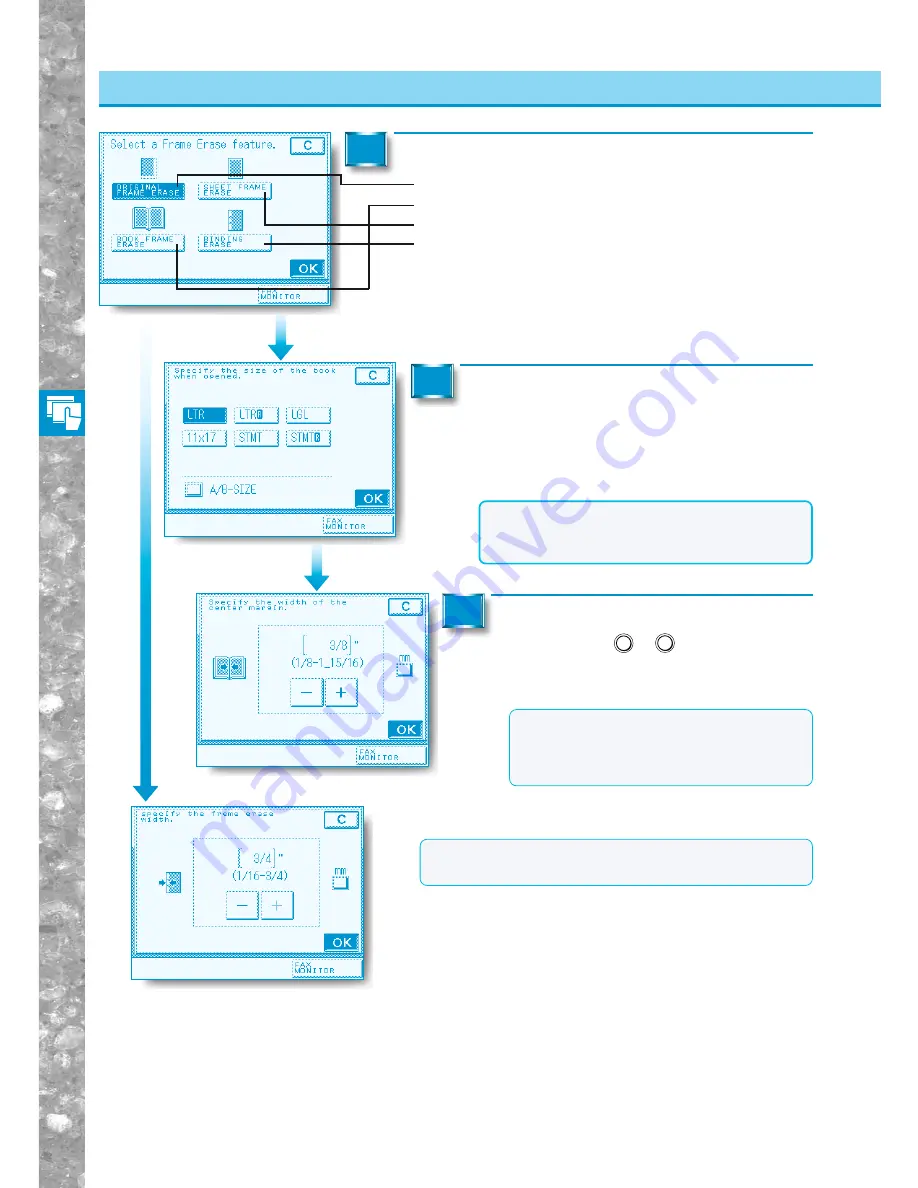
Useful Copy Functions
3–18
Erasing Shado
ws and Frame Lines fr
om Copies (FRAME ERASE)
Erasing Shadows and Frame Lines from Copies
Select the Frame Erase feature, then press the [OK] key.
3
Select the size of the book when opened or
the original size, then press the [OK] key.
Original frame erase selected, “Specify the original size.” is
displayed.
■
Original frame erase selected: go to step 6.
4
5
■
Original frame erase selected: go to step 4.
■
Book frame erase selected: go to step 4.
■
Sheet frame erase selected: go to step 6.
■
Binding erase selected: go to step 5.
NOTICE
●
You can use the Original Frame Erase mode
only on original sizes shown in the touch panel
display.
MEMO
●
For book frame erase, enter the centre
frame erase width (centre width). The
centre width can be set within the range of
1/8" to 1-15/16".
MEMO
●
The frame erase width for binding erase can be set with in
the range of 1/16" to 3/4".
■
Binding erase selected
■
If you want to make the input in millimeters, set inch
entry to OFF in Additional Functions. (See “Setting inch
Input,” on p. 4-15.)
Set the frame erase width using the
Number keys (
0
–
9
) or the [+] and
[– ] keys, then press the [OK] key.
■
When book frame erase is selected
Содержание imageRunner 330
Страница 1: ......
Страница 161: ...Loading Paper 5 2 Adding Toner 5 8 Consumables and Options 5 12 Chapter 5 Loading Paper and Adding theToner ...
Страница 260: ......