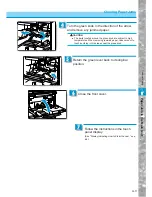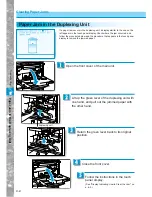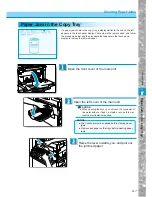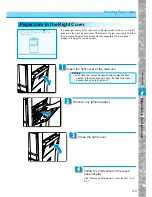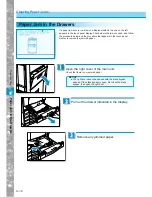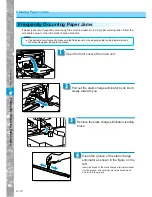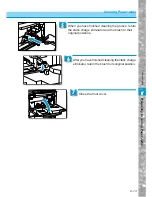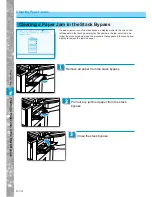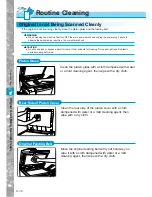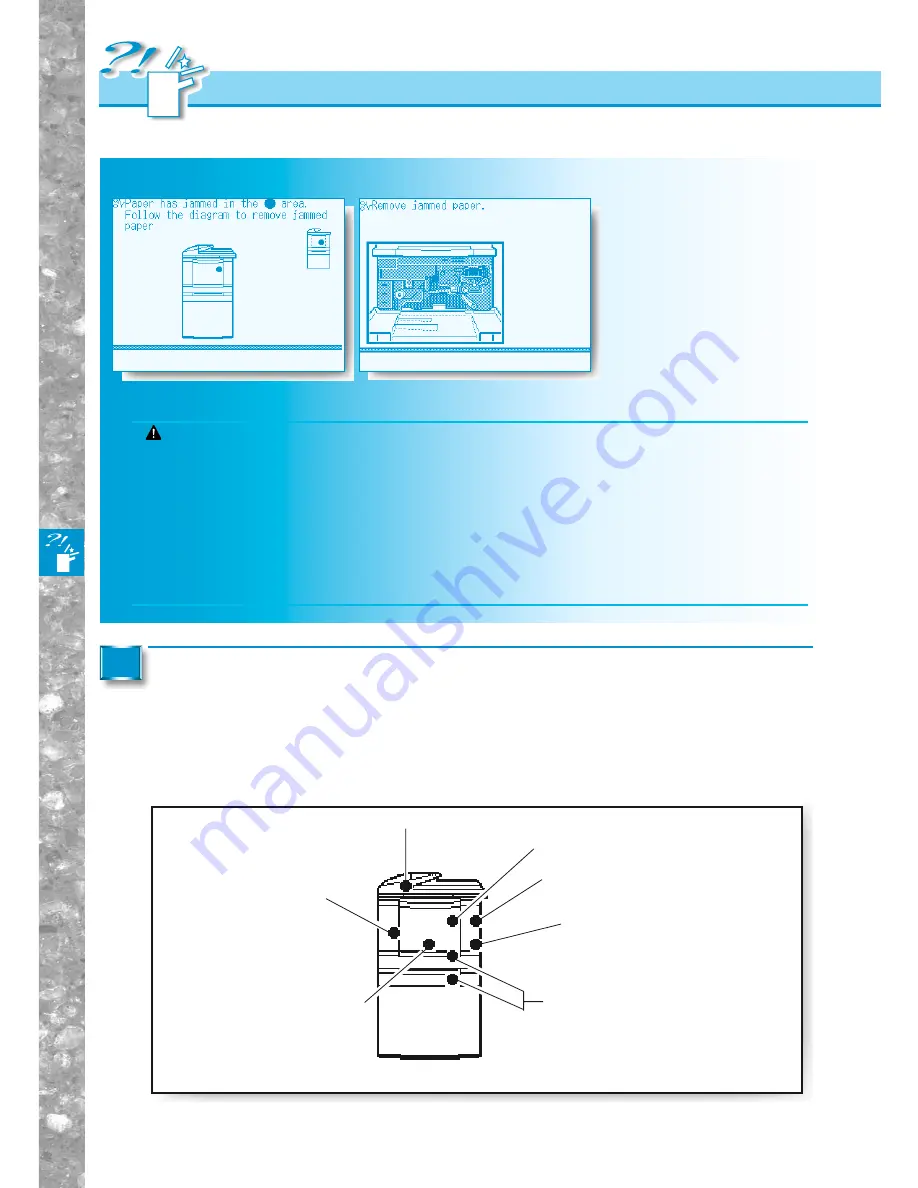
Tr
oub
leshooting
6–2
Clearing Paper Jams
Display Indicating How to Clear the Jam
If a paper jam occurs, the following display appears in the touch panel display.
Display Indicating How to Clear the Jam
The display indicating the
location of the paper jam
appears in the touch panel
display, followed by instruc-
tions on how to clear the
paper jam. This display will
repeatedly appear in the
touch panel display until the
paper jam is entirely
cleared.
Inspect all areas which appear in the touch panel display, and remove any jammed
paper. See the appropriate pages for instructions on how to find and remove
jammed paper.
Display indicating locations of the paper jam and page number describing how to
remove jammed copy paper
1
Main unit (See p. 6-4)
Stack bypass (See p. 6-14)
Right cover (See p.6-9.)
Copy tray (See p. 6-7)
Duplexing unit (See p. 6-6)
In drawers (See p. 6-10)
*Feeder (See p. 7-13)
Example of display indicating the
location of the paper jam
Example of display indicating how
to clear the paper jam
CAUTION
●
When removing jammed originals or copy paper, take care not to cut your hands on the edges of the original or copy paper.
●
When removing jammed paper or when inspecting the inside of the machine, do not allow necklaces, bracelets or
other metal objects to touch the inside of the machine, as this may result in burns or electrical shock.
●
When removing copy paper which has become jammed inside the machine, take care not to allow the toner on the
jammed copy paper to come into contact with your hands or clothing, as this will dirty your hands or clothing. If they
become dirty, wash them immediately with cold water. Washing with warm water will set the toner and make it
impossible to remove the toner stains.
●
When removing copy paper which has become jammed inside the machine, remove the jammed copy paper gently to
prevent the toner on the paper from scattering and entering your eyes or mouth. If toner enters your eyes or mouth,
wash immediately with cold water and consult a physician.
*Appears only when the Feeder is installed.
Содержание imageRunner 330
Страница 1: ......
Страница 161: ...Loading Paper 5 2 Adding Toner 5 8 Consumables and Options 5 12 Chapter 5 Loading Paper and Adding theToner ...
Страница 260: ......