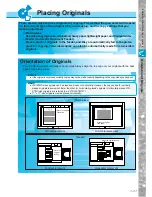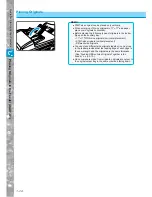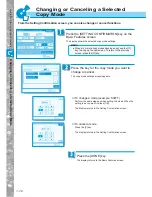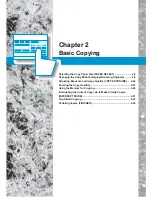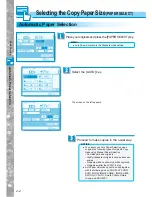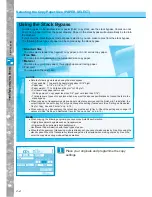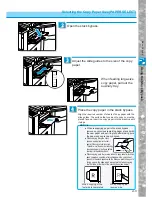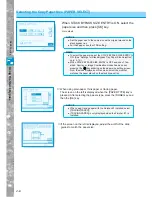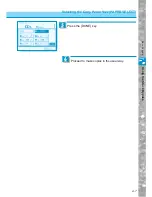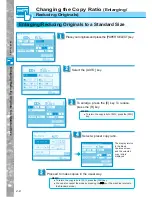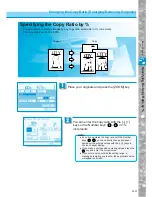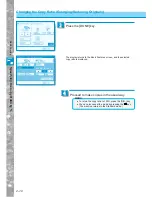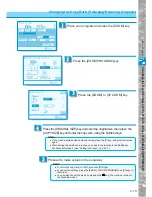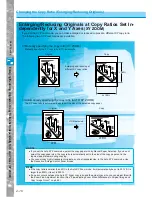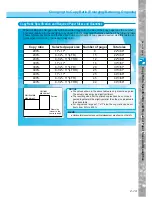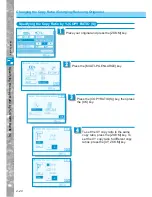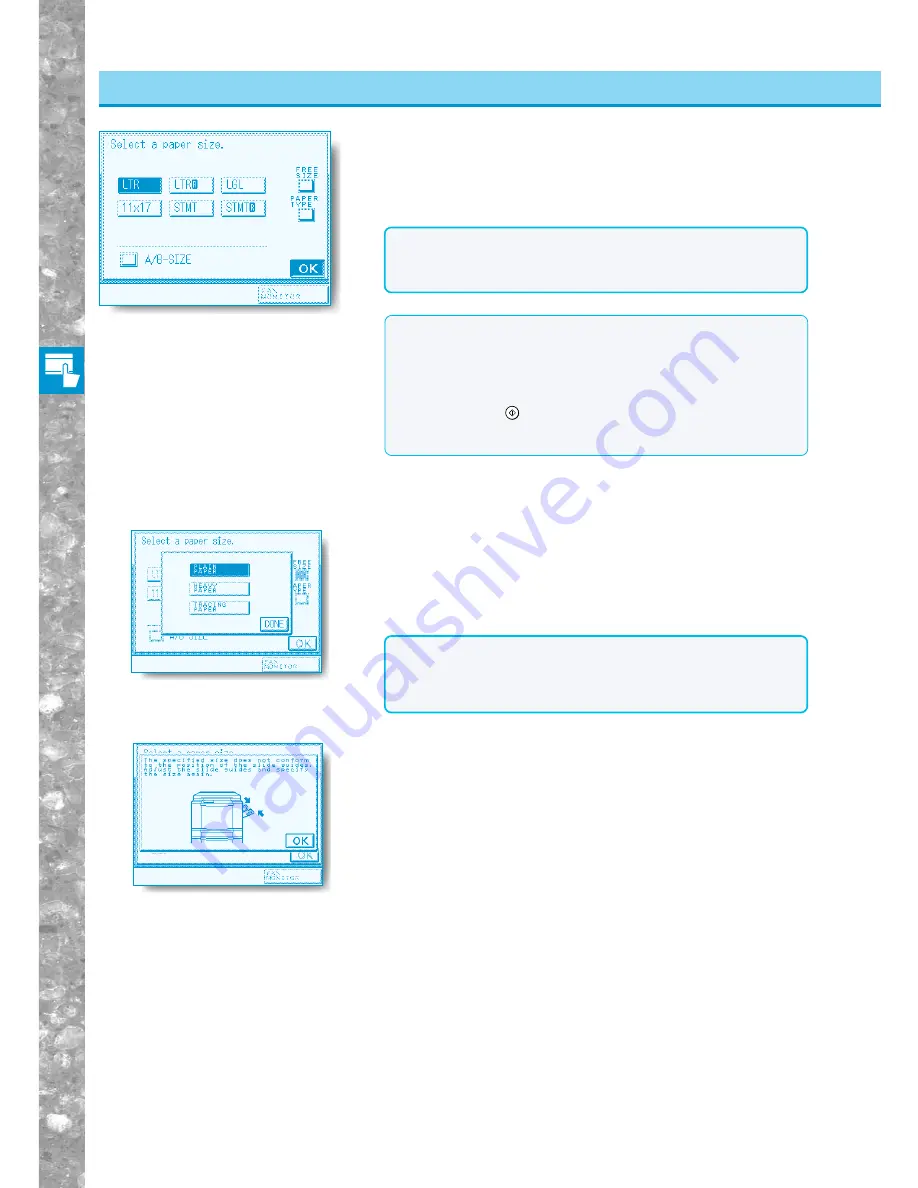
Basic Copying
2–6
Selecting the Copy Paper Size (PAPER SELECT)
NOTICE
●
Set the paper size to the same size as the original placed on the
stack bypass tray.
●
For thick paper, use the LTRR setting.
When STACK BYPASS SIZE ENTRY is ON, select the
paper size and then press [OK] key.
◆
If the screen on the left is displayed, adjust the width of the slide
guides to match the paper size.
Using the Stac
k Bypass
MEMO
●
To select the paper size, set the STACK BYPASS SIZE ENTRY to
ON. (See “Settings for Stack Bypass Tray Paper Size Selection,”
on p. 4-12.)
●
When STACK BYPASS SIZE ENTRY is OFF and one of Two-
sided, Overlay, or Image Combination modes has been set,
pressing the
Start
key will bring up the paper size setting screen.
From the sizes displayed on this screen, select the size that
matches the paper placed on the stack bypass tray.
◆
When using plain paper, think paper or tracing paper.
The screen on the left is displayed when the [PAPER TYPE] key is
pressed. After selecting the papers type, press the [DONE] key and
then the [OK] key.
NOTICE
●
When using tracing paper with the Finisher-E1 installed, select
[TRACING PAPER].
●
[TRACING PAPER] is only displayed when the Finisher-E1 is
installed.
Go to step 6.
Содержание imageRunner 330
Страница 1: ......
Страница 161: ...Loading Paper 5 2 Adding Toner 5 8 Consumables and Options 5 12 Chapter 5 Loading Paper and Adding theToner ...
Страница 260: ......