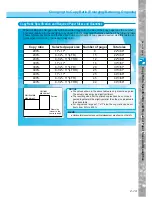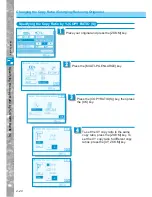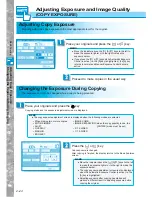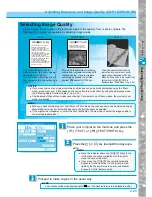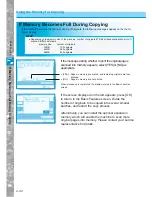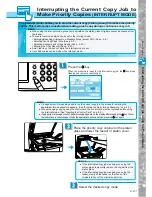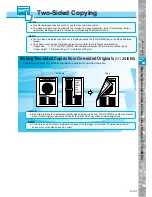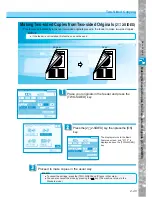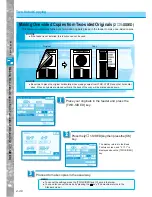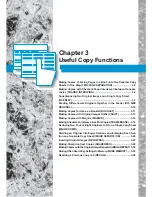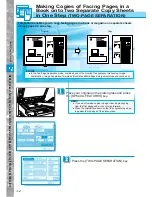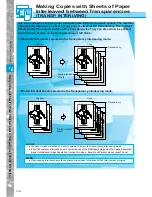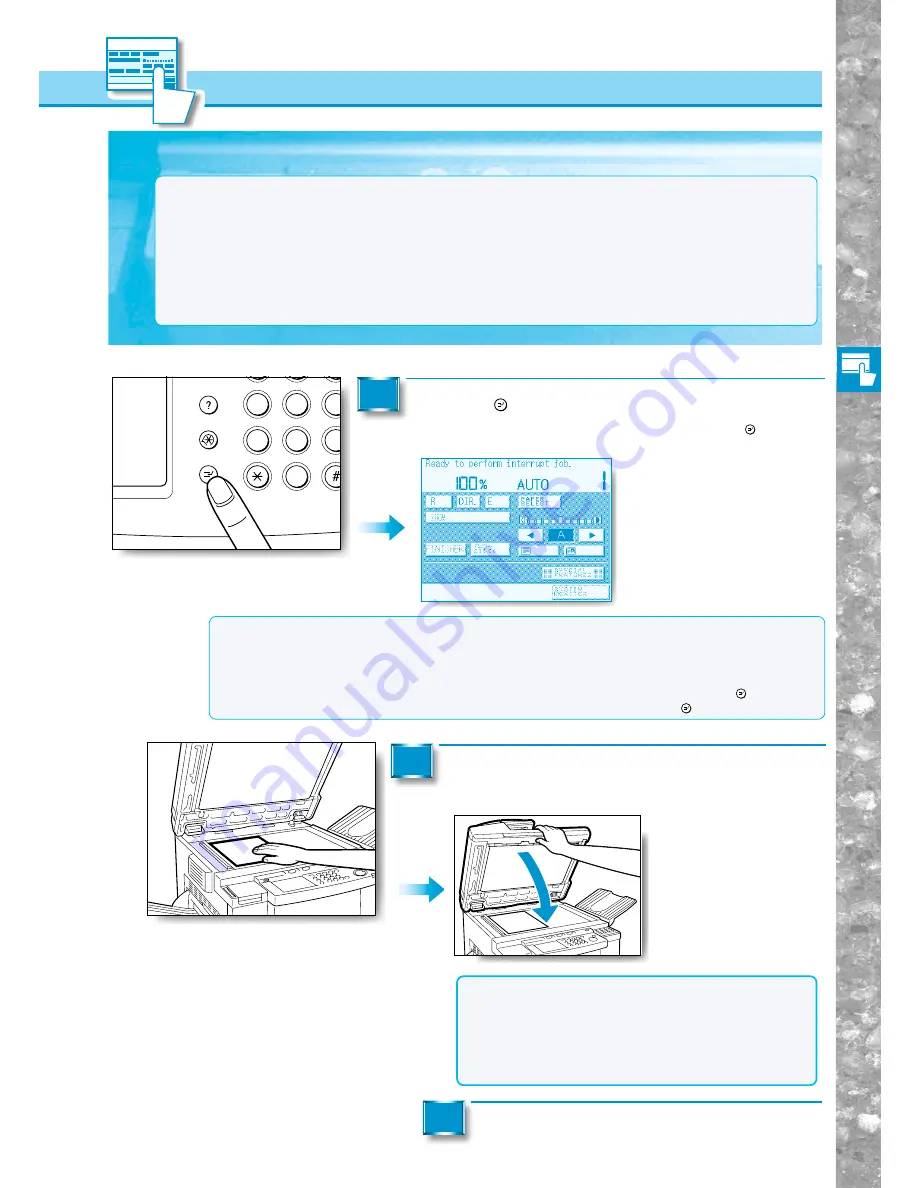
Basic Copying
2–31
Interrupting the Current Copy job Using the Platen Glass
Press the
Interrupt
key.
When the machine is ready for the Interrupt copy job, the
Interrupt
key stops
flashing and remains constantly lit.
1
Interrupting the Current Copy Job to
Make Priority Copies
(INTERRUPT MODE)
The Interrupt mode enables you to stop the current copy job long enough to make other priority
copies. This mode comes in useful when making a rush copy during a continuous copy job.
MEMO
●
When using the lnterrupt mode, place your originals on the platen glass. Originals cannot be scanned from
the feeder.
●
There are four modes which can be set in the Interrupt mode:
• Enlarging/Reducing Originals to a Standard Sizes (except 25%) (See p. 2-8.)
• Selecting the Copy Paper Size (See p. 2-2.)
• Adjusting Exposure and Image Quality (See p. 2-24.)
• Entering the Copy Quantity (See p. 2-27.)
●
Auto Clear is not carried out while the Interrupt mode is set.
●
Up to 999 copies can be made in the Interrupt mode.
MEMO
●
If a department ID was being used to run the current copy job, the screen for entering the
department ID and password appears. (See "Entering the Dept. ID and Password," on p. 8-3.)
●
When managing copying using the control card, the control card must be replaced before using
the Interrupt mode. (See "Inserting the Control Card," on p. 8-2.)
●
If a paper jam message or out of paper message appears on the display after pressing the
Interrupt
key, follow
the instructions in the message to take the appropriate action and then press the
Interrupt
key again.
Place the priority copy original on the platen
glass and lower the feeder or platen cover.
2
Select the desired copy mode.
3
NOTICE
●
If the interrupted copy job was being run using the
platen glass, temporarily remove the original from the
platen glass.
●
If the interrupted copy job was being run using the
feeder, slowly lift the feeder so that none of the
originals fall out of the original supply tray.
Guide
Interrupt
Additional Functions
4
5
6
7
8
9
0
OPER
JKL
GHI
MNO
TUV
PRS
WXY
Содержание imageRunner 330
Страница 1: ......
Страница 161: ...Loading Paper 5 2 Adding Toner 5 8 Consumables and Options 5 12 Chapter 5 Loading Paper and Adding theToner ...
Страница 260: ......