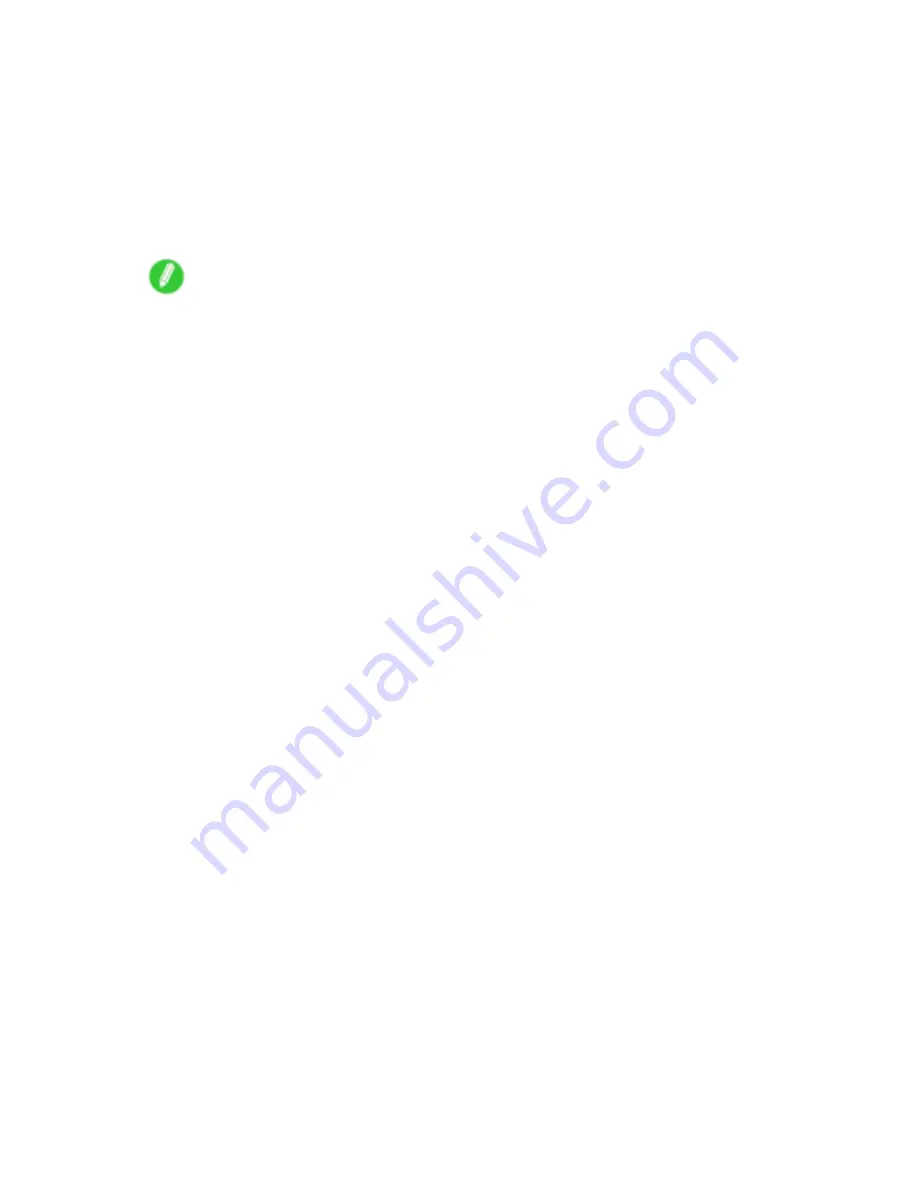
Hard Disk
3.
In
Output Method
, choose the format for saved print jobs.
•
Save print jobs automatically at the same time they are printed. (This is the default format.)
•
Print (auto delete)
Save print jobs temporarily at the same time they are printed and delete them after printing.
•
Save in mail box
Save print jobs on the printer without printing them.
If you choose
Save in mail box
, also specify the destination Personal Box in the
Mail box
list.
Note
•
Click
Acquire Mail Box Name
to display Personal Box names in the
Mail box
list, as acquired
from the printer.
•
Save data before printing
This option is available in combination with
,
Print (auto delete)
, and
Save in mail box
jobs are saved on the hard disk and then printed.
4.
In
Name of data to be saved
, specify how to name saved print jobs.
•
To use the le name, choose
Use le name
.
•
Otherwise choose
Enter name
and enter a name in
Name
.
5.
Click
OK
to close the
Output Method
dialog box.
74 Printer Parts
Содержание imagePROGRAF IPF9100
Страница 1: ...User Manual ENG Large Format Printer ...
Страница 2: ......
Страница 105: ...Hard Disk Note Enter a password if one has been set 2 Select the print job in the list and click Move Printer Parts 91 ...
Страница 124: ...Hard Disk 2 Select the saved job in the list and click Delete For details refer to the RemoteUI help 110 Printer Parts ...
Страница 240: ...Output Stacker 3 Push in the left and right Basket Arms toward the back all the way until they stop 226 Handling Paper ...
Страница 731: ...Cleaning the Printer 4 Plug the power cord into the outlet Maintenance 717 ...
Страница 811: ......
Страница 812: ... CANON INC 2007 ...






























