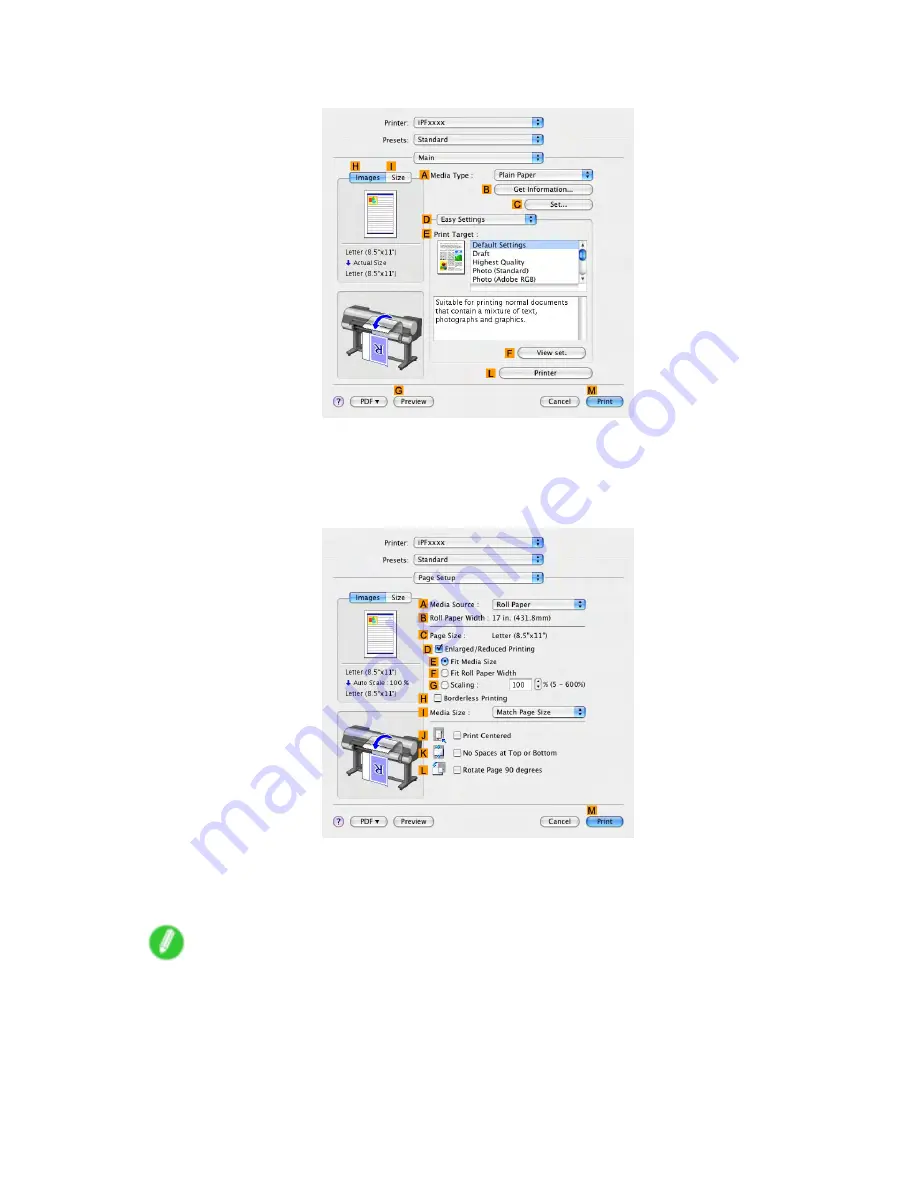
Printing banners or at other non-standard sizes
13.
Access the
Main
pane.
14.
In the
A
Media Type
list, select the type of paper that is loaded. In this case, click Plain Paper.
15.
After conrming that
D
Easy Settings
is selected, click
Scanned Image
in the
E
Print Target
list.
16.
Access the
Page Setup
pane.
17.
Click
Cut Sheet
in the
A
Media Source
list.
18.
In
D
Easy Settings
, make sure “430*430” is displayed, as registered in
Page Setup
.
19.
Conrm the print settings, and then click
M
to start printing.
Note
•
For tips on conrming print settings, see “Conrming Print Settings (Mac OS X)”. (→P.558)
Enhanced Printing Options 401
Содержание imagePROGRAF IPF9100
Страница 1: ...User Manual ENG Large Format Printer ...
Страница 2: ......
Страница 105: ...Hard Disk Note Enter a password if one has been set 2 Select the print job in the list and click Move Printer Parts 91 ...
Страница 124: ...Hard Disk 2 Select the saved job in the list and click Delete For details refer to the RemoteUI help 110 Printer Parts ...
Страница 240: ...Output Stacker 3 Push in the left and right Basket Arms toward the back all the way until they stop 226 Handling Paper ...
Страница 731: ...Cleaning the Printer 4 Plug the power cord into the outlet Maintenance 717 ...
Страница 811: ......
Страница 812: ... CANON INC 2007 ...






























