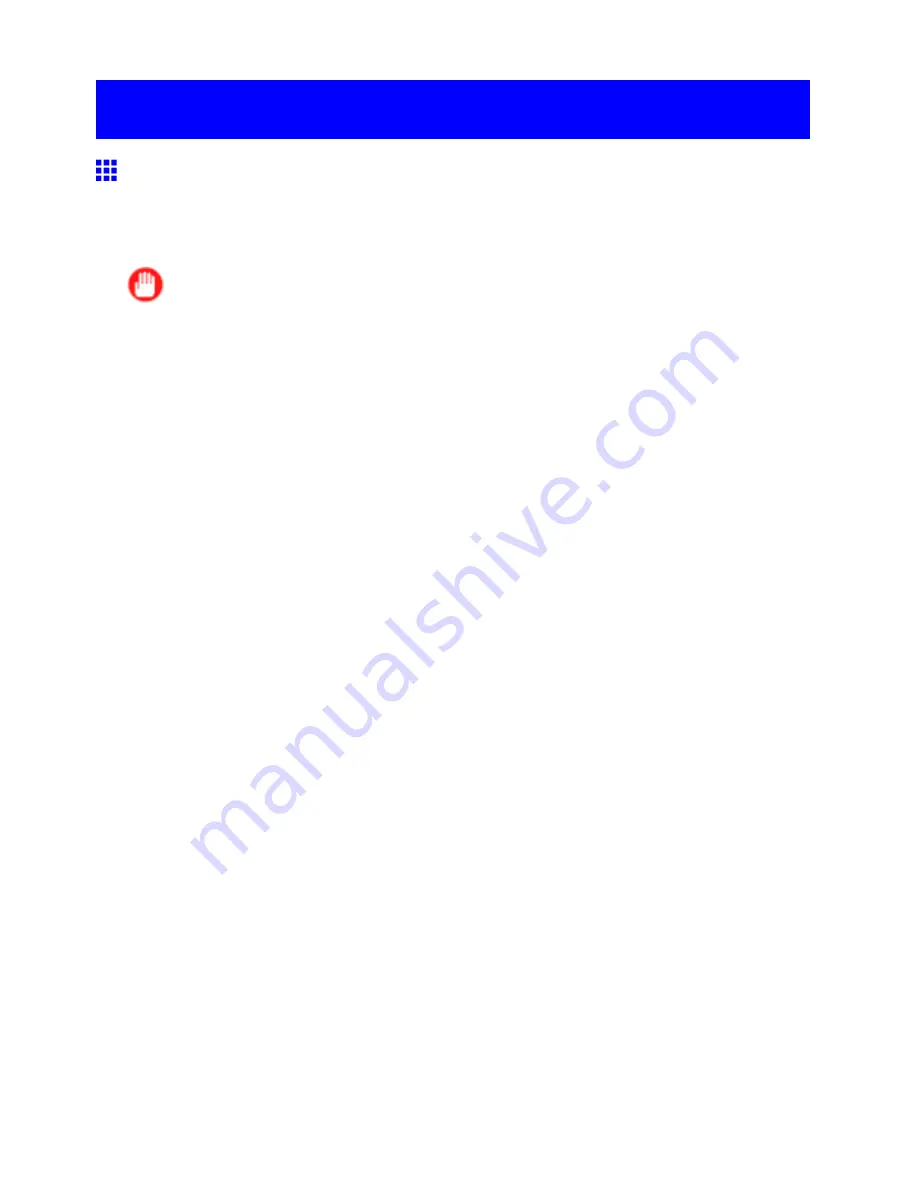
Installation problems
Installation problems
The IEEE 1394 Driver Cannot Be Installed Correctly
In Windows, the device interface driver may not be installed correctly in some cases if you connected the
IEEE 1394 cable before installing the printer driver.
If so, reinstall the IEEE 1394 device interface driver and the printer driver as follows.
Important
•
This procedure is based on an example for Windows XP. The name of the wizard may be different
in other operating systems.
1.
Right-click
My Computer
and choose
Properties
to display the
System Properties
window.
2.
On the
Hardware
sheet, click
Device Manager
to display the
Device Manager
window.
3.
Right-click
Other Devices
icon and choose
Properties
.
4.
On the
Driver
sheet, click
Update Driver
to start the
Hardware Update Wizard
(or the
Upgrade
Device Driver Wizard
.)
5.
Follow the instructions on the screen.
6.
When the window is displayed to choose the source for driver installation, select the CD-ROM
drive. Insert the User Software CD-ROM provided with the printer and follow the instructions
on the screen.
The device/interface driver is installed.
The device is detected, and the
New Hardware Wizard
(or
Add New Hardware Wizard
)
is started.
7.
Follow the instructions on the screen.
8.
When the window is displayed to choose the source for driver installation, select the printer
driver folder.
Choose the CD-ROM drive >
Driver
>
WinXP_2K
>
Driver
, and click
OK
. (For Windows
2000/Windows XP/Windows Server 2003)
9.
Follow the instructions on the screen.
The printer driver is installed.
Troubleshooting 747
Содержание imagePROGRAF IPF9100
Страница 1: ...User Manual ENG Large Format Printer ...
Страница 2: ......
Страница 105: ...Hard Disk Note Enter a password if one has been set 2 Select the print job in the list and click Move Printer Parts 91 ...
Страница 124: ...Hard Disk 2 Select the saved job in the list and click Delete For details refer to the RemoteUI help 110 Printer Parts ...
Страница 240: ...Output Stacker 3 Push in the left and right Basket Arms toward the back all the way until they stop 226 Handling Paper ...
Страница 731: ...Cleaning the Printer 4 Plug the power cord into the outlet Maintenance 717 ...
Страница 811: ......
Страница 812: ... CANON INC 2007 ...






























