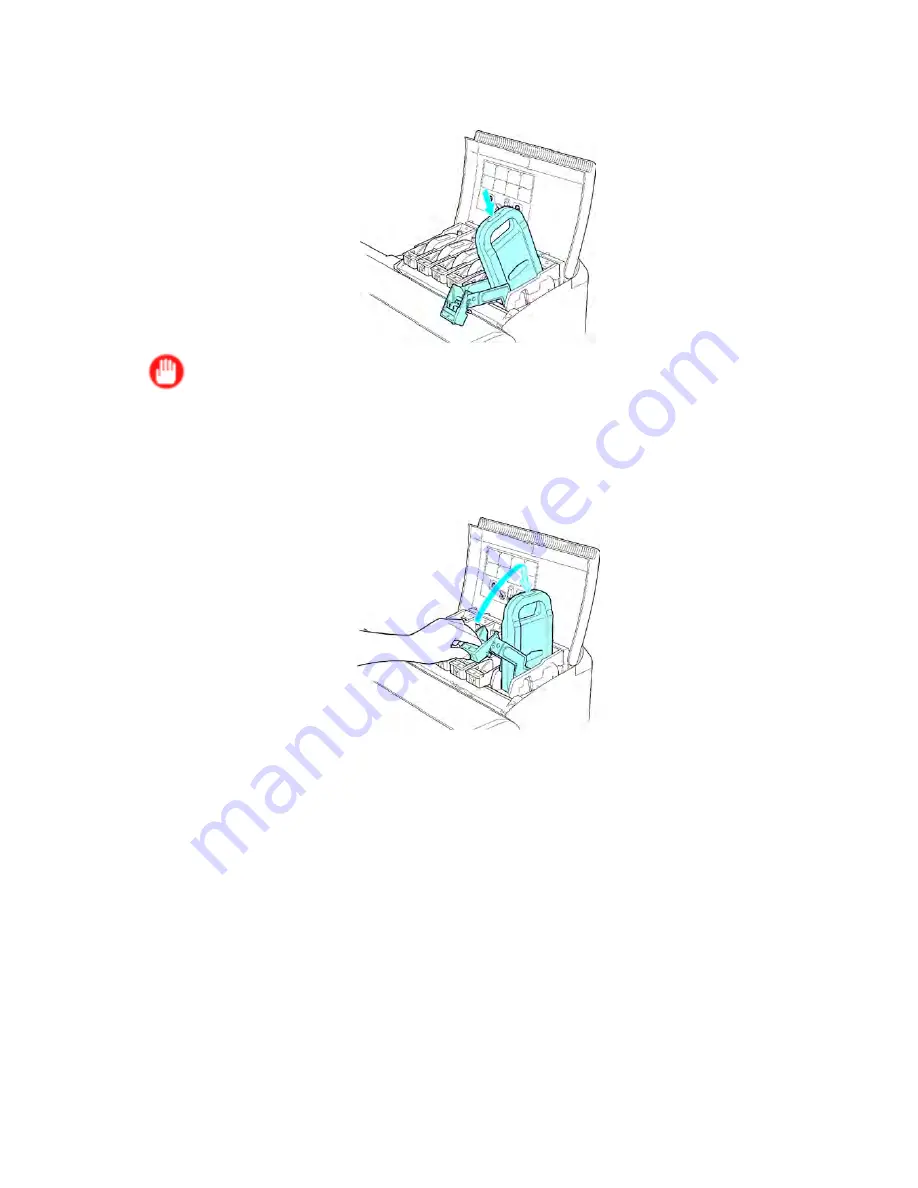
Ink Tanks
3.
Press the
OK
button and insert the Ink Tank into the holder facing as shown in the gure, with
the ink holes down.
Important
•
Ink Tank cannot be loaded in the holder if the color or orientation is wrong.
If the Ink Tank does not t in the holder, do not force it into the holder. Make sure the color of the
Ink Tank Lock Lever matches the color of the Ink Tank, and check the orientation of the Ink Tank
before reloading it.
4.
Lift the Ink Tank Lock Lever until it stops, and then push it down until it clicks into place.
688 Maintenance
Содержание imagePROGRAF IPF9100
Страница 1: ...User Manual ENG Large Format Printer ...
Страница 2: ......
Страница 105: ...Hard Disk Note Enter a password if one has been set 2 Select the print job in the list and click Move Printer Parts 91 ...
Страница 124: ...Hard Disk 2 Select the saved job in the list and click Delete For details refer to the RemoteUI help 110 Printer Parts ...
Страница 240: ...Output Stacker 3 Push in the left and right Basket Arms toward the back all the way until they stop 226 Handling Paper ...
Страница 731: ...Cleaning the Printer 4 Plug the power cord into the outlet Maintenance 717 ...
Страница 811: ......
Страница 812: ... CANON INC 2007 ...






























