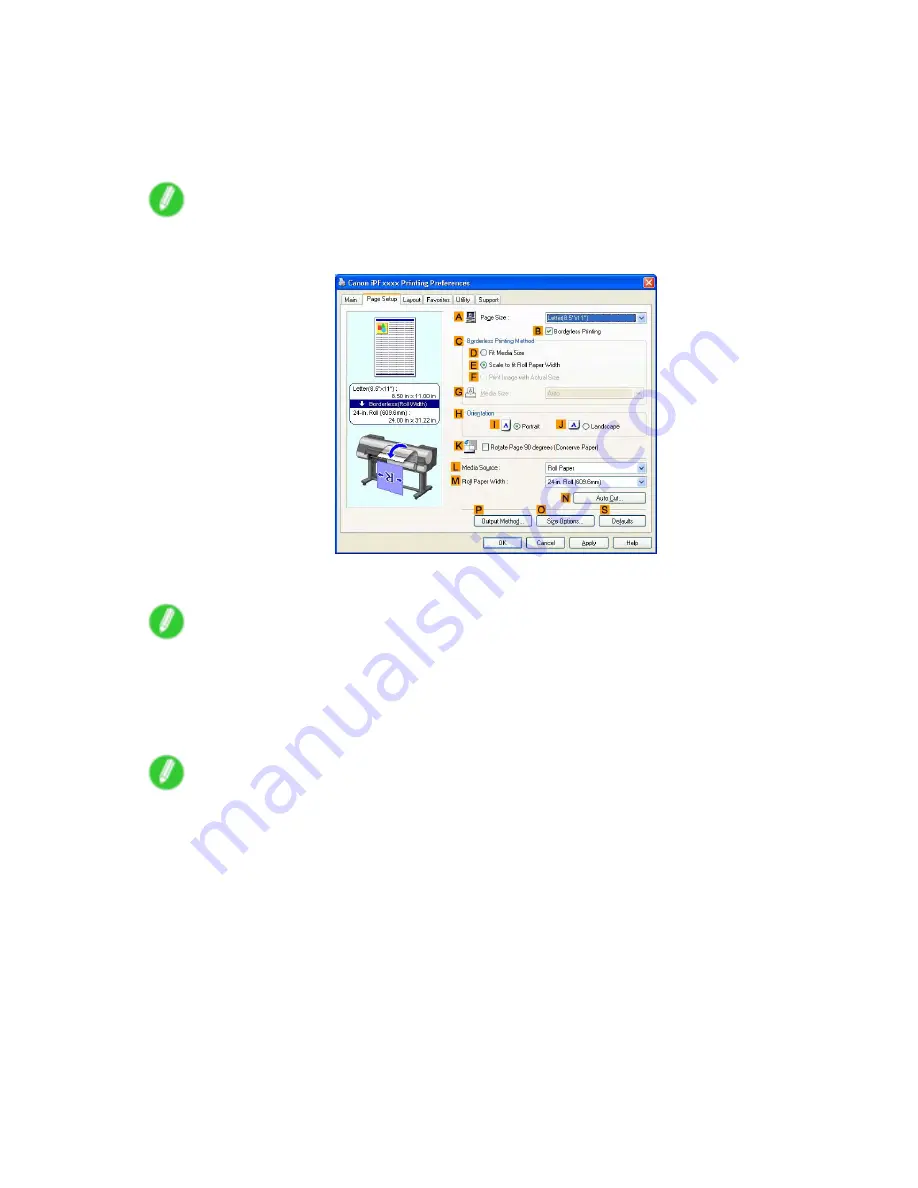
Printing enlargements or reductions
7.
Click
Roll Paper
in the
L
Media Source
list.
8.
In the
A
Page Size
list, click the size of the original as specied in the application. In this case,
click
ISO A4
or
Letter (8.5"x11")
.
9.
Select the
C
Enlarged/Reduced Printing
check box.
Note
•
If the
Enlarged/Reduced Printing
check box is not displayed on the
Page Setup
sheet, clear the
B
Borderless Printing
check box.
10.
Click
E
Fit Roll Paper Width
.
Note
•
After you click
E
Fit Roll Paper Width
, the
Information
dialog box is displayed. Select the width of
the loaded roll in the
Roll Paper Width
list and click
OK
.
•
Make sure the roll paper width you specify matches the width of the loaded roll.
11.
Conrm the print settings and print as desired.
Note
•
For tips on conrming print settings, see “Conrming Print Settings (Windows)”. (→P.508)
330 Enhanced Printing Options
Содержание imagePROGRAF IPF9100
Страница 1: ...User Manual ENG Large Format Printer ...
Страница 2: ......
Страница 105: ...Hard Disk Note Enter a password if one has been set 2 Select the print job in the list and click Move Printer Parts 91 ...
Страница 124: ...Hard Disk 2 Select the saved job in the list and click Delete For details refer to the RemoteUI help 110 Printer Parts ...
Страница 240: ...Output Stacker 3 Push in the left and right Basket Arms toward the back all the way until they stop 226 Handling Paper ...
Страница 731: ...Cleaning the Printer 4 Plug the power cord into the outlet Maintenance 717 ...
Страница 811: ......
Страница 812: ... CANON INC 2007 ...






























