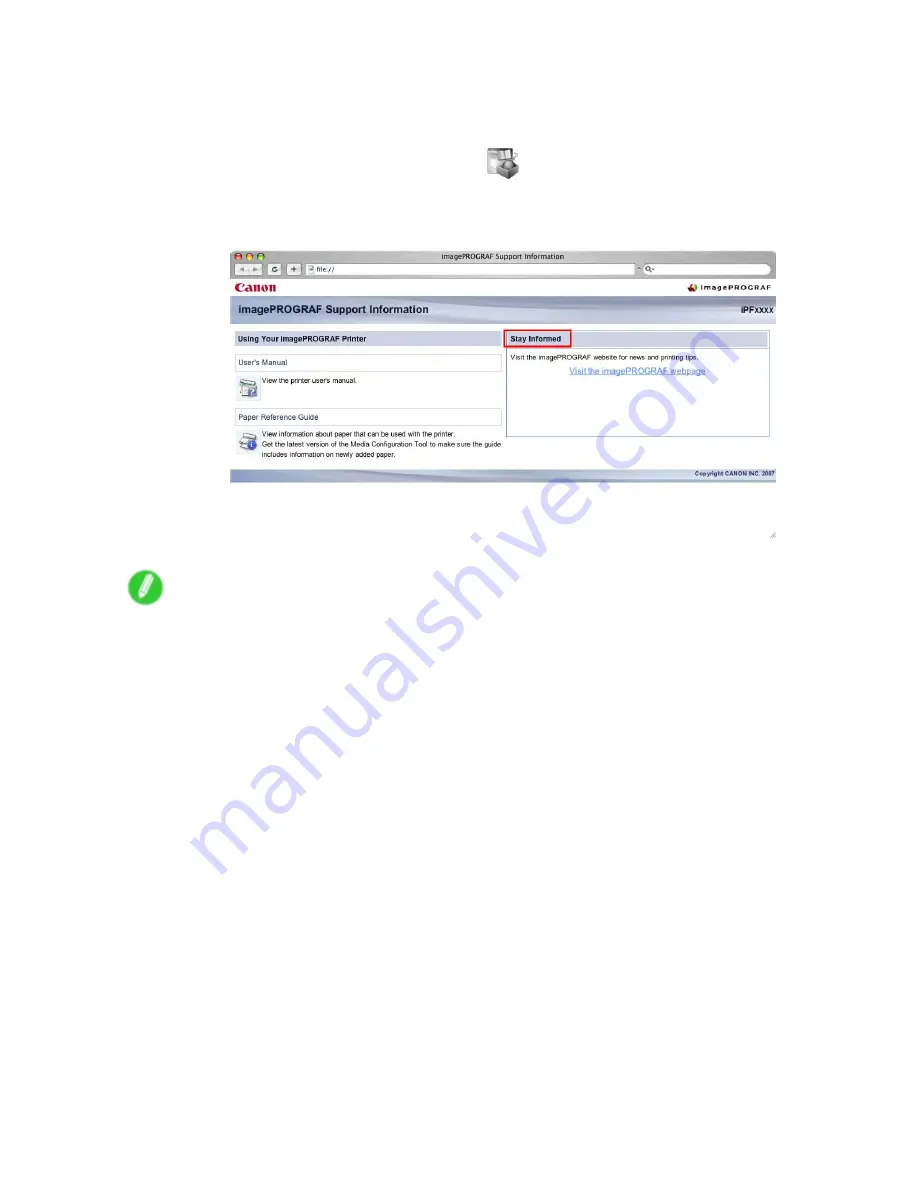
Paper
•
Mac OS X
1.
Click the
iPF Support
icon in the
Dock
.
The online support window is displayed.
2.
Select
Stay Informed
.
The default browser is started, and the imagePROGRAF webpage is displayed.
Note
•
In Windows, you can also access the imagePROGRAF webpage by clicking the
start
menu, selecting
Programs
> iPFxxxx Media Conguration Tool (here, iPFxxxx represents the printer model) > iPFxxxx
Media Conguration Tool to start the Media Conguration Tool, and clicking Extra Information.
•
On a Macintosh computer, you can also access the imagePROGRAF website from the Finder by
selecting Applications (in Mac OS X or OS 9) > Canon Utilities > iPFxxxx Media Conguration Tool
(here, iPFxxxx represents the printer model) > MCTxxxx to start the Media Conguration Tool and
then clicking Extra Information.
172 Handling Paper
Содержание imagePROGRAF IPF9100
Страница 1: ...User Manual ENG Large Format Printer ...
Страница 2: ......
Страница 105: ...Hard Disk Note Enter a password if one has been set 2 Select the print job in the list and click Move Printer Parts 91 ...
Страница 124: ...Hard Disk 2 Select the saved job in the list and click Delete For details refer to the RemoteUI help 110 Printer Parts ...
Страница 240: ...Output Stacker 3 Push in the left and right Basket Arms toward the back all the way until they stop 226 Handling Paper ...
Страница 731: ...Cleaning the Printer 4 Plug the power cord into the outlet Maintenance 717 ...
Страница 811: ......
Страница 812: ... CANON INC 2007 ...






























