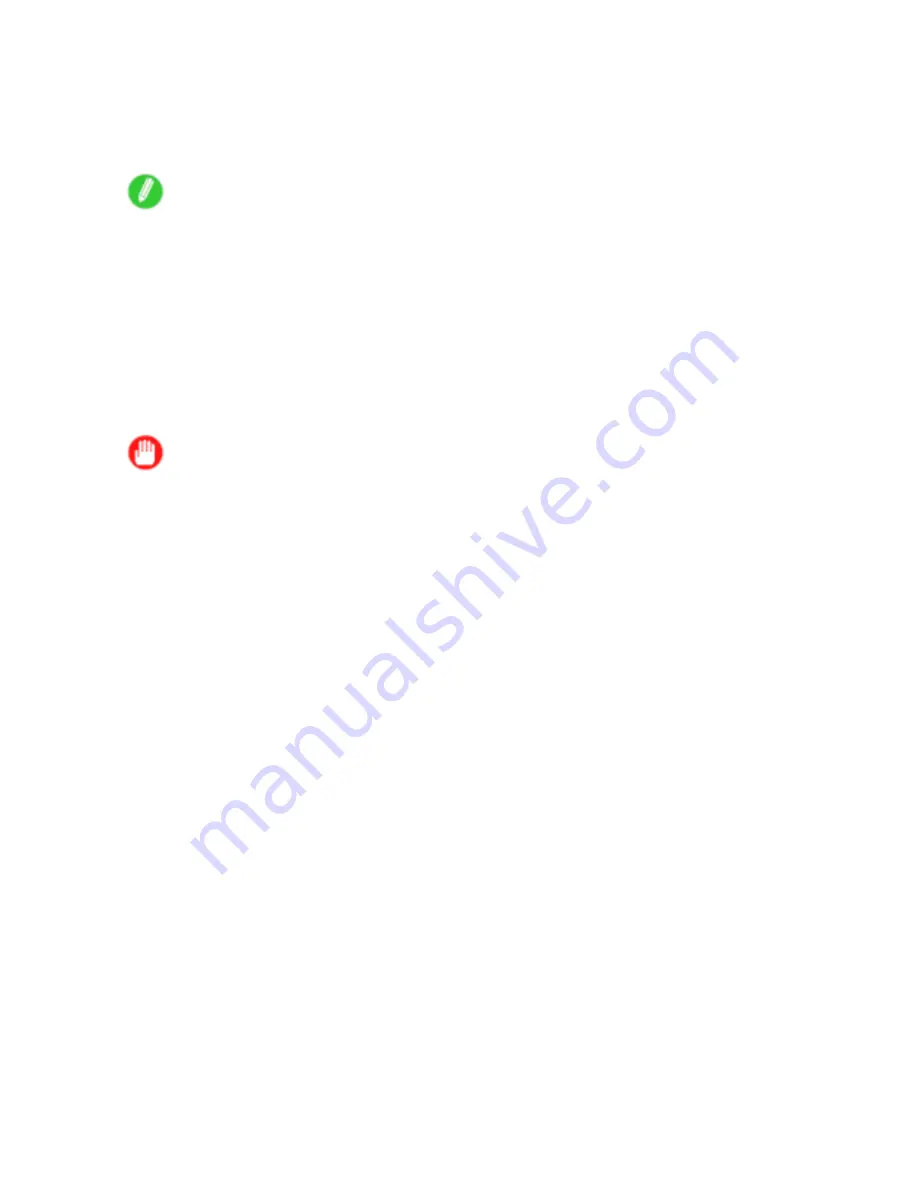
Printing procedure
8.
Start printing.
•
Printing from Windows (→P.149)
•
Printing from Mac OS X (→P.150)
•
Printing from Mac OS 9 (→P.152)
Note
•
You can skip steps 5 and 6 if a barcode has been printed on the roll paper and you have activated
automatic detection of the remaining roll. The paper type and amount of paper left are automatically
detected. The barcode will automatically be cut off after it has been read.
•
You can skip step 6 if you have deactivated automatic detection of the remaining roll paper.
•
If you have deactivated width detection, you will need to enter the roll width after choosing the paper
type in step 5. (→P.48)
•
For details on supported sizes and types of rolls, see Paper Sizes (→P.173) or the Paper Reference
Guide. (→P.167)
•
When printing on rolls after printing on sheets, if the lit paper selection lamp does not switch from the
Cut Sheet lamp
to the
Roll Media lamp
, press the
Feeder Selection
button.
Important
•
After changing rolls, clean the Platen. (→P.718)
Basic Printing Workow 143
Содержание imagePROGRAF IPF9100
Страница 1: ...User Manual ENG Large Format Printer ...
Страница 2: ......
Страница 105: ...Hard Disk Note Enter a password if one has been set 2 Select the print job in the list and click Move Printer Parts 91 ...
Страница 124: ...Hard Disk 2 Select the saved job in the list and click Delete For details refer to the RemoteUI help 110 Printer Parts ...
Страница 240: ...Output Stacker 3 Push in the left and right Basket Arms toward the back all the way until they stop 226 Handling Paper ...
Страница 731: ...Cleaning the Printer 4 Plug the power cord into the outlet Maintenance 717 ...
Страница 811: ......
Страница 812: ... CANON INC 2007 ...






























