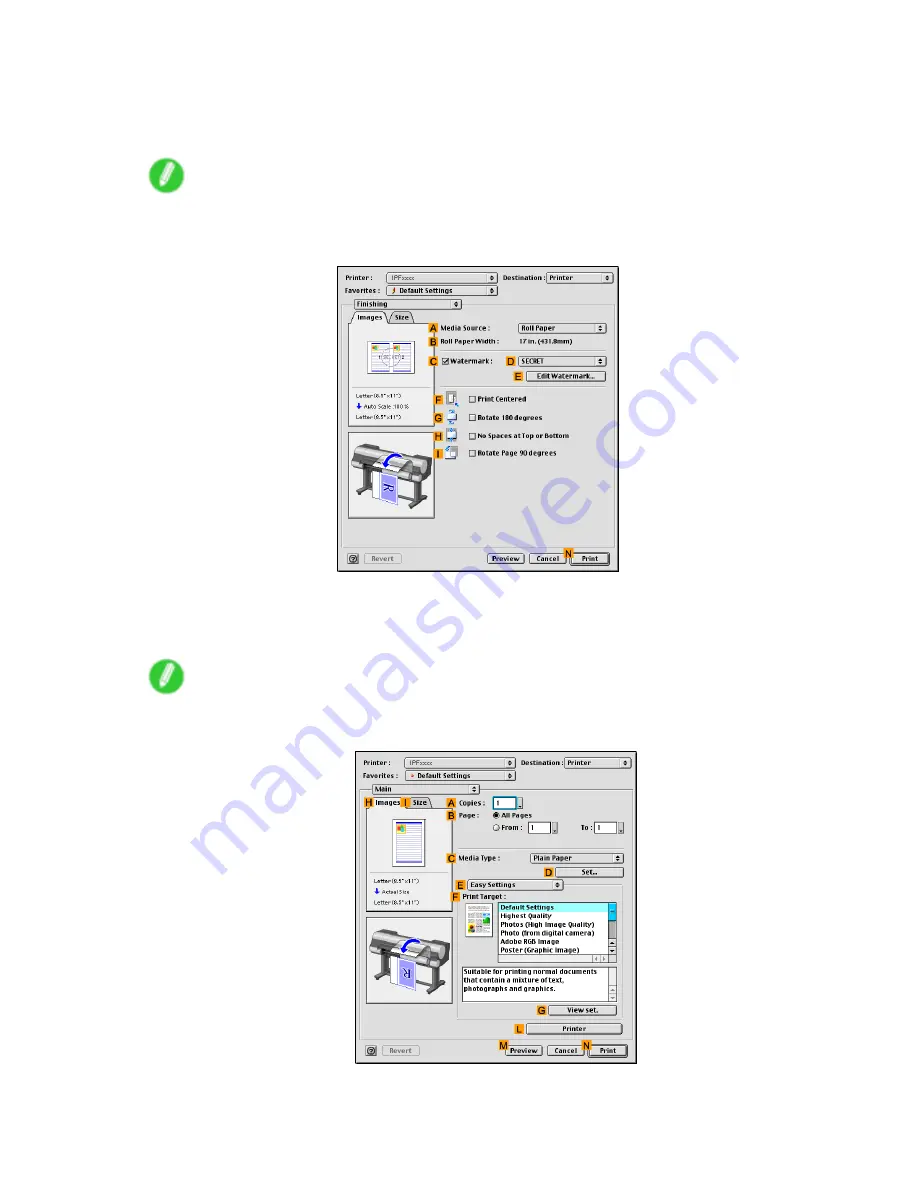
Printing CAD Drawings
7.
In the
C
Media Type
list, select the type of paper that is loaded. In this case, click Plain Paper.
8.
After conrming that
E
Easy Settings
is selected, click
CAD (Line Drawing)
in the
F
Target
list.
Note
•
You can check the settings values selected in the
F
Print Target
list by clicking
G
View set.
9.
Access the
Finishing
pane.
10.
Click
Roll Paper
in the
A
Media Source
list.
11.
Make sure the width of the loaded roll is displayed in the
B
Roll Paper Width
list-in this case,
ISO A2/A3 (420.0mm)
.
Note
•
If the width of the loaded roll is not displayed in
B
Roll Paper Width
, click
L
Printer
on the
Main
pane and update the printer information.
482 Enhanced Printing Options
Содержание imagePROGRAF IPF9100
Страница 1: ...User Manual ENG Large Format Printer ...
Страница 2: ......
Страница 105: ...Hard Disk Note Enter a password if one has been set 2 Select the print job in the list and click Move Printer Parts 91 ...
Страница 124: ...Hard Disk 2 Select the saved job in the list and click Delete For details refer to the RemoteUI help 110 Printer Parts ...
Страница 240: ...Output Stacker 3 Push in the left and right Basket Arms toward the back all the way until they stop 226 Handling Paper ...
Страница 731: ...Cleaning the Printer 4 Plug the power cord into the outlet Maintenance 717 ...
Страница 811: ......
Страница 812: ... CANON INC 2007 ...






























