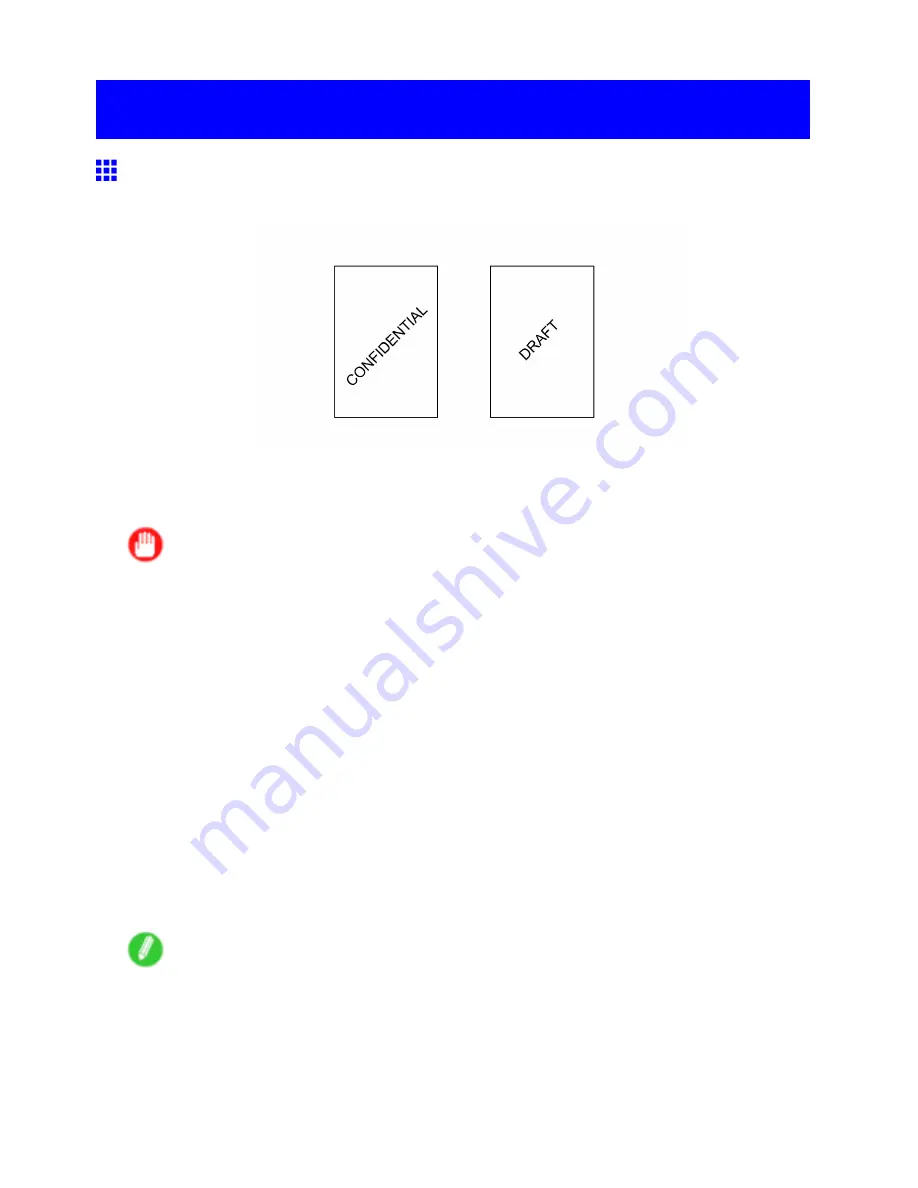
Other useful settings
Other useful settings
Printing With Watermarks
You can add watermarks (background images) to documents that require special handling.
Watermark
Watermarks are applied to all pages of your document.
Important
•
Watermarks are not printed if you select poster as the type of page layout.
The following watermarks are provided:
•
CONFIDENTIAL (Windows)
•
COPY (Windows and Mac OS 9)
•
DRAFT (Windows and Mac OS 9)
•
FILE COPY (Windows and Mac OS 9)
•
FINAL (Windows)
•
PRELIMINARY (Windows and Mac OS 9)
•
PROOF (Windows)
•
TOP SECRET (Windows and Mac OS 9)
You can also create your own watermarks. Specify the following options to customize your watermark.
•
Watermark string: Specify the font, size, color, and so on. Surround the watermark with a frame,
if desired.
•
Watermark position: Specify the position on the page, the angle, and so on.
•
Watermark printing method: Specify whether to print the watermark superimposed or under the
document image. You can also print the watermark only on the rst page, if desired.
Note
•
Watermarks are supported in Windows and Mac OS 9.
•
In addition to the provided watermarks, you can create up to 50 original watermarks in Windows. In Mac
OS 9, you can use up to 50 original watermarks including the watermarks provided.
For detailed instructions on printing with watermarks, refer to the following topics:
•
Printing with Watermarks-COPY, FILE COPY, and so on (Windows) (→P.501)
•
Printing with Watermarks-COPY, FILE COPY, and so on (Mac OS 9) (→P.503)
484 Enhanced Printing Options
Содержание imagePROGRAF IPF9100
Страница 1: ...User Manual ENG Large Format Printer ...
Страница 2: ......
Страница 105: ...Hard Disk Note Enter a password if one has been set 2 Select the print job in the list and click Move Printer Parts 91 ...
Страница 124: ...Hard Disk 2 Select the saved job in the list and click Delete For details refer to the RemoteUI help 110 Printer Parts ...
Страница 240: ...Output Stacker 3 Push in the left and right Basket Arms toward the back all the way until they stop 226 Handling Paper ...
Страница 731: ...Cleaning the Printer 4 Plug the power cord into the outlet Maintenance 717 ...
Страница 811: ......
Страница 812: ... CANON INC 2007 ...






























