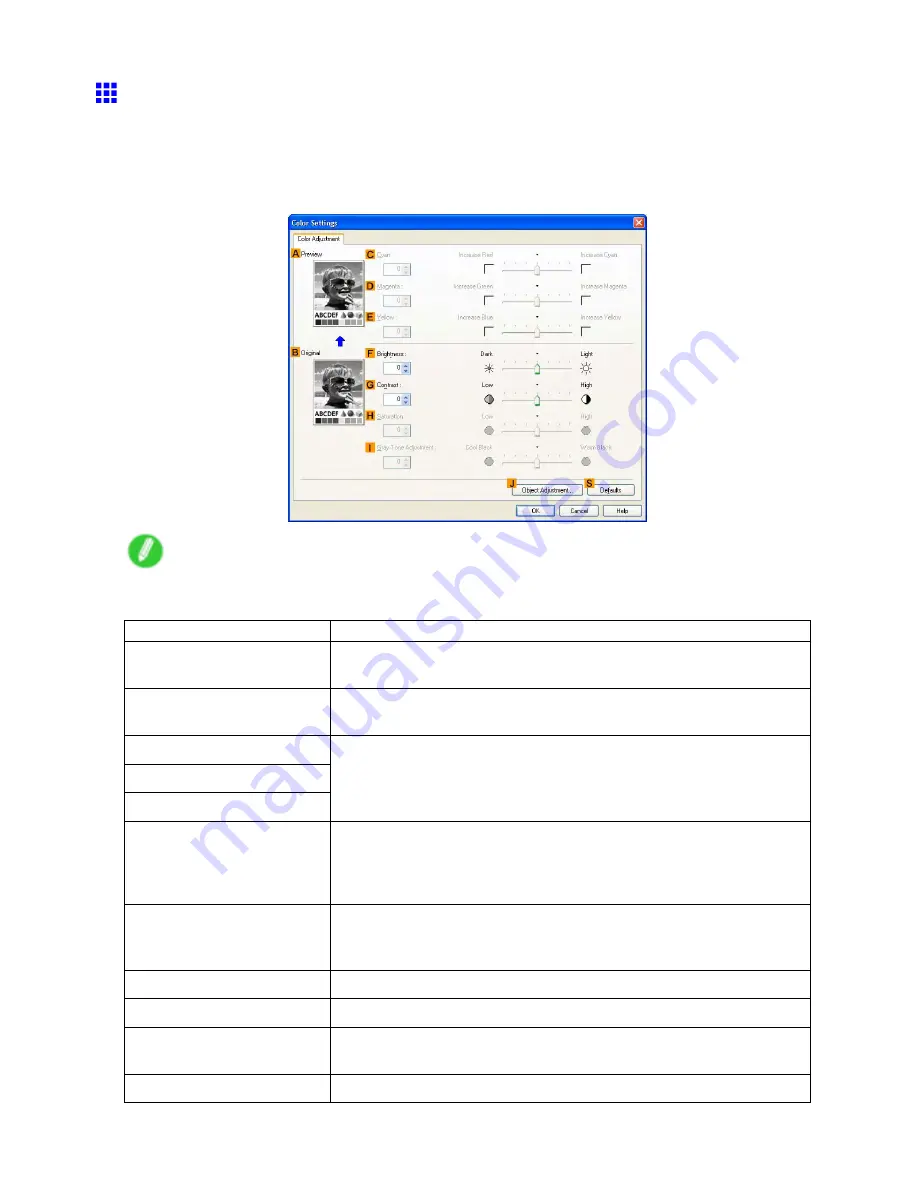
Windows
Color Settings Sheet: Monochrome (Windows)
The following settings are available on the
Color Settings
sheet for monochrome printing.
Color Adjustment : monochrome
On the
Color Adjustment
sheet for monochrome printing, you can adjust the brightness and contrast.
Note
•
To display the
Color Adjustment
sheet, on the
Main
Sheet (Windows) (→P.515) , click
Color Settings
by
Color Mode
in
Advanced Settings
.
Setting Item
Description
A
Preview
The image at left is updated to reect any changes you make to setting
items on the sheet, enabling you to check the results of adjustment.
B
Original
The image at right shows the original state before adjustment. You can
compare it to the
Preview
image.
C
Cyan
D
Magenta
E
Yellow
Not available.
F
Brightness
Adjust the overall image brightness as desired. You can adjust the
brightness if the printed document is lighter or darker than the original
image (that is, the original photo that was scanned or the original graphic
as it appears on the computer screen).
G
Contrast
Adjust the contrast of the darkest and lightest portions relative to each
other, as desired. Increasing the
Contrast
makes images sharper, and
reducing the
Contrast
softens images.
H
Saturation
Not available.
I
Gray Tone Adjustment
Not available.
J
Object Adjustment
Select this option to display the
Object Adjustment
dialog box, in which
you can specify objects subject to color adjustment.
S
Defaults
Click to restore all settings on the sheet to the default values.
548 Software
Содержание imagePROGRAF IPF9100
Страница 1: ...User Manual ENG Large Format Printer ...
Страница 2: ......
Страница 105: ...Hard Disk Note Enter a password if one has been set 2 Select the print job in the list and click Move Printer Parts 91 ...
Страница 124: ...Hard Disk 2 Select the saved job in the list and click Delete For details refer to the RemoteUI help 110 Printer Parts ...
Страница 240: ...Output Stacker 3 Push in the left and right Basket Arms toward the back all the way until they stop 226 Handling Paper ...
Страница 731: ...Cleaning the Printer 4 Plug the power cord into the outlet Maintenance 717 ...
Страница 811: ......
Страница 812: ... CANON INC 2007 ...






























