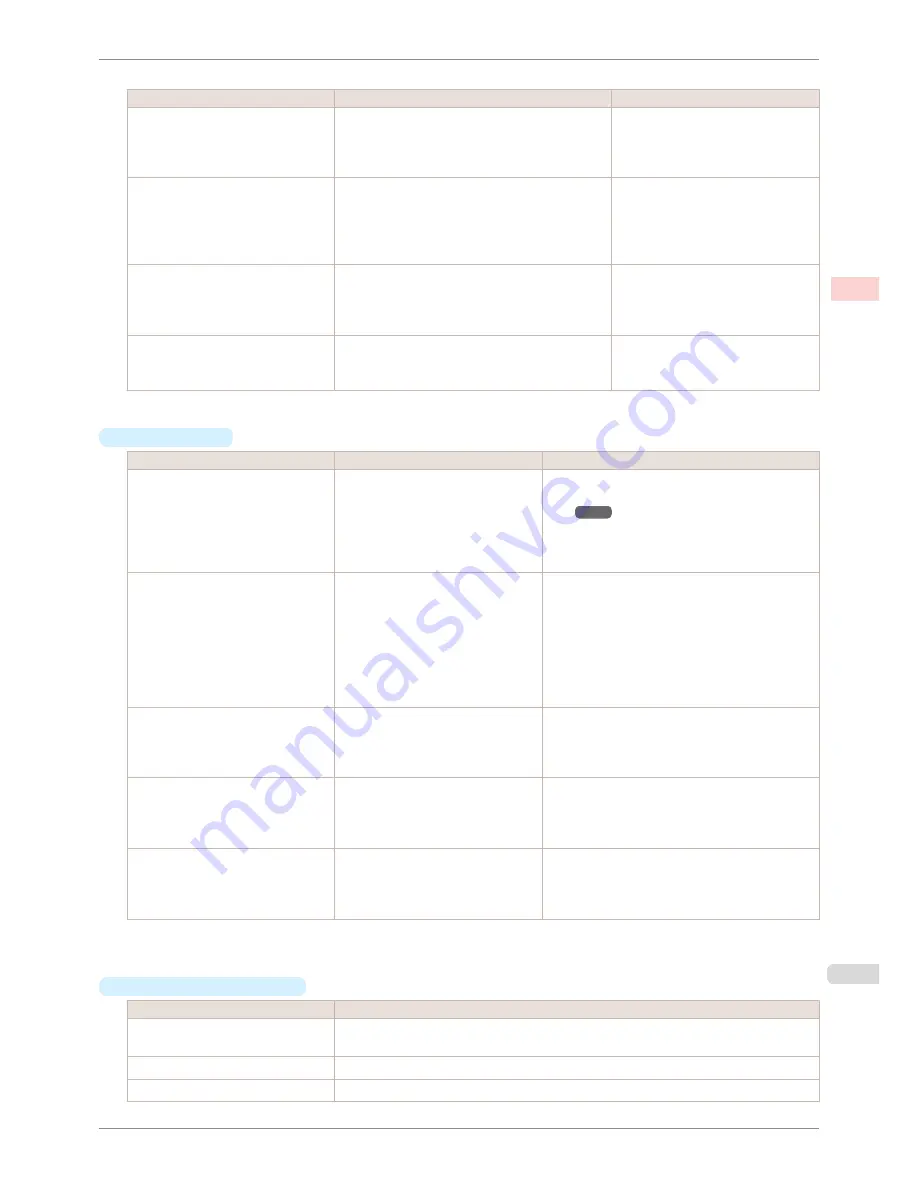
The printing mode is determined by a combination of the print quality and resolution.
Print Quality (*1)
Description
Print Priority
Highest
A setting for printing at the highest resolution
when quality is most important. Printing takes lon-
ger and consumes more ink than in other modes,
but this mode offers superior printing quality.
Image
High
Choose this setting to print at high resolution
when quality is most important.
Printing takes longer and consumes more ink than
in
Standard
or
Fast
modes, but this mode offers
exceptional printing quality.
Image
Line Drawing/Text
Standard
Choose this setting to print at standard resolution
when quality and speed are both important.
Printing takes less time than in
Highest
or
High
mode.
Image
Line Drawing/Text
Office Document
Fast
Choose this setting to print faster.
Printing in draft mode can help you work more effi-
ciently when checking layouts.
Image
Line Drawing/Text
*1: Options suitable for the selected Print Priority are listed under Print Quality.
•
Color Settings
Setting Item
Options
Description
Color Mode
(*1)
Color
Monochrome
Color (CAD)
Monochrome (BK ink)
Monochrome Bitmap
No color correction
Choose whether to print in color or monochrome.
(See "Adjusting the Color in the Printer Driv-
er.")
➔
P.48
Color Adjustment
Cyan
Magenta
Yellow
Gray Tone
Brightness
Contrast
Saturation
You can adjust the levels of cyan, magenta, and
yellow as well as the brightness, contrast, satura-
tion, and gray tones.
If you choose
Monochrome
or
Monochrome (BK
ink)
in
Color Mode
only
Brightness
and
Con-
trast
can be adjusted.
Image
,
Graphics
, and
Text
are available as
Ob-
ject Adjustment
options.
Color-Matching Modes
Driver Matching Mode
ICC Matching Mode
Host ICM Mode
(Windows)
ColorSync
(Mac OS)
Choose the color-matching mode.
Color-Matching Method (*2)
Auto
Perceptual
Colorimetric
Saturation
Choose the color-matching method. The available
options vary depending on your selection in
Col-
or-Matching Mode
.
Gamma
2.2
1.8
You can adjust the gradation of intermediate tones
in an image.
You can select only after
Driver Matching Mode
has been selected in
Matching Mode
.
*1: Options suitable for the selected Print Priority are listed under Color Mode.
*2: The order of options displayed varies depending on the operating system.
•
Enhancing printing quality
Setting Item
Description
Highest quality
This prints at the highest resolution. Printing takes longer and consumes more ink than in
other modes, but this mode offers superior printing quality.
Thicken Fine Lines
Prints making fine lines appear thicker.
Sharpen Text
Choose this option to print intricate text more distinctly.
iPF780
Giving Priority to Particular Graphic Elements and Colors for Printing
User's Guide
Enhanced Printing Options
Adjusting Images
55
Содержание imagePROGRAF iPF780
Страница 14: ...14...
Страница 28: ...iPF780 User s Guide 28...
Страница 324: ...iPF780 User s Guide 324...
Страница 456: ...iPF780 User s Guide 456...
Страница 474: ...iPF780 User s Guide 474...
Страница 490: ...iPF780 User s Guide 490...
Страница 552: ...iPF780 User s Guide 552...
Страница 592: ...iPF780 User s Guide 592...
Страница 594: ...iPF780 User s Guide ENG CANON INC 2014...
















































