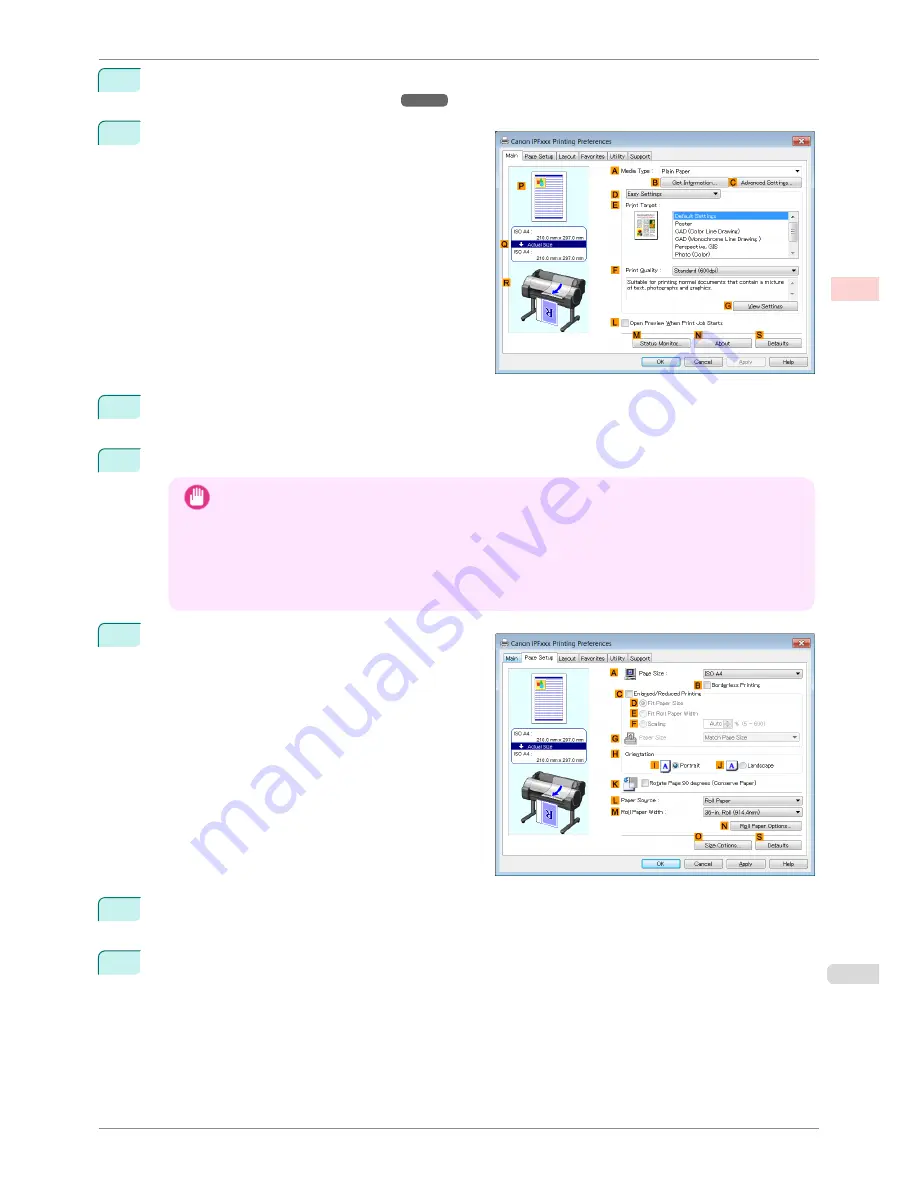
3
Select the printer in the dialog box, and then display the printer driver dialog box.
(See "Accessing the Print-
er Driver Dialog Box from Applications .")
➔
P.148
4
Make sure the
Main
sheet is displayed.
5
In the
A
Media Type
list, select the type of paper that is loaded. In this case, click
Canon Heavyweight
Coated Paper
.
6
Select the print target in the
E
Print Target
list.
Important
•
When you are using paper that takes longer for ink to adhere for borderless printing and the Cutter Unit
touches printing surfaces that are not dry yet, it may damage the paper or the edge of the document that
is cut, depending on frequency of use. In this kind of situation, change the ink drying time using the fol-
lowing procedure.
•
Click
Advanced Settings
in
Media Type
.
•
Select an ink drying time in the list for the
Between Pages
setting of
Drying Time
.
7
Click the
Page Setup
tab to display the
Page Setup
sheet.
8
In the
A
Page Size
list, click the size of the original as specified in the application. In this case, click
10"x12"
.
9
Select and click a roll paper in the
L
Paper Source
list.
iPF780
Borderless Printing by Resizing Originals to Match the Paper Size (Windows)
User's Guide
Enhanced Printing Options
Borderless Printing
81
Содержание imagePROGRAF iPF780
Страница 14: ...14...
Страница 28: ...iPF780 User s Guide 28...
Страница 324: ...iPF780 User s Guide 324...
Страница 456: ...iPF780 User s Guide 456...
Страница 474: ...iPF780 User s Guide 474...
Страница 490: ...iPF780 User s Guide 490...
Страница 552: ...iPF780 User s Guide 552...
Страница 592: ...iPF780 User s Guide 592...
Страница 594: ...iPF780 User s Guide ENG CANON INC 2014...
















































