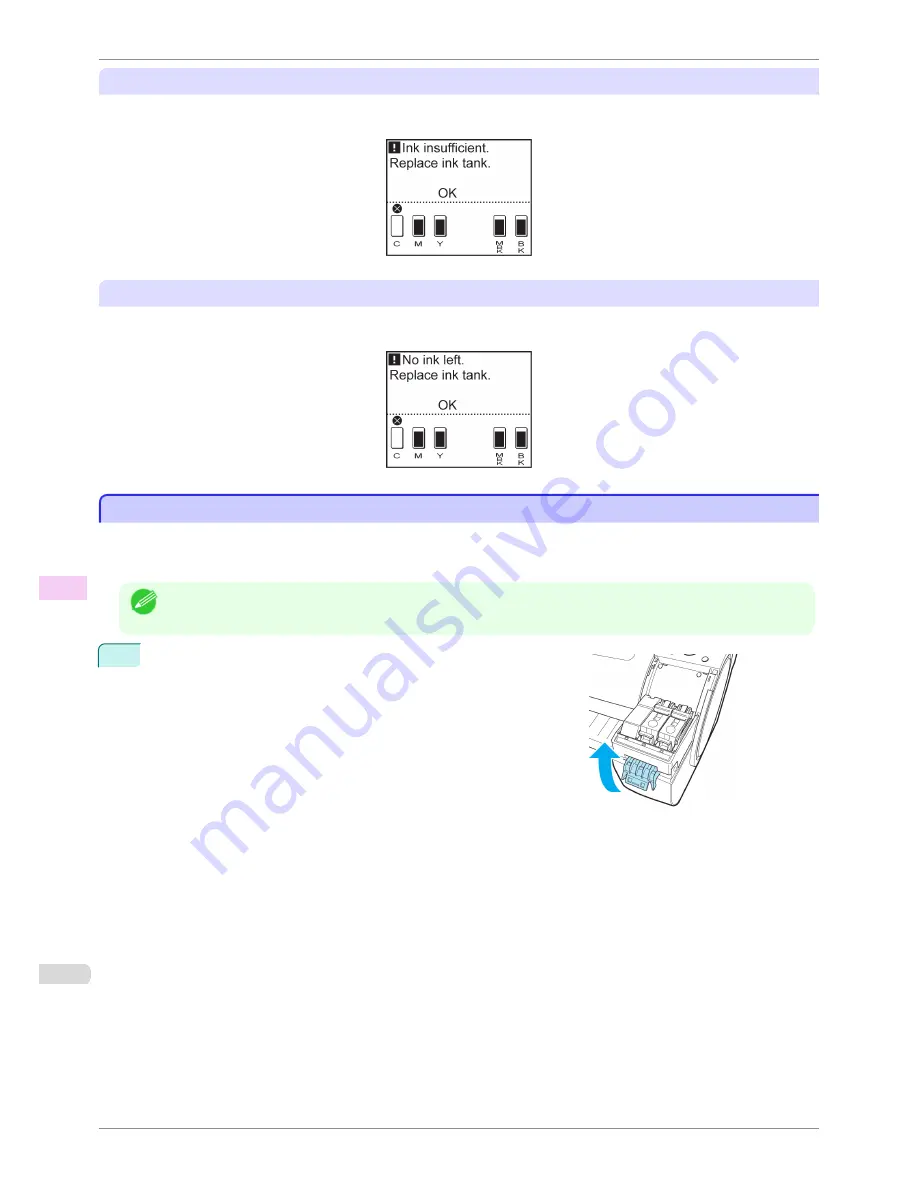
Before print jobs and maintenance that consume a lot of ink
If little ink is left, there may not be enough for large-format printing, head cleaning, and maintenance, which require
a lot of ink. In this case, replace or prepare to replace the Ink Tank before maintenance.
If a message for ink replacement is shown on the Display Screen
When ink runs out, the
Message Lamp
flashes, a message regarding Ink Tank replacement is shown on the Dis-
play Screen, and printing is disabled. Replace the Ink Tank at this point.
Attach the Ink Tank Cover to the printer
Attach the Ink Tank Cover to the printer
If too much force is applied to the Ink Tank Cover while it is open, Ink Tank Cover may become detached from the
printer.
If the Ink Tank Cover has become detached from the printer, attach it using the following procedure.
Note
•
Although the attachment procedure describes the Ink Tank Cover on the right side of the printer, the Ink Tank Cov-
er on the left side can also be attached using the same procedure.
1
Rotate the Ink Tank Cover attachment part and store it in the printer.
Attach the Ink Tank Cover to the printer
iPF780
User's Guide
Maintenance and Consumables
Ink T
anks
498
Содержание imagePROGRAF iPF780
Страница 14: ...14...
Страница 28: ...iPF780 User s Guide 28...
Страница 324: ...iPF780 User s Guide 324...
Страница 456: ...iPF780 User s Guide 456...
Страница 474: ...iPF780 User s Guide 474...
Страница 490: ...iPF780 User s Guide 490...
Страница 552: ...iPF780 User s Guide 552...
Страница 592: ...iPF780 User s Guide 592...
Страница 594: ...iPF780 User s Guide ENG CANON INC 2014...
















































