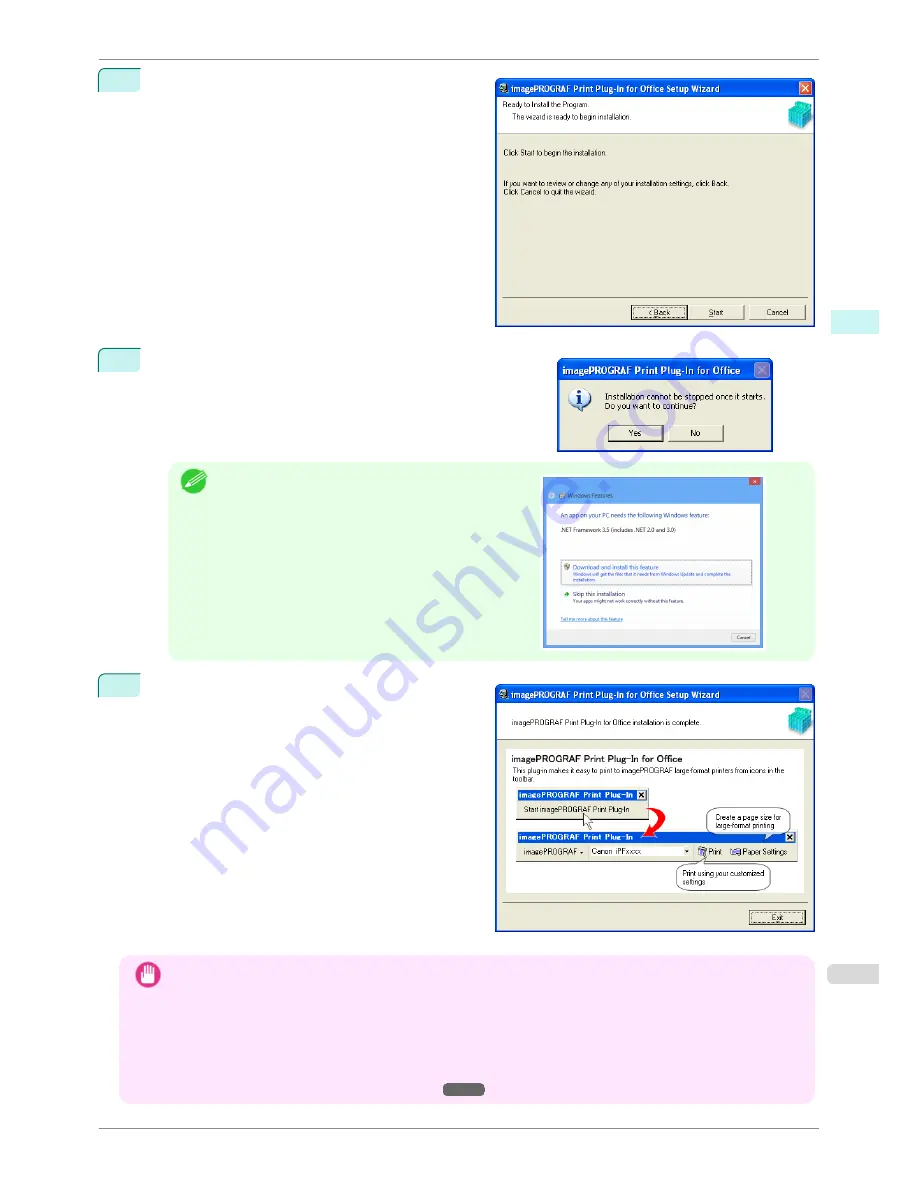
5
Click the
Start
button.
6
Click the
Yes
button.
Note
•
The following message may be displayed in Windows 8
or a later OS. If this happens, install the
.NET Frame-
work
by following the procedure.
7
Click the
Exit
button.
The installation for
Print Plug-In for Office
is com-
plete.
Important
•
When you install this software, the virtual printer
Canon imagePROGRAF PrintPlugIn
may be installed. If you
want to use this software, do not uninstall the virtual printer
Canon imagePROGRAF PrintPlugIn
.
•
The
Print Plug-In for Office
toolbar/ribbon might not be displayed in
Microsoft Office
after installing
image-
PROGRAF Print Plug-In for Office
.
Refer to the following topic for details on how to display the
imagePROGRAF Print Plug-In for Office
toolbar/
ribbon.
•
When Print Plug-In for Office is not displayed
➔
P.214
iPF780
Steps to install
User's Guide
Windows Software
Print Plug-In for
Office
213
Содержание imagePROGRAF iPF780
Страница 14: ...14...
Страница 28: ...iPF780 User s Guide 28...
Страница 324: ...iPF780 User s Guide 324...
Страница 456: ...iPF780 User s Guide 456...
Страница 474: ...iPF780 User s Guide 474...
Страница 490: ...iPF780 User s Guide 490...
Страница 552: ...iPF780 User s Guide 552...
Страница 592: ...iPF780 User s Guide 592...
Страница 594: ...iPF780 User s Guide ENG CANON INC 2014...






























