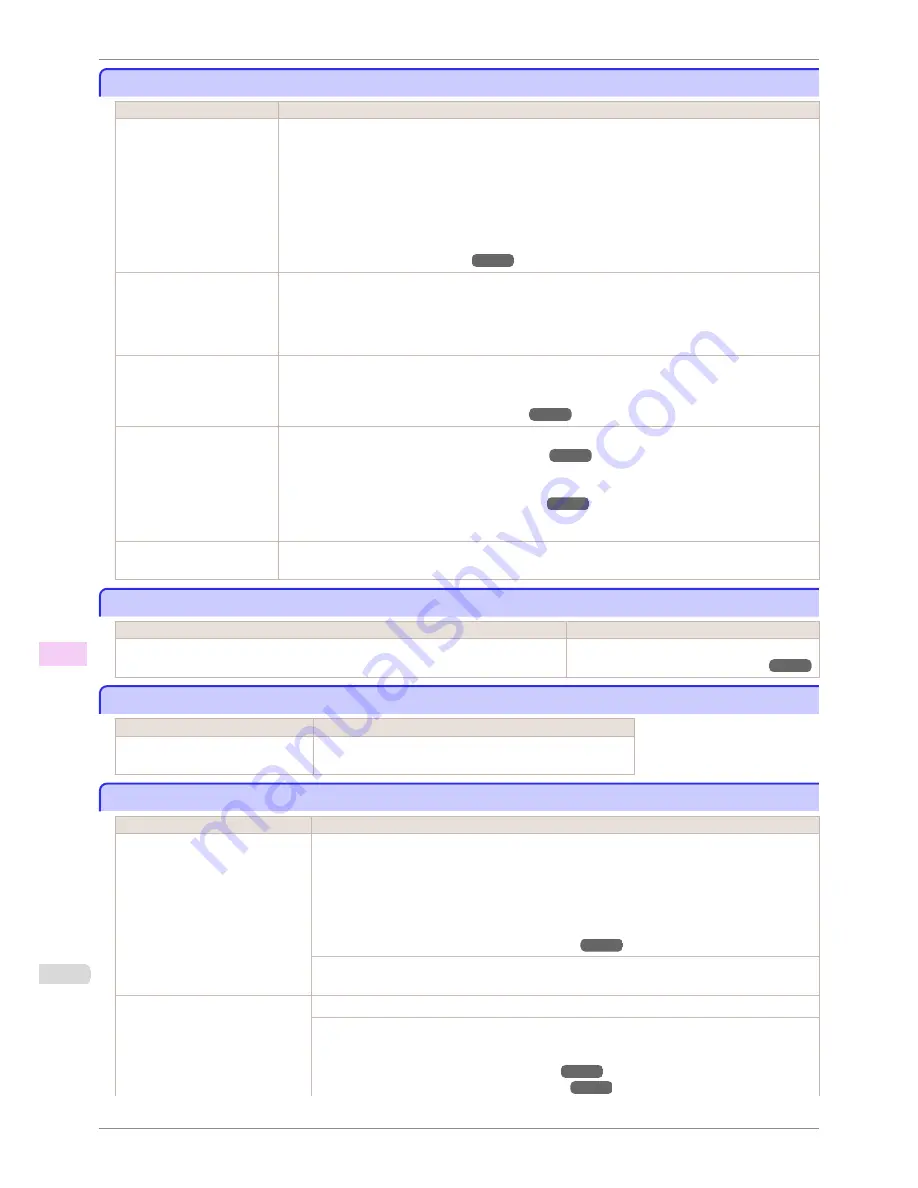
Paper cutting failed.
Paper cutting failed.
Cause
Corrective Action
There are sheets left on the
Ejection Guide.
1.
Push the Release Lever back and remove the paper.
2.
Load the paper.
3.
Pull the Release Lever forward.
4.
If "
Not finished printing. Finish printing remaining jobs?
" is shown on the Display Screen,
press the
OK
button.
Printing will resume, starting from the page on which the error occurred.
(See "Loading Rolls in the Printer.")
➔
P.339
There is a foreign object by
the Output Tray, obstructing
the Cutter Unit.
1.
Lift the Top Cover and remove the foreign object.
2.
If "
Not finished printing. Finish printing remaining jobs?
" is shown on the Display Screen,
press the
OK
button.
Printing will resume, starting from the page on which the error occurred.
You are not using the printer
under the recommended en-
vironmental conditions for
the paper.
Use the printer only where the recommended environmental conditions for the paper are met. Note
that various environmental conditions are recommended for various types of paper. For details on the
recommended environmental conditions for paper, see
Paper Reference Guide
."
(See "Displaying the Paper Reference Guide.")
➔
P.329
You are using paper that is
not compatible with auto-
matic cutting.
1.
Specify
Manual
as the cutting method and use scissors or a cutting tool to cut the roll.
(See "Specifying the Cutting Method for Rolls.")
➔
P.349
For information about paper that is compatible with automatic cutting, see the
Paper Reference
Guide
.
(See "Displaying the Paper Reference Guide.")
➔
P.329
2.
Push the Release Lever back and remove the paper.
In other cases, the Cutter
Unit may be damaged.
Contact your Canon dealer for assistance.
End of paper feed.
End of paper feed.
Cause
Corrective Action
Although an attempt was made to advance the paper manually, it reached the limit
position that can be advanced.
Canceling manual advancing.
(See "Feeding Roll Paper Manually.")
➔
P.347
Rel lever is in wrong position.
Rel lever is in wrong position.
Cause
Corrective Action
The Release Lever is pushed back. Pull the Release Lever forward.
Turn off the printer and wait a while before restoring power.
Borderless printng not possible.
Borderless printng not possible.
Cause
Corrective Action
The print job received specifies a
type or width of paper that is not
compatible with borderless print-
ing.
Follow these steps to change the settings of the print job to enable borderless printing.
1.
Press
▲
or
▼
to select
Stop Printing
, and then press the
OK
button.
2.
Make sure the correct printer driver for the printer is selected and try printing again.
For information on types of paper compatible with borderless printing, refer to the
Paper
Reference Guide
.
(See "Displaying the Paper Reference Guide.")
➔
P.329
Press
▲
or
▼
to select
Print With Border
, and then press the
OK
button to continue printing.
The document will be printed with a border.
The loaded paper is a size not
compatible with borderless print-
ing.
Press
▲
or
▼
to select
Stop Printing
, and then press the
OK
button.
Replace the paper with paper compatible for borderless printing as follows.
1.
Press
▲
or
▼
to select
Change Paper
, and then press the
OK
button.
(See "Removing the Roll from the Printer.")
➔
P.343
(See "Removing the Roll Holder from Rolls.")
➔
P.345
Paper cutting failed.
iPF780
User's Guide
Error Message
Messages regarding paper
562
Содержание imagePROGRAF iPF780
Страница 14: ...14...
Страница 28: ...iPF780 User s Guide 28...
Страница 324: ...iPF780 User s Guide 324...
Страница 456: ...iPF780 User s Guide 456...
Страница 474: ...iPF780 User s Guide 474...
Страница 490: ...iPF780 User s Guide 490...
Страница 552: ...iPF780 User s Guide 552...
Страница 592: ...iPF780 User s Guide 592...
Страница 594: ...iPF780 User s Guide ENG CANON INC 2014...






























