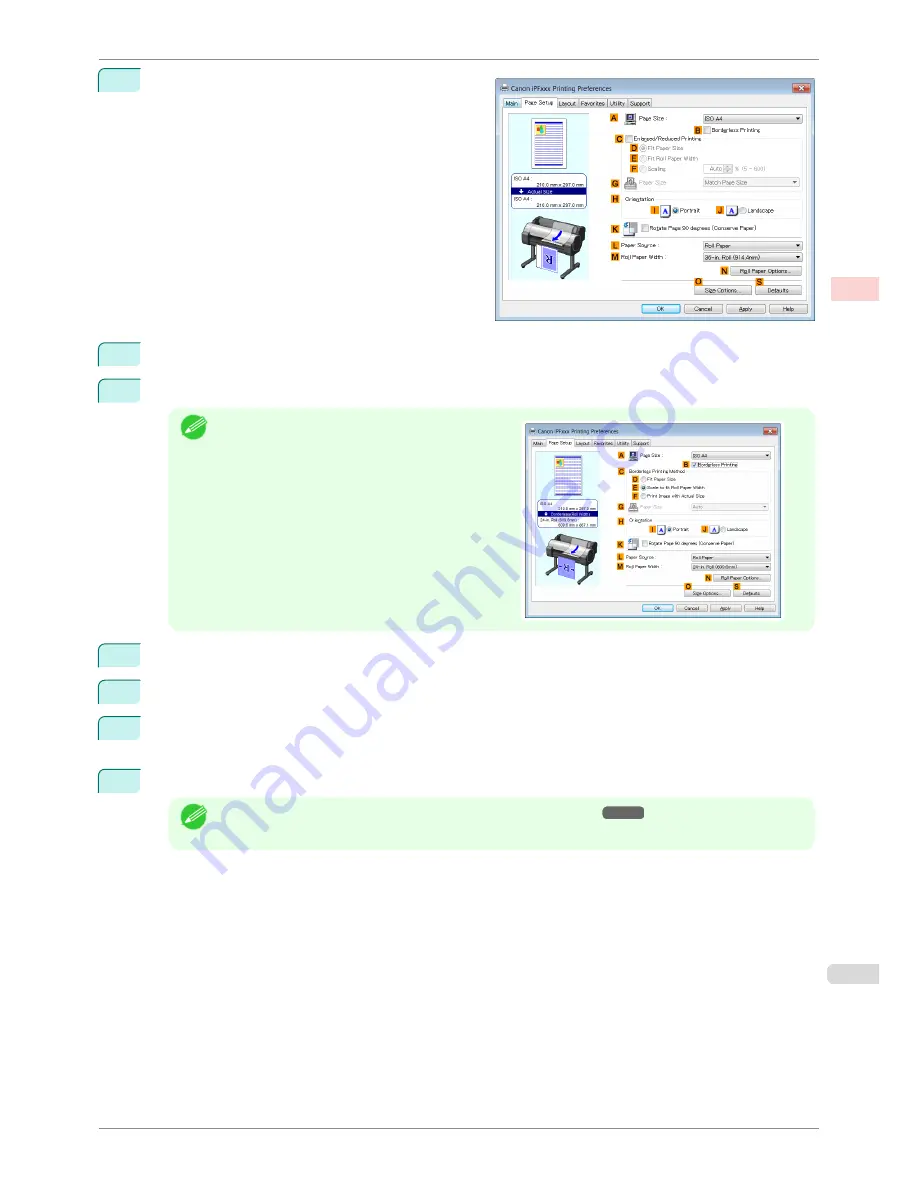
6
Click the
Page Setup
tab to display the
Page Setup
sheet.
7
In the
A
Page Size
list, click the size you registered,
My Horizontal Banner
.
8
Select the
C
Enlarged/Reduced Printing
check box.
Note
•
If the
C
Enlarged/Reduced Printing
check box is
not displayed on the
Page Setup
sheet, clear the
B
Borderless Printing
check box.
9
Select and click a roll paper in the
L
Paper Source
list.
10
After you click
E
Fit Roll Paper Width
, the
Information
dialog box is displayed.
11
Select the width of the loaded roll in the
Roll Paper Width
list. In this case, click
16-in. Roll (406.4mm)
,
and then click
OK
.
12
Confirm the print settings and print as desired.
Note
•
For tips on confirming print settings,
see "Confirming Print Settings ."
➔
P.145
iPF780
Printing Vertical or Horizontal Banners (Large-Format Printing; Windows)
User's Guide
Enhanced Printing Options
Printing banners or at other non-standard sizes
91
Содержание imagePROGRAF iPF780
Страница 14: ...14...
Страница 28: ...iPF780 User s Guide 28...
Страница 324: ...iPF780 User s Guide 324...
Страница 456: ...iPF780 User s Guide 456...
Страница 474: ...iPF780 User s Guide 474...
Страница 490: ...iPF780 User s Guide 490...
Страница 552: ...iPF780 User s Guide 552...
Страница 592: ...iPF780 User s Guide 592...
Страница 594: ...iPF780 User s Guide ENG CANON INC 2014...






























