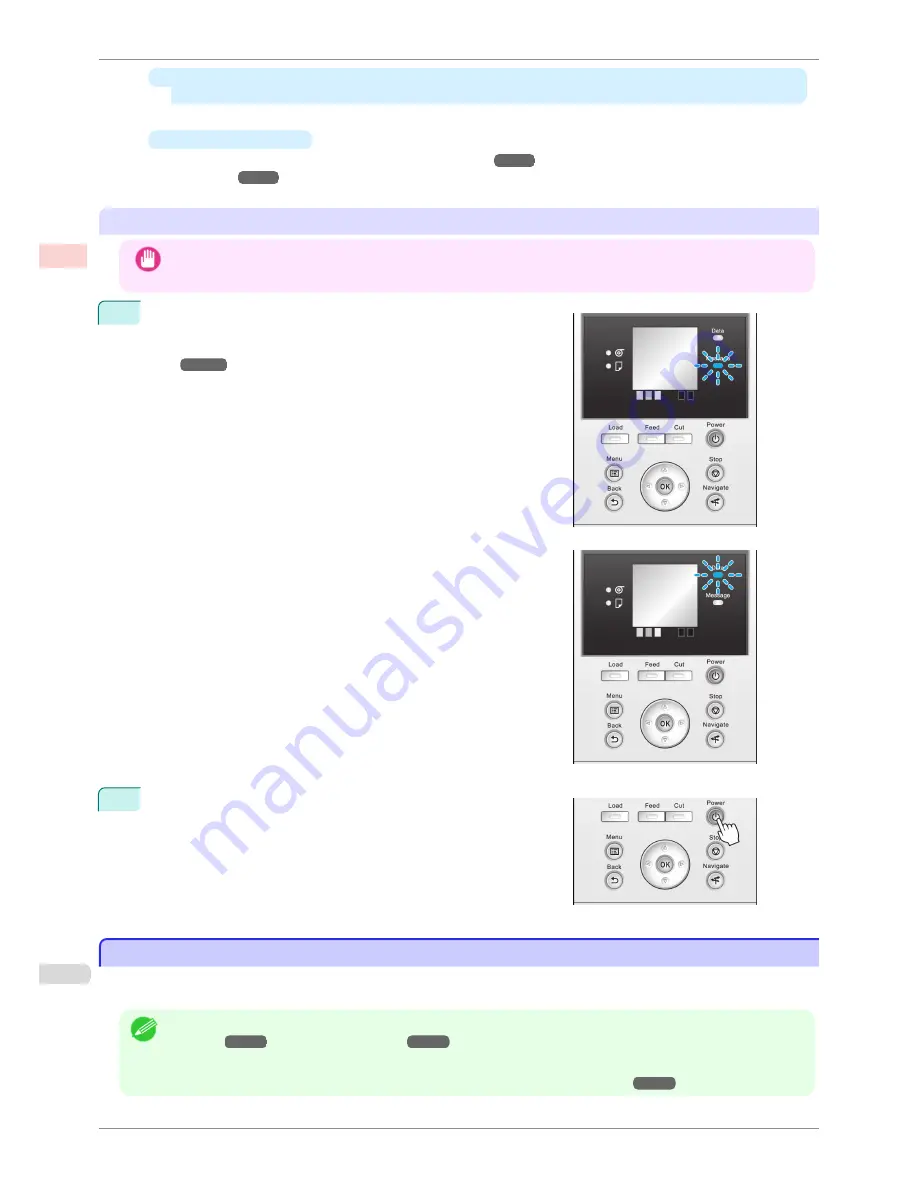
•
The
Power Lamp
and
Message Lamp
are not lit (even once), and nothing appears on the
Display Screen
Make sure the printer is plugged in correctly. Check the connection at the plug and electrical outlet.
•
No paper is loaded
Load paper.
(See "Loading and Printing on Rolls.")
➔
P.18
(See "Loading and Printing on
Sheets.")
➔
P.21
Turning the printer off
Important
•
Never disconnect the printer's power supply or unplug it during a print job. This may damage the printer.
1
Make sure no print jobs are in progress.
If the
Message Lamp
is flashing, check the message on the Dis-
play Screen and take action as necessary.
(See "Error Messag-
es.")
➔
P.554
If the
Data Lamp
is flashing, the printer is receiving a print job.
Turn off the printer only after printing is finished.
2
Hold down the
Power
button for more than a second.
After "
Shut Down.. Please Wait..
" is shown on the Display
Screen, the printer shuts off.
Loading and Printing on Rolls
Loading and Printing on Rolls
These are the basic steps for loading and printing on rolls.
Follow these steps to load and print on rolls.
Note
•
For details on supported sizes and types of rolls, see
Paper Sizes
or the
Paper Reference Guide
.
(See "Paper
Sizes.")
➔
P.326
(See "Types of Paper.")
➔
P.326
•
If you prefer to wait for the ink to dry after printing and simply eject the document, you can deactivate automatic
cutting and cut the paper manually.
(See "Specifying the Cutting Method for Rolls.")
➔
P.349
Loading and Printing on Rolls
iPF780
User's Guide
Basic Printing
Workflow
Printing procedure
18
Содержание imagePROGRAF iPF780
Страница 14: ...14...
Страница 28: ...iPF780 User s Guide 28...
Страница 324: ...iPF780 User s Guide 324...
Страница 456: ...iPF780 User s Guide 456...
Страница 474: ...iPF780 User s Guide 474...
Страница 490: ...iPF780 User s Guide 490...
Страница 552: ...iPF780 User s Guide 552...
Страница 592: ...iPF780 User s Guide 592...
Страница 594: ...iPF780 User s Guide ENG CANON INC 2014...






























