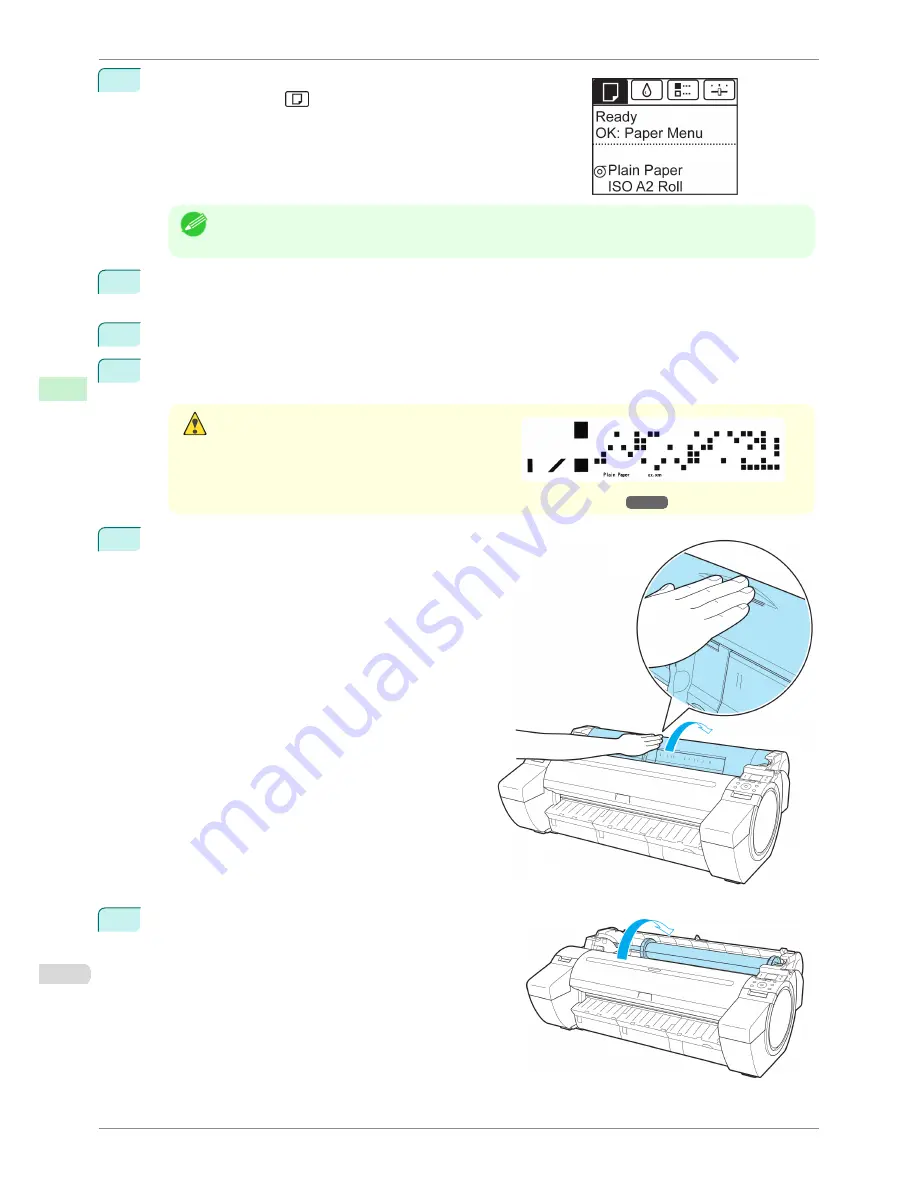
1
On the
Tab Selection screen
of the Control Panel, press
◀
or
▶
to
select the Paper tab (
).
Note
•
If the
Tab Selection screen
is not displayed, press the
Menu
button.
2
Press the
OK
button.
The
Paper Menu
is displayed.
3
Press
▲
or
▼
to select
Eject Paper
, and then press the
OK
button.
4
Press
▲
or
▼
to select
Yes
, and then press the
OK
button.
The roll is now rewound and ejected.
Caution
•
If you have selected
ManageRemainRoll
>
On
in
the Control Panel menu, a barcode is printed on
the leading edge of the roll.
Do not remove the roll before the barcode is prin-
ted. You will be unable to keep track of the amount
of roll paper left.
(See "Keeping Track of the Amount of Roll Paper Left.")
➔
P.347
5
Positioning your hands as shown, open the Roll Cov-
er.
6
Using both hands, rotate the Roll Holder toward the back
to rewind the roll.
Removing the Roll from the Printer
iPF780
User's Guide
Handling and Use of Paper
Handling rolls
344
Содержание imagePROGRAF iPF780
Страница 14: ...14...
Страница 28: ...iPF780 User s Guide 28...
Страница 324: ...iPF780 User s Guide 324...
Страница 456: ...iPF780 User s Guide 456...
Страница 474: ...iPF780 User s Guide 474...
Страница 490: ...iPF780 User s Guide 490...
Страница 552: ...iPF780 User s Guide 552...
Страница 592: ...iPF780 User s Guide 592...
Страница 594: ...iPF780 User s Guide ENG CANON INC 2014...






























