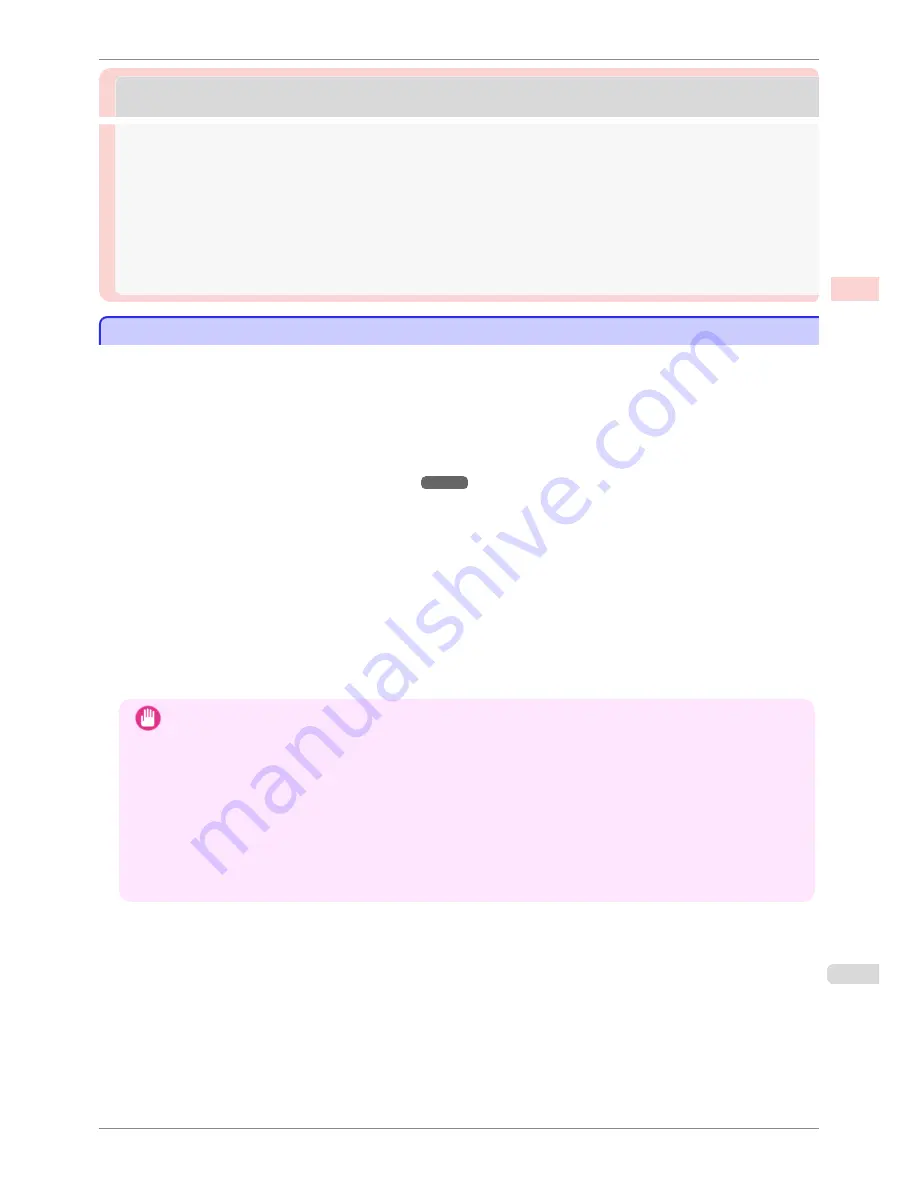
Borderless Printing
Borderless Printing
Borderless Printing on Paper of Equivalent Size .................................................................................................
79
Borderless Printing by Resizing Originals to Match the Paper Size (Windows) ...............................
80
Borderless Printing by Resizing Originals to Fit the Roll Width .....................................................................
82
Borderless Printing by Resizing Originals to Fit the Roll Width (Windows) ........................................
83
Borderless Printing by Resizing Originals to Fit the Roll Width (Mac OS) ..........................................
85
Borderless Printing at Actual Size ..............................................................................................................................
74
Borderless Printing at Actual Size (Windows) .................................................................................................
75
Borderless Printing at Actual Size (Mac OS) ...................................................................................................
76
Borderless Printing on Paper of Equivalent Size
Borderless Printing on Paper of Equivalent Size
Take advantage of borderless printing to print documents such as posters (made up mainly of photos or images)
without a surrounding margin, or border.
In regular printing, a margin required by the printer is added around the original. With borderless printing, you can
print documents without the margin, so that the printed image covers the entire surface of the paper.
•
Borderless printing is only available with rolls.
•
Paper you can use for borderless printing is restricted to particular types of paper and rolls of particular widths.
(See "Displaying the Paper Reference Guide.")
➔
P.329
•
Although it normally prints borderless on the top, bottom, left, and right (4-edge borderless), in the following
cases, it becomes borderless only on the left and right (2-edge borderless) because the top and bottom of the
printed image are not automatically cut.
•
When paper where the borderless printing is described as two edges only in the
Paper Reference Guide
(paper where printed image areas cannot be cut cleanly) is selected
•
When the following settings are made in the printer control panel
•
Cutting Mode
is
Manual
•
CutDustReduct.
is
On
•
When auto cut is configured as not performed in the printer driver
Important
•
Borderless printing is not possible if details such as crop marks and margins are included as data on the periph-
ery of the original.
•
If the length of the image to print is short, then since the roll paper is fed out to a prescribed length before cutting
in order to prevent cutting problems and ejection problems, the trailing edge of the roll paper might not be printed
borderless.
•
These features cannot be used in combination with borderless printing: special page layouts, centering originals,
and printing cut lines on rolls.
•
If
Fit Paper Size
or
Print Image with Actual Size
(Windows only) is selected while performing borderless print-
ing,
Rotate Page 90 degrees (Conserve Paper)
cannot be selected. Note that if borderless printing is possible,
then even if the original is rotated 90 degrees, it will be printed by automatically rotating the page by 90 degrees.
iPF780
Borderless Printing on Paper of Equivalent Size
User's Guide
Enhanced Printing Options
Borderless Printing
79
Содержание imagePROGRAF iPF780
Страница 14: ...14...
Страница 28: ...iPF780 User s Guide 28...
Страница 324: ...iPF780 User s Guide 324...
Страница 456: ...iPF780 User s Guide 456...
Страница 474: ...iPF780 User s Guide 474...
Страница 490: ...iPF780 User s Guide 490...
Страница 552: ...iPF780 User s Guide 552...
Страница 592: ...iPF780 User s Guide 592...
Страница 594: ...iPF780 User s Guide ENG CANON INC 2014...
















































