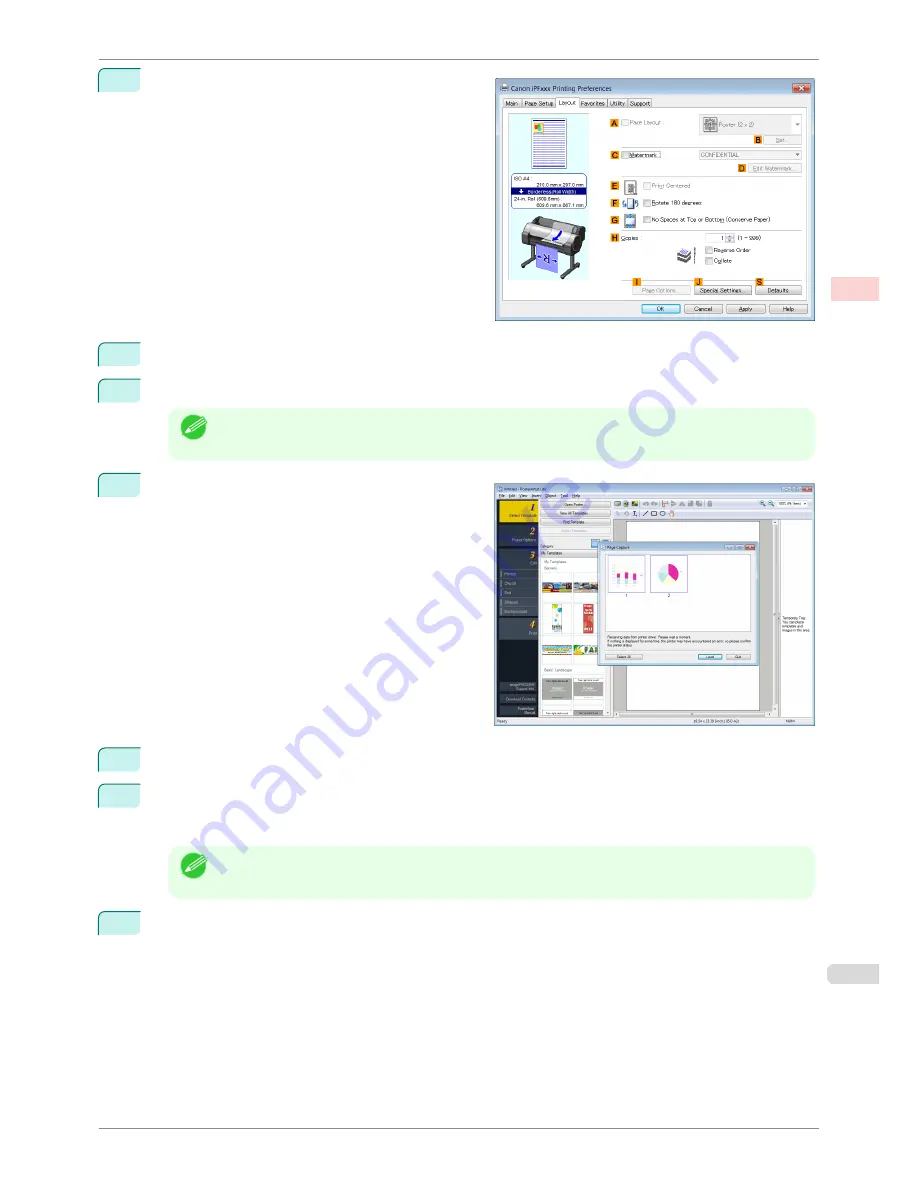
4
Click the
Layout
tab to display the
Layout
sheet.
5
Select the
A
Page Layout
check box.
6
Click in the
Edit Using PosterArtist
in the
A
Page Layout
list.
Note
•
This function cannot be used with a 64-bit version OS.
7
When you attempt to print, PosterArtist starts up and
the PageCapture window is displayed. (At this point,
the document will not be printed yet.)
8
Choose the page to load in PosterArtist.
9
Edit and rearrange the image in the PosterArtist window as desired.
Without closing the PosterArtist window, repeat steps 1-8 to arrange originals from multiple applications on
the same page.
Note
•
For details on how to edit and sort images, refer to the PosterArtist Manual.
10
Print from the PosterArtist menu.
iPF780
Using PosterArtist to Compose Originals
User's Guide
Enhanced Printing Options
Printing Photos and
Office
Documents
39
Содержание imagePROGRAF iPF780
Страница 14: ...14...
Страница 28: ...iPF780 User s Guide 28...
Страница 324: ...iPF780 User s Guide 324...
Страница 456: ...iPF780 User s Guide 456...
Страница 474: ...iPF780 User s Guide 474...
Страница 490: ...iPF780 User s Guide 490...
Страница 552: ...iPF780 User s Guide 552...
Страница 592: ...iPF780 User s Guide 592...
Страница 594: ...iPF780 User s Guide ENG CANON INC 2014...






























